Live Tiles and Dashboard Customization
Kentico 8 introduced the Application Dashboard, creating a single space where users can find their most important applications. Kentico 8.1 builds on that by allowing each user to fully customize their Dashboard, and even displaying interesting data on some tiles.
It’s Alive!
Since the Application Dashboard is the first place the users arrive at after logging in to Kentico Administration, we wanted to make it something more than a mere launcher.
Therefore, when you log in to Kentico 8.1, you will notice that some tiles are now displaying data.
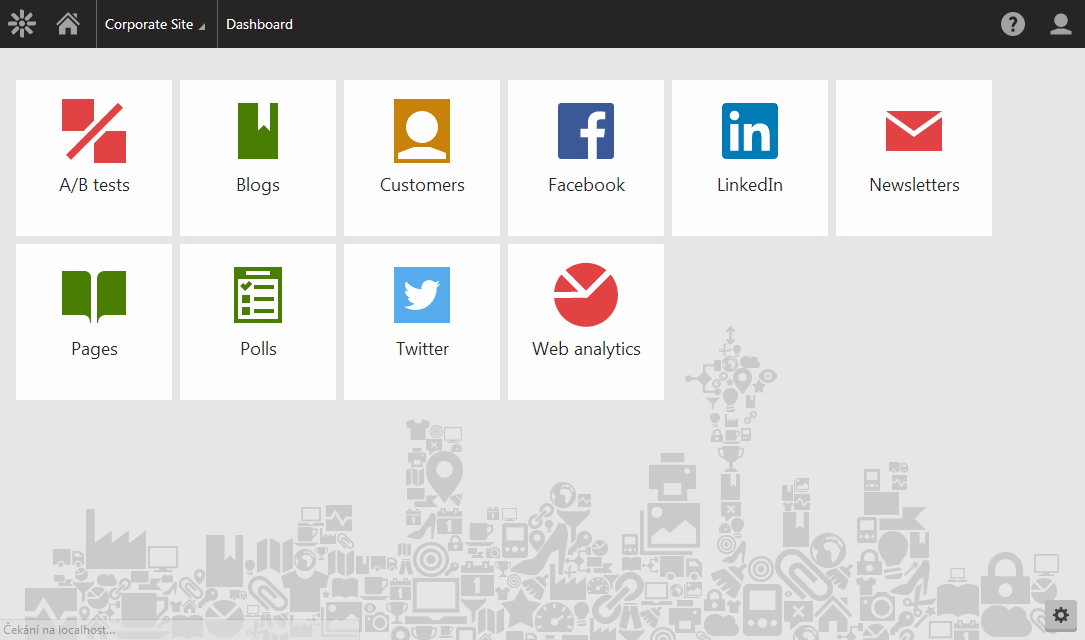
The idea is to tell users which applications might require their attention. When they get to work in the morning and log in to Kentico, they might find that there are several articles waiting for their approval. Or that one of their A/B Tests has finally finished, so they may be eager to check the results.
The data is updated whenever the users get to the Application Dashboard, and then in twenty-second intervals – if there were any changes.
However, not all of the tiles display data. We have selected several applications in each category that most clearly communicate, “You may want to a have look at this” to the user. Most of them become alive only when there is some kind of action required, like Pending Contacts: If there are no contacts that require users’ approval, the tile appears inactive in order to not draw attention to itself.
Some of the applications that should have live tiles at the time of Kentico 8.1 release:
-
A/B Tests
-
Blogs
-
Buy X Get Y Discounts
-
Catalog Discounts
-
Contact Management
-
Email Queue
-
Forms
-
Free Shipping Offers
-
My Blogs
-
My Pending Contacts
-
Licenses
-
Order Discounts
-
Pending Pages
-
Product Coupons
-
System
-
Translations
-
Users
-
Web Analytics
To each their own
Not only does the Application Dashboard show interesting data, but it also allows every user to arrange the tiles to their liking. The default applications on the Dashboard can be still prepared by the Administrator for each user role, but that only serves as a starting point now.
Would you like the tiles on your Dashboard to be arranged in a different order? No problem! Just drag and drop the tile wherever you want it.
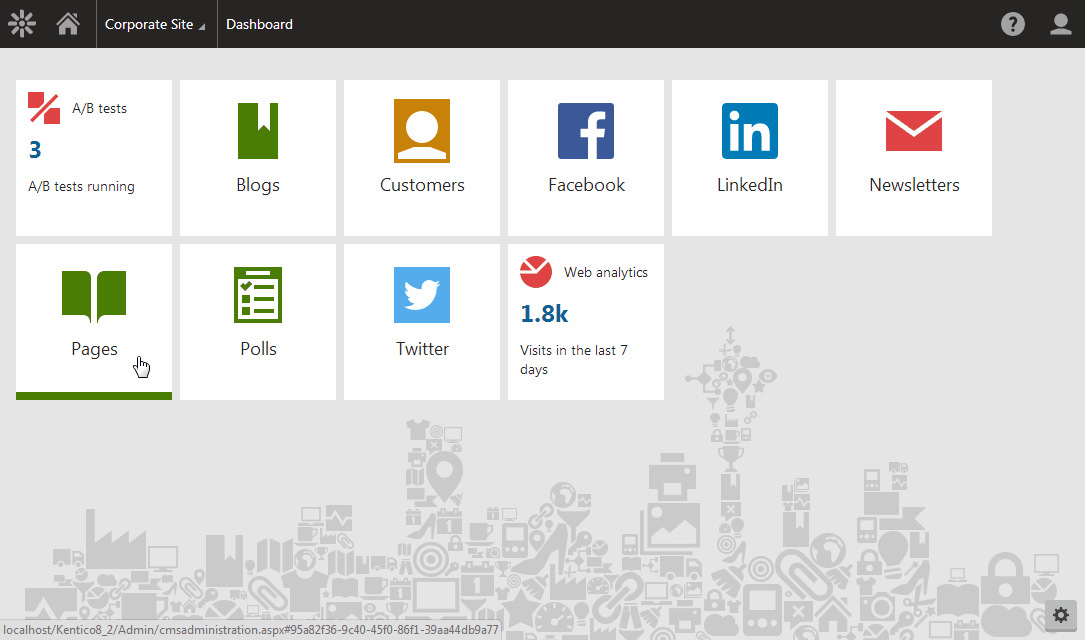
Or maybe there are too many tiles on your Dashboard? Would you like to remove some of them? You can do that by clicking the “Edit Dashboard” button in the bottom right corner of the screen to enable the editing mode where you can move the tiles around, remove them…
.gif)
…And yes, it is possible to add new tiles as well! While in the editing mode, click the “Add new application” tile and select the applications you want from the Application List.
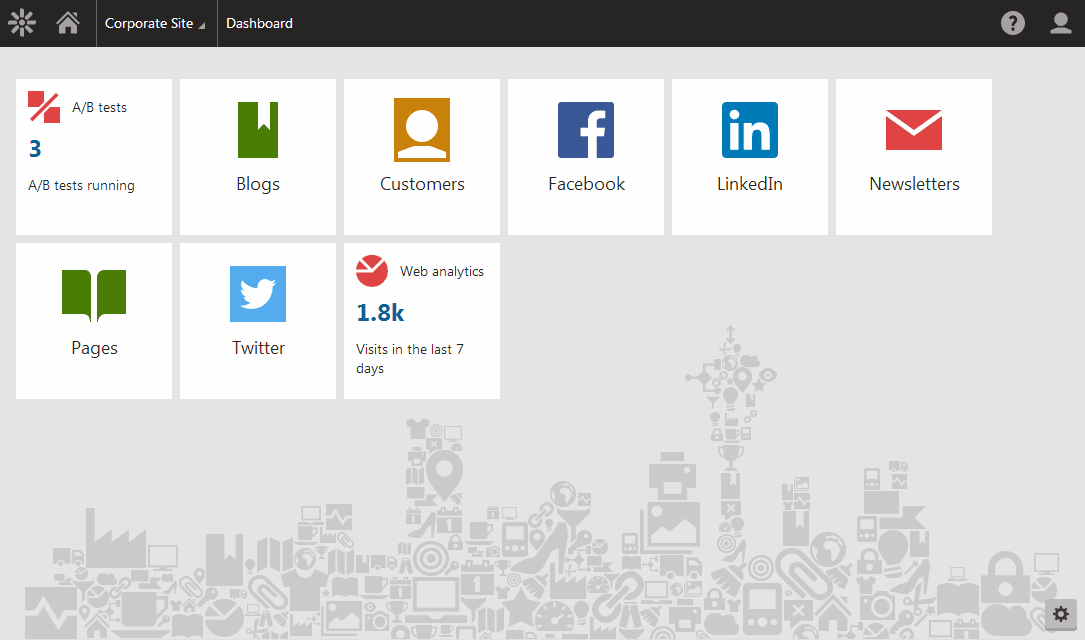
This is only the beginning
The Application Dashboard is an important part of Kentico navigation and information architecture – enhancements will be made to it on a regular basis. Though only some of the tiles can show data in Kentico 8.1, we have lots of plans for future versions. Stay tuned and let me know how you like the changes so far. Thanks for stopping by!
Find out more about Kentico 8.1
We have prepared the Kentico 8.1 series, in which we will keep you updated about the latest news regarding Kentico 8.1. From here on we will post more information about the latest additions to Kentico 8.1.