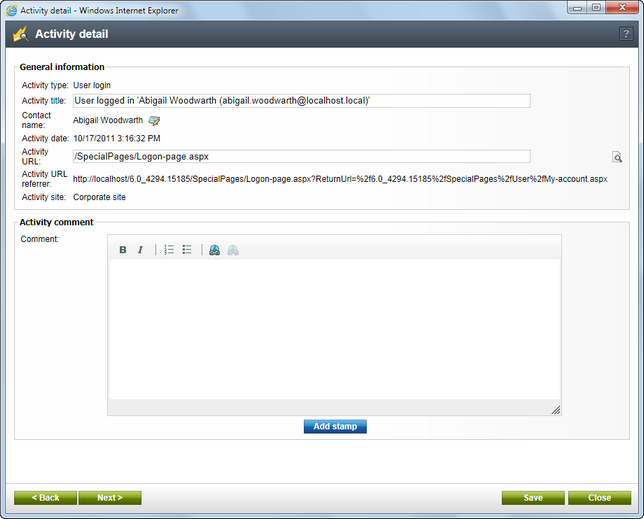Managing activities |

|

|

|

|
|
Managing activities |

|

|

|

|
|
|
||
In this topic you will learn how to manage activities performed by a contact on the website. Activities can be managed in:
•Site Manager -> Tools -> Contact management on the Activities -> Activities tab
•CMS Desk -> On-line marketing -> Activities on the Activities tab
Here you can see a list of activities which the users performed on the website, e.g. user registration, blog post subscription, poll voting etc., and you can also create a new custom activity by clicking the ![]() New custom activity link. However, activities are logged only if On-line marketing is enabled, same as the Log activities setting in Site Manager -> Settings -> On-line marketing -> Activities.
New custom activity link. However, activities are logged only if On-line marketing is enabled, same as the Log activities setting in Site Manager -> Settings -> On-line marketing -> Activities.
Individual activities can be Viewed (![]() ) in detail or Deleted (
) in detail or Deleted (![]() ). The displayed list can be sorted by title, type, contact name, IP address and the time of when the activity happened.
). The displayed list can be sorted by title, type, contact name, IP address and the time of when the activity happened.
You may need to display only activities matching certain search criteria (e.g. activity type, title, contact name etc.). To do so, fill in the fields as required and click Search.
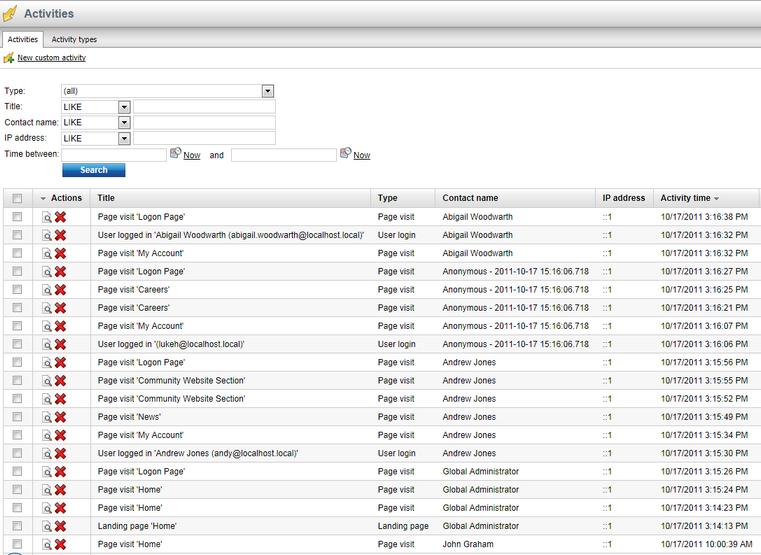
Creating a new custom activity
If you need to create a new custom activity, click the ![]() New custom activity link, fill in the fields as required and click OK.
New custom activity link, fill in the fields as required and click OK.
•Contact - a contact related to the activity. Used e.g. to permanently associate a particular contact with the activity. Click Select to choose a contact from a contact list.
•Activity type - the type of the activity.
•Activity title - the title of the activity.
•Activity value - the value of the activity. Used e.g. in Content rating, E-commerce etc.
•Activity URL - the URL associated with the activity. Used e.g. if you need to permanently relate the activity to a particular URL.
•Campaign - a campaign associated with the activity. Used e.g. if you need to monitor the behavior of the visitors of your website.
•Created - indicates the time of creating the activity.
•Comment - allows to leave an activity comment.
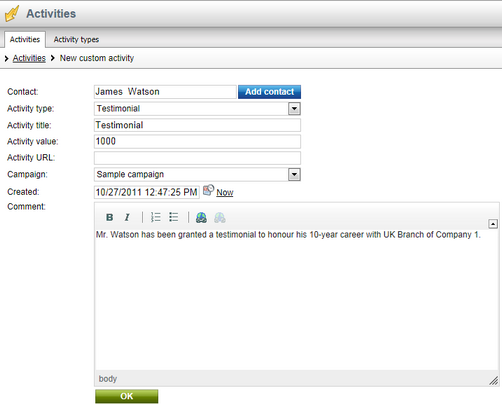
If you need to view the details of a particular activity, click the View (![]() ) link beside it. A dialog window pops up, giving you the details of the given activity and allowing you to leave an activity comment. Besides, some activity details can be edited, e.g. the title of the activity etc. The following activity details are available:
) link beside it. A dialog window pops up, giving you the details of the given activity and allowing you to leave an activity comment. Besides, some activity details can be edited, e.g. the title of the activity etc. The following activity details are available:
General information
•Activity type - the type of the activity.
•Activity title - the title of the activity.
•Contact name - the name of the contact associated with the activity. Click the ![]() icon to view and edit contact details.
icon to view and edit contact details.
•Activity date - the date and time of performing the activity.
•Activity URL - the URL of the activity. Click the ![]() icon to view the web page on the live site.
icon to view the web page on the live site.
•Activity URL referrer - the URI from which the web page where the activity was performed had been visited.
•Activity site - the website where the activity was performed.
Activity comment
•Comment - you can leave an activity comment, either as plain text or as text with basic formatting, and you can also add your stamp by clicking the Add stamp button. To save the comment, click Save.
If you have modified any value, click Save. To view the details of another activity in the list, click Next. Or click Back to view the details of the previous activity.