Kentico MVC and Google Analytics: Analysis features
If you know about online marketing features in Kentico, but you’re not sure about how Google Analytics (GA) would fit into them, you’re in the right place.
In the first article of this series, we’ve explained the online marketing features. This time around, we’ll cover what GA has to offer for Kentico MVC.
First, we’ll give a headstart to those of you who haven’t had a chance to work with GA in the past. Then, since many of you have worked with our Web Analytics in Kentico portal engine sites, we’ll explain how GA covers most of the Web Analytics (WA, for short) reports you’d been working in the past. We’ll go through the WA reports one by one and point you to a respective direct counterpart report in GA.
A Google Analytics primer
GA can be called a marketing intelligence platform. It collects data about the traffic in your website, calculates aggregated values about page visits and other events, and it presents them to you via either pre-built or custom-built reports.
Cornerstones
To enable an easy navigation across all data, GA partitions it into:
- accounts
- properties
- views
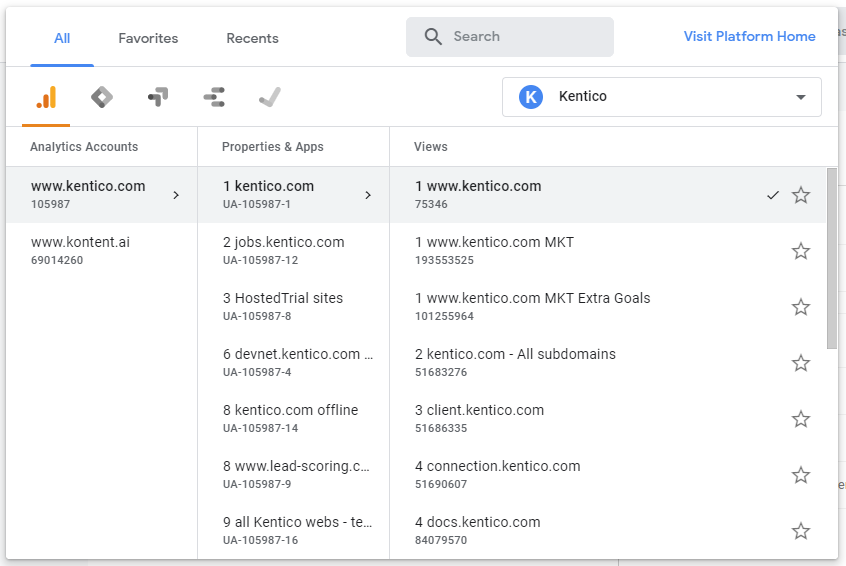
Accounts act as security boundaries, suitable for large businesses, digital agencies or multi-tenant environments. Conversely, properties represent units of business interest. A property can group multiple websites that you want to track in one go. In each property, you can define one or more views. However unlikely it may seem, views have inpact on data upon retrieval. Bear in mind that once you set a filtered view, the historic data that have been filtered out cannot be retrieved later by adjusting the view.
Tracking
GA plugs into each website through a small JavaScript code snippet that you put into the markup of your pages. The snippet always contains a specific tracking ID that accounts traffic to a specific property (explained above).
<!-- Global site tag (gtag.js) - Google Analytics -->
<script async src="https://www.googletagmanager.com/gtag/js?id=UA-54516992-1"</script>
<script>
window.dataLayer = window.dataLayer || [];
function gtag(){dataLayer.push(arguments);}
gtag('js', new Date());
gtag('config', 'UA-XXXXX-X');
</script>
Apart from putting the code snippet into your website’s markup directly, Google also offers a free tool called Google tag manager (GTM). This tool lets you swap the tracking code snippet with a GTM snippet. Then, you’ll be able to:
- alter your GA code snippet without touching your website’s markup
- include multiple code snippets of various other tracking services of choice
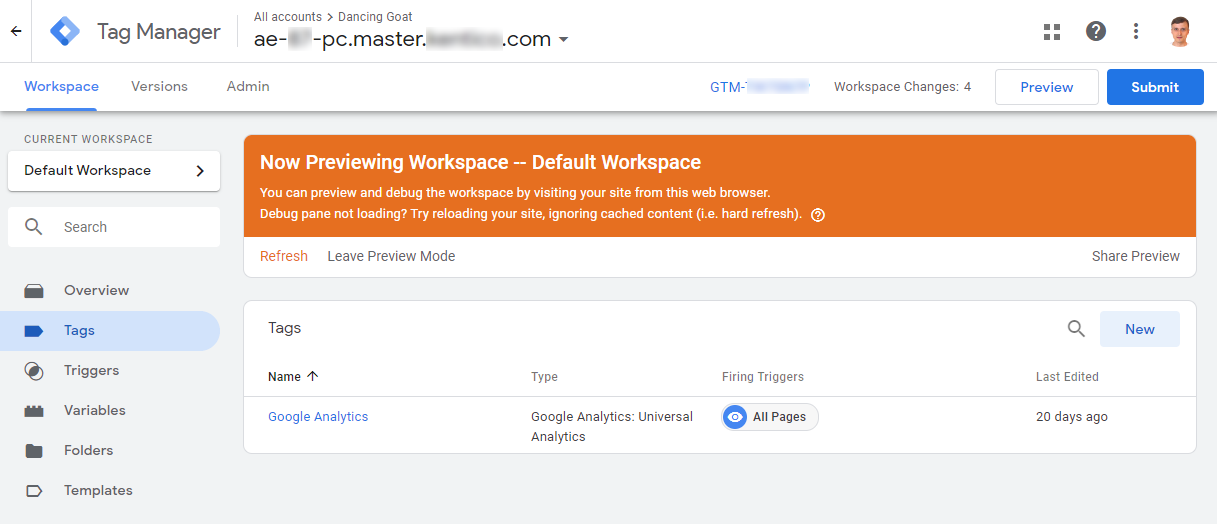
Reporting
GA provides the following main categories of reports:
- The Real-time reports give you a glimpse of what is happening on your site right now. They’re composed of the same data that feed the audience, acquisition, and behavior reports, however, in a real-time fashion.
- The Audience reports allow you to peek at demographic data about your visitors, their interests, or technical equipment.
- In the Acquisition reports, you’ll be able to learn about various traffic sources, like campaigns, direct accesses, or search referrals.
- The Behavior reports allow you to look around and see how visitors traverse through the site. Here you can also drill down into a specific page of your site to see its own statistics.
- In the Conversions category, you’ll be able to analyze events and goals that will help in evaluating the business performance of your site.
Further learning
It would be silly to reinvent the wheel and teach you details of GA in this article. Instead, we’d like to recommend the official free Google training course that covers everything in detail. It combines various forms of tuition like written text, videos, and hands-on practice with a mocked-up GA data. The course will take you just an hour or two, including most hands-on tasks.
Therefore, to get acquainted yourself with GA prior to further reading, we’d like to encourage you to take that course.
Google Analytics alternatives to Kentico reports
Now it’s time to deal with how GA compensates for the lack of the Kentico Web Analytics (WA) functionality in MVC sites. This chapter will serve as a conversion table between the WA reports and their GA counterparts, telling you where you can find an alternative report in GA.
Visitors
The Countries report has two GA counterparts. They can be found under Audience > Overview > Country and Audience > Geo > Location.
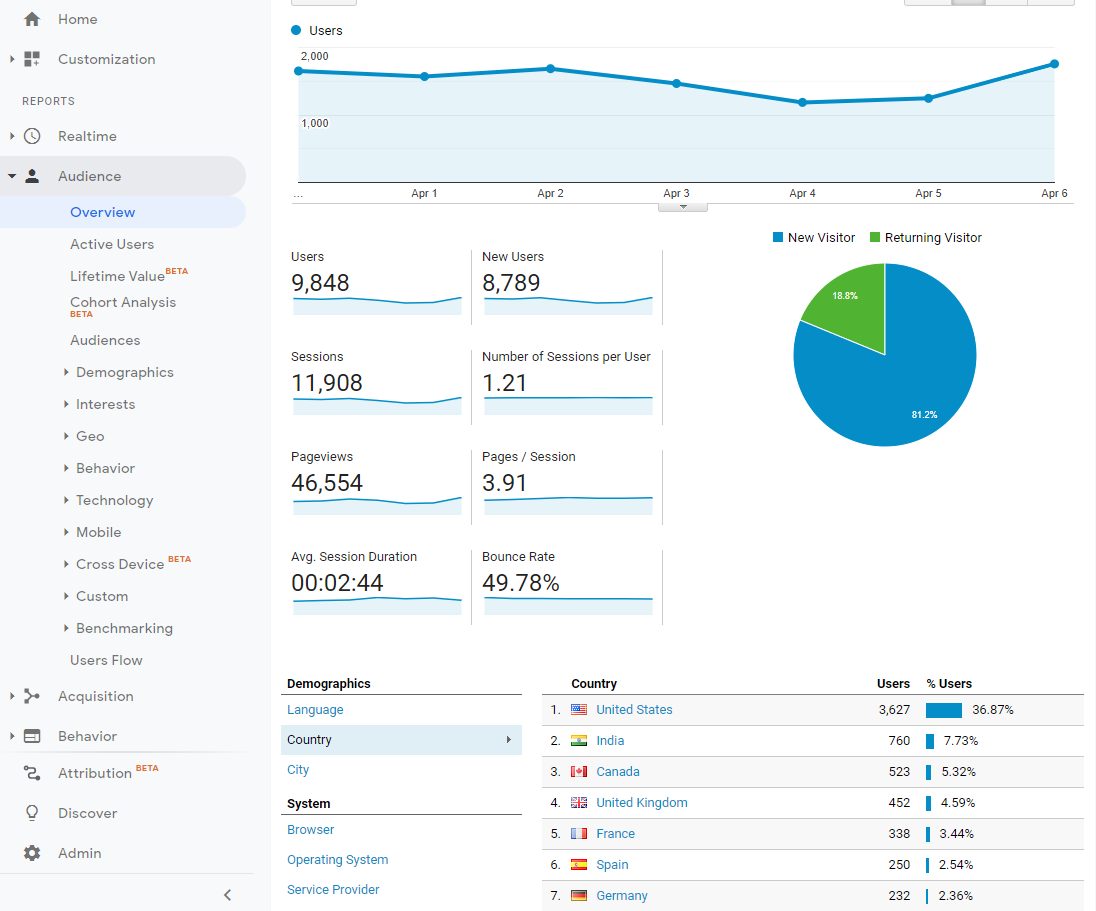
The Registered users report does not have any counterpart report in GA. This is because GA does not know anything about the user management features of Kentico.
The Mobile devices report is covered by two GA reports. Namely, by the Audience > Mobile > Overview report, followed by the Audience > Mobile > Devices one.
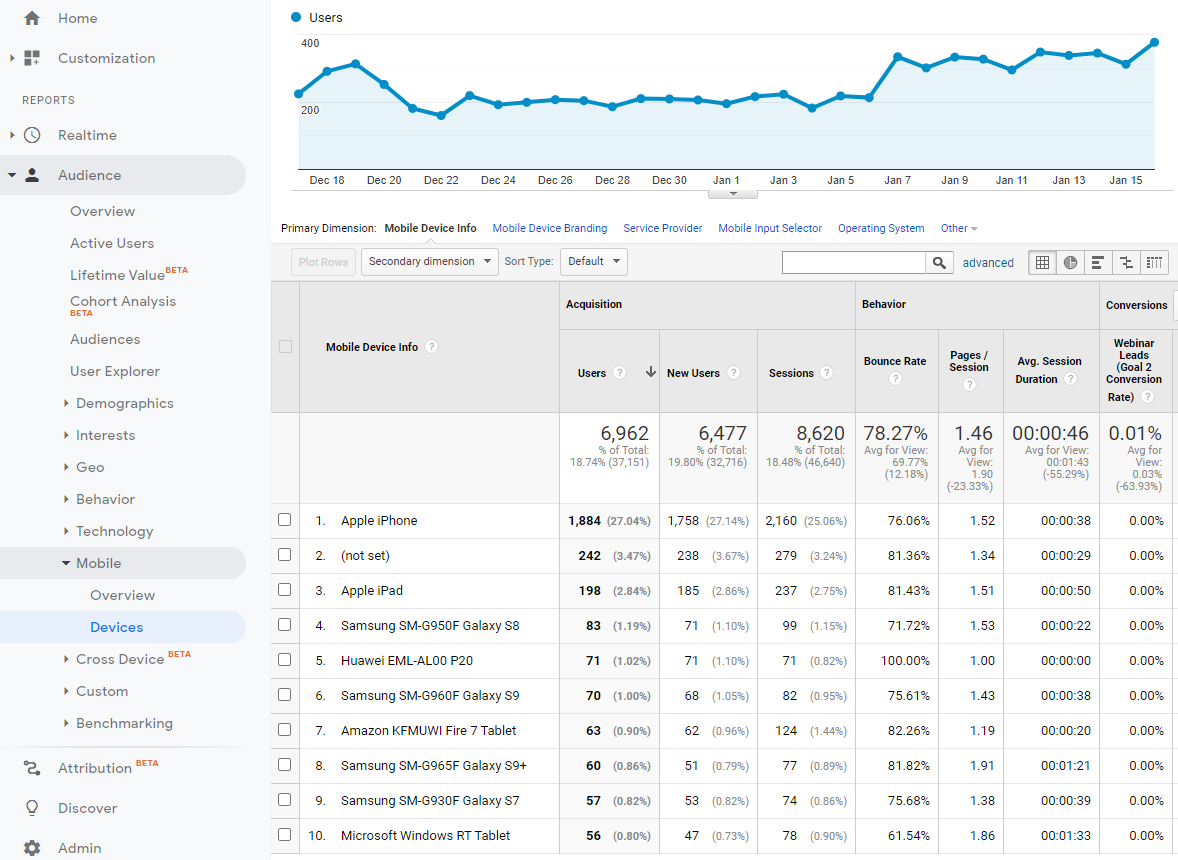
In WA, there also is a Search crawlers report. It displays visits made by search engine indexers. At the time of writing, GA did not provide any alternative report. You can only toggle the “Exclude all hits from known bots and spiders” setting at the view level (Admin > View > View settings). This will affect numbers in all filters in a given view.
The last report in the Visitors category, the eponymous Visitors report, has a sibling located under Audience > Behavior > New vs Returning.
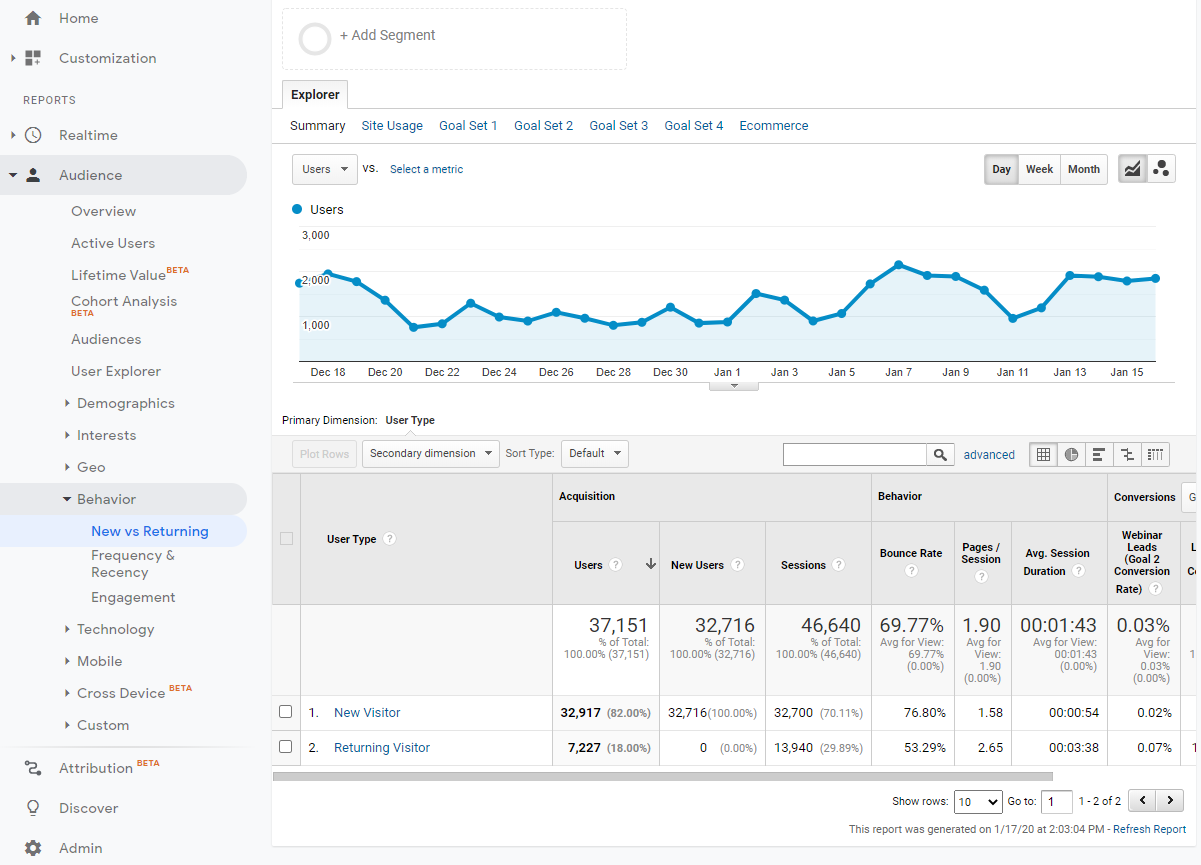
Traffic sources
The information presented in the All traffic sources report in WA can be found in the Acquisition > Overview report in GA.
Both the Referrals and the Referring sites reports can be found in the Acquisition > All traffic > Referrals counterpart in GA.
However, the Search engines report has no direct alternative in GA. You’ll learn how to compensate for it in the fourth part of this series.
The Search keywords report can be found under Acquisition > Search console > Queries.
Content
The first report in this category, Aggregated views, was designed to list page views initiated by RSS and Atom readers. Since RSS and Atom have seen a decay over the last few years, it is understandable that GA doesn’t offer any similar report.
File downloads is the second report in this category. Here, Kentico utilizes APIs in its CMS.IO namespace to find out which physical files have been downloaded by site visitors. As GA does not know anything about Kentico or any other DXP platform, you won’t find an alternative report here by default. You’d need to set up respective events in GA and GTM.
It’s pretty much the same situation with the Invalid pages report in WA. Mainly because every website might take a slightly different technical approach to handling broken links. You’ll learn how to mitigate that in the fifth part of this series.
The On-site search keywords report also doesn’t have a direct counterpart in GA, for the same sort of reasons. Of course, Google assumes you configure GA to recognize query string parameters with on-site search queries, or you use the event framework to log searches.
Luckily, the Top landing pages report is fully mirrored in the Behavior > Site content > Landing pages report in GA.
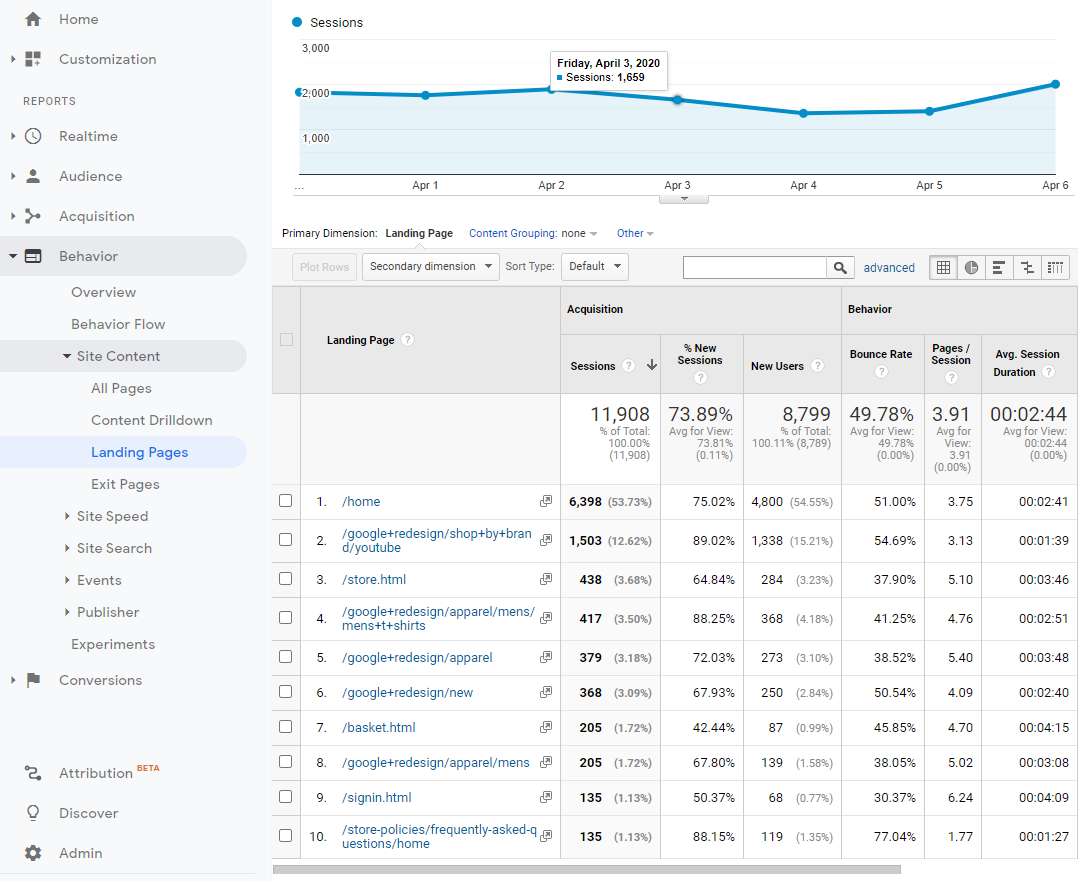
Similarly, the Top exit pages is also reflected in the Behavior > Site content > Exit pages report.
The Banner clicks report in WA is, well, rather a blast from the past. It has been held in WA for customers that don’t use any third party advertisement platform. GA works best with its AdSense offering, thus you can easily integrate the two and then, view the reports under Behavior > Publisher. For those using other advertisement platforms than AdSense, the event framework will help.
Last but not least, there is also the Page views report in WA. It of course has a sibling report in GA. Namely, in the Behavior > Site content > All pages report.
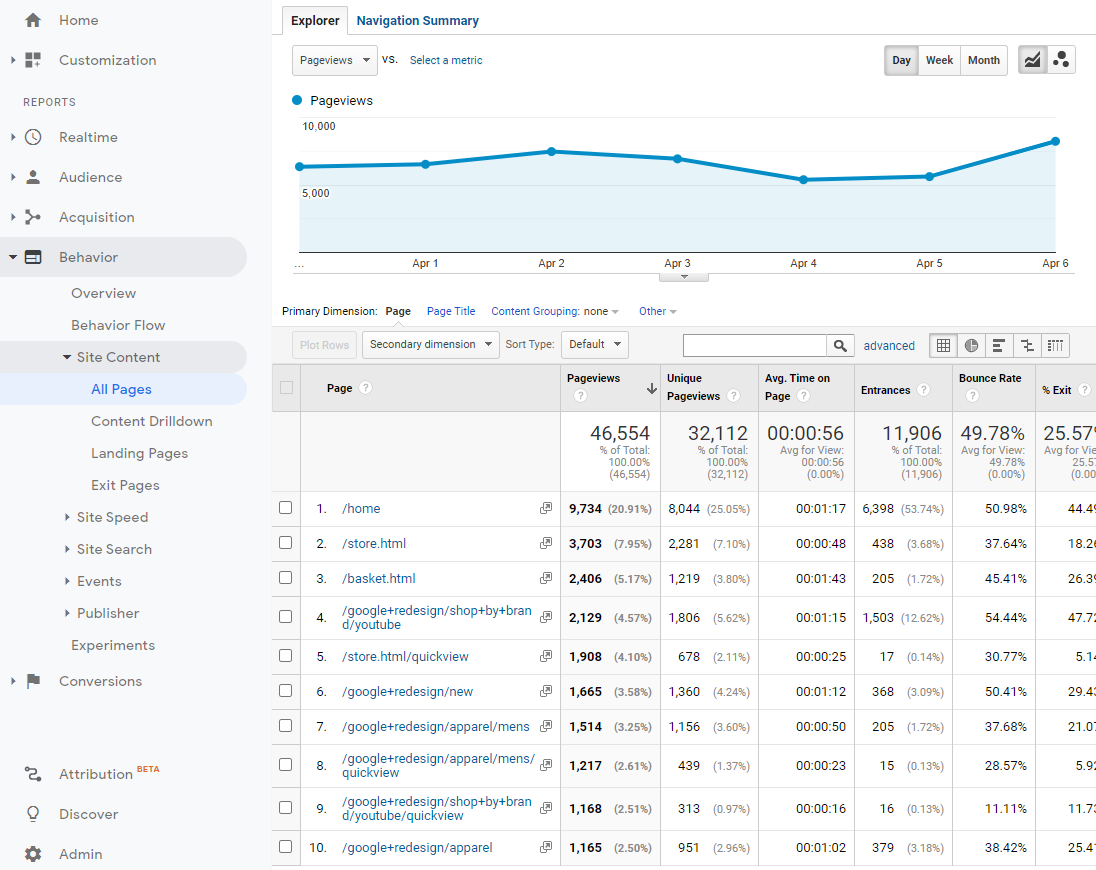
Browser capabilities
In this category, WA primarily offers the Browser types report. In GA, you can navigate to Audience > Technology > Browser & OS for the same kind of data.
In these days, the Flash support report might look a bit outdated. However, Flash is still far from being completely dead, as suggests the existence of the Audience > Technology > Browser & OS > Flash version report. To see that report, navigate under Browser & OS and select Flash version as a primary dimension.
The exact same thing applies to the Java support report. To see the data in GA, just pick Java version as a primary dimension (instead of the Flash version one mentioned above).
If you’re interested in seeing the statistics of operating systems, WA offers the Operating system report. A sibling report can be found, again, under Audience > Technology > Browser & OS, by selecting Operating system as a primary dimension.
The following three legacy WA reports don’t have their GA counterparts:
- Silverlight support
- Screen colors
- Screen resolution
Per-page WA reports
Content
The information in the Page views report can be found by navigating to Behavior > Site content > All pages. Once you click a specific page in the listing, you’ll get a detailed report.
When in the detailed report, you’ll also learn what the Average time on page, Landing page, and Exit page reports offer in WA. To look up data of the Landing page and Exit page WA reports, just check the Entrances and Exit columns in GA, respectively.
Traffic sources
The Traffic sources report does not have any direct counterpart in GA. Alternatively, you can get this kind of information by going to Behavior > Site content > Content drilldown. Then, you can select Source as a secondary dimension.
The same applies to the Search engines report.
It also applies to the Search keywords and Referring sites reports. In these cases, you can select Search query and Full referrer as secondary dimensions.
The Referring local pages report is also not reflected in GA. If you’re interested in seeing these pages, you can look up the Conversions > Goals > Reverse goal path report. As the name suggests, this report will give you an encompassing graphical schema of how visitors traverse through your site. Just bear in mind that goals need to be set up beforehand.
Lastly, GA does not offer any alternative to the Crawlers per-page report in Kentico.
Kentico campaigns versus Google Analytics campaigns
We’ll now shed some light on the differences between running marketing campaigns through Kentico and GA.
Kentico
We used to call Kentico “the all-in-one that gets things done”. That’s a pretty much accurate. Kentico integrates the following four pillars of campaigns into one single tool:
- content publishing
- scheduling
- email promotion
- reporting
Even after a clean installation of Kentico, you’ll be able to prepare a campaign within minutes, or tens of minutes at a maximum. Of course, let’s abstract from the development phase of the MVC front end app for now. You wouldn’t be able to pull this off when you opt to use GA together with other third party tools.
If you navigate to the Campaigns application in the Kentico administration, you’ll see three tabs: Properties, Schedule, and Report.
The Properties tab lets you first set a name and the utm_campaign value, with the rest of the page being split into three sections:
- Campaign content inventory
- Campaign promotion
- Campaign report setup
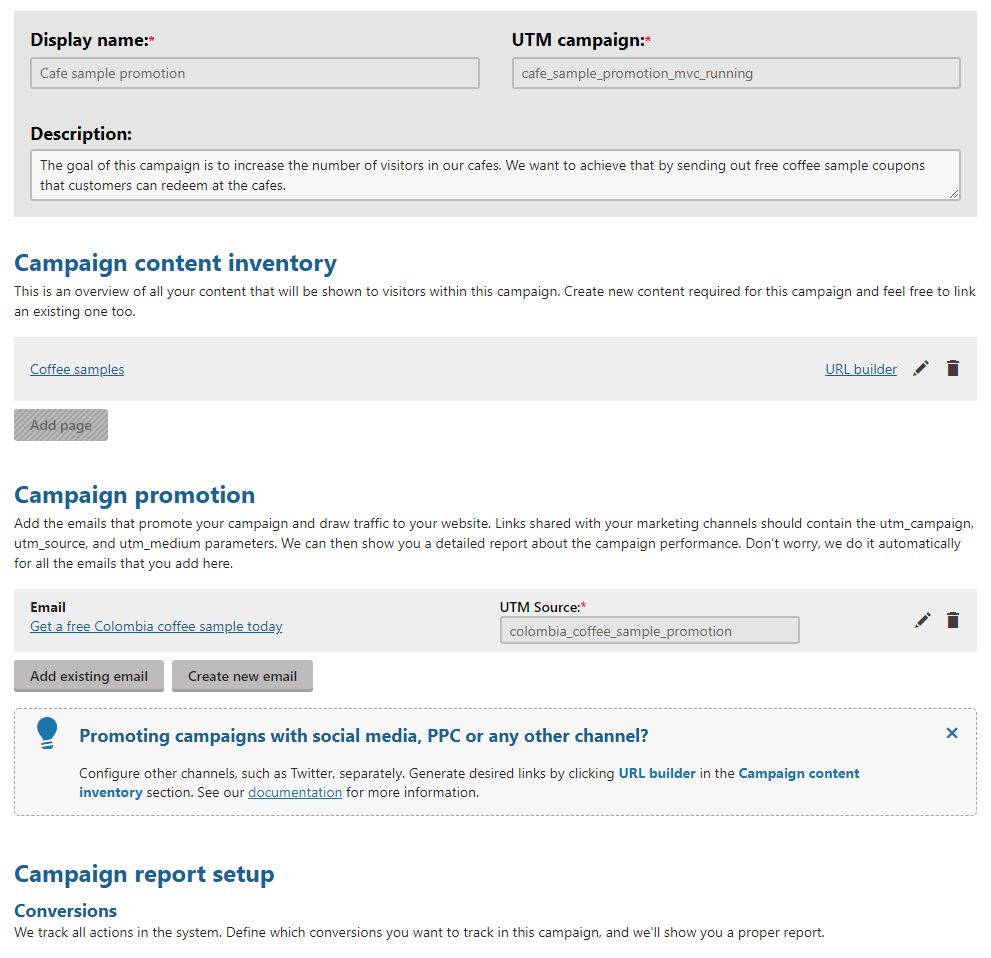
Once you register a URL of a certain page in your MVC app, you’ll be able to use the URL builder tool to build out URLs with various UTM parameters for all sorts of Facebook, Twitter, PPC, and other channels you use to promote your website.
Right underneath, you’ll be able to start a new email campaign or register an existing one that you prepared earlier.
Then, in the report setup section, you’ll want to select and configure predefined conversions that you want to track during the campaign.
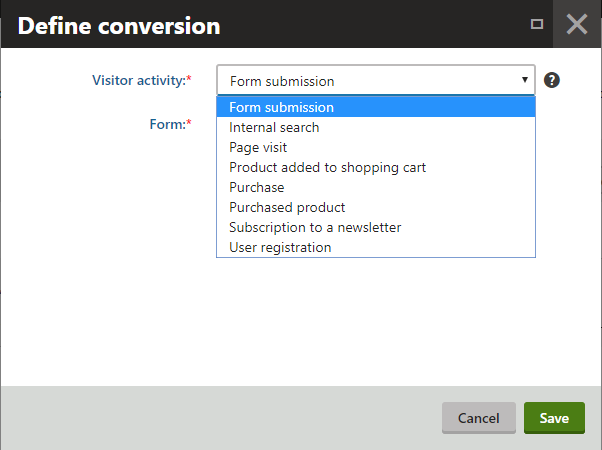
When you’re done, you’ll also be able to set up the ideal campaign journey, which models a classic marketing funnel, and the overall campaign objective. What’s the difference between conversions, the journey, and the objective? All of these are just different perspectives that you can use to evaluate the success of your campaign.
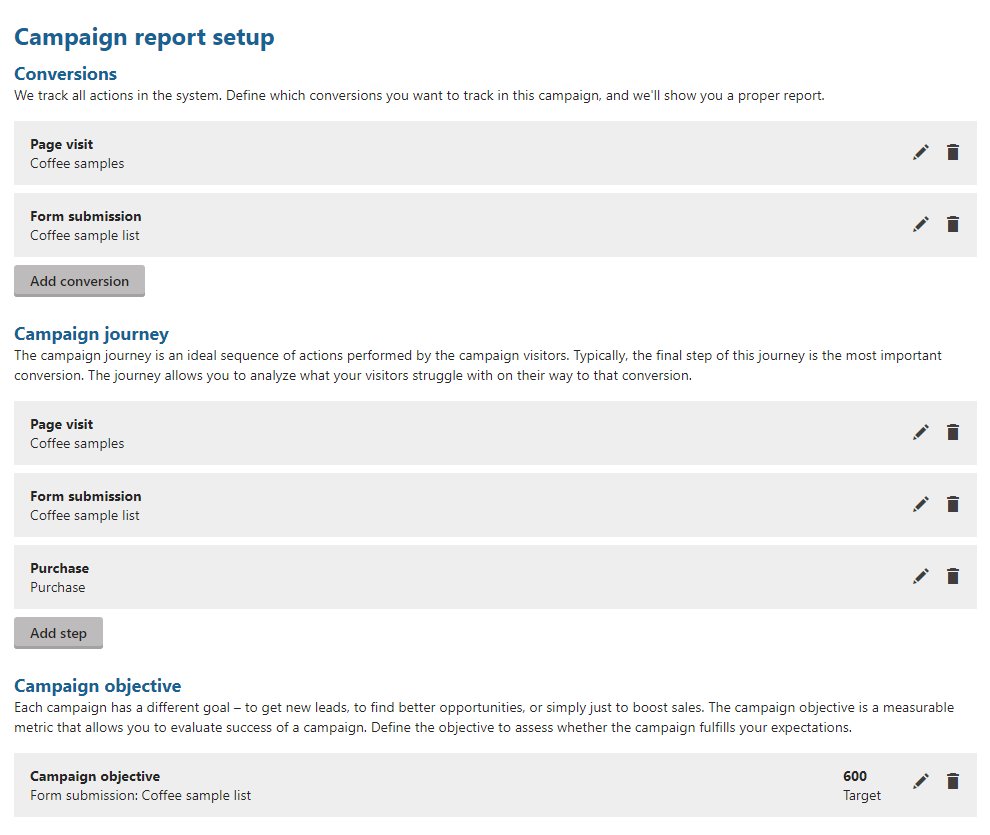
These three aspects are independent of each other. You can select a set of conversions, then you can arrange a different set as the journey, and you’ll be able to pick one of the conversions as the campaign objective.
Once you’re ready to pull the trigger, you can either start the campaign manually or schedule its start and/or ending in the Schedule tab. When started, the campaign will publish all associated content, it will start sending emails according to configured schedules, and of course, it will start logging all data thanks to the UTM parameters used.
Finally, you’ll be able to see the reports in the Report tab.
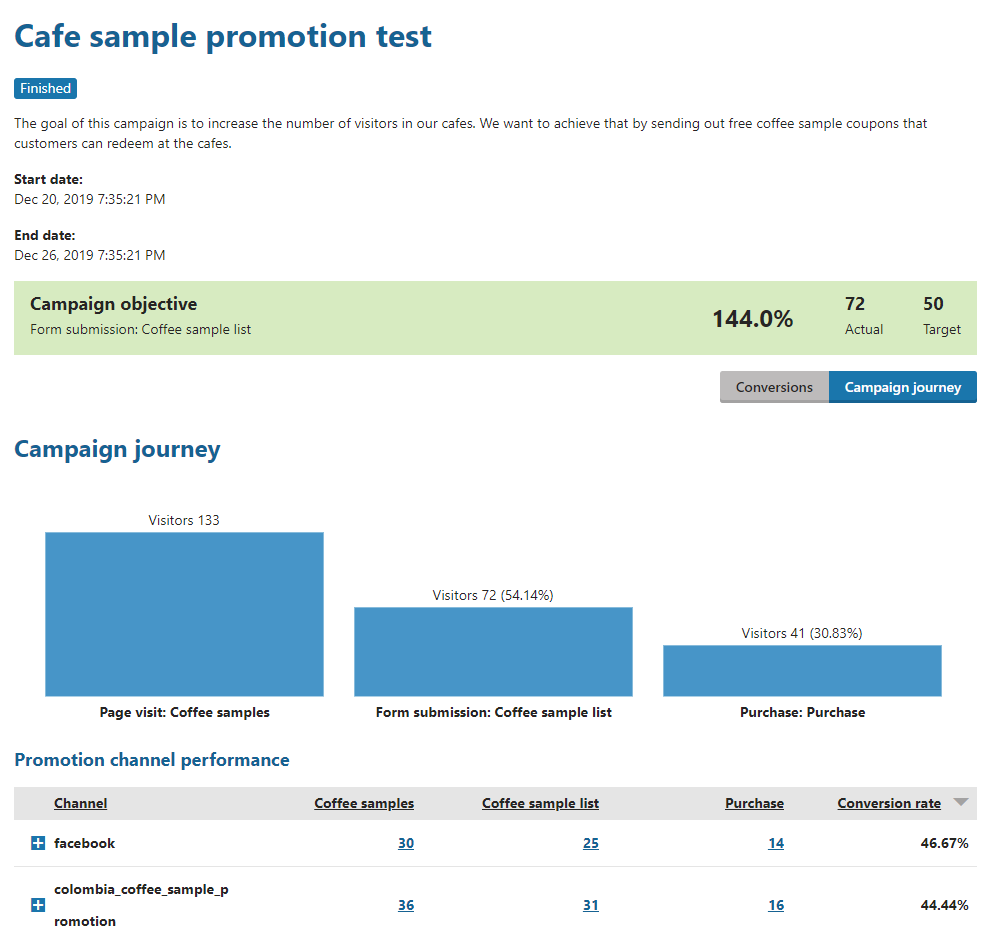
To see reports for the associacted email campaigns, you can just navigate to the Email Marketing application.
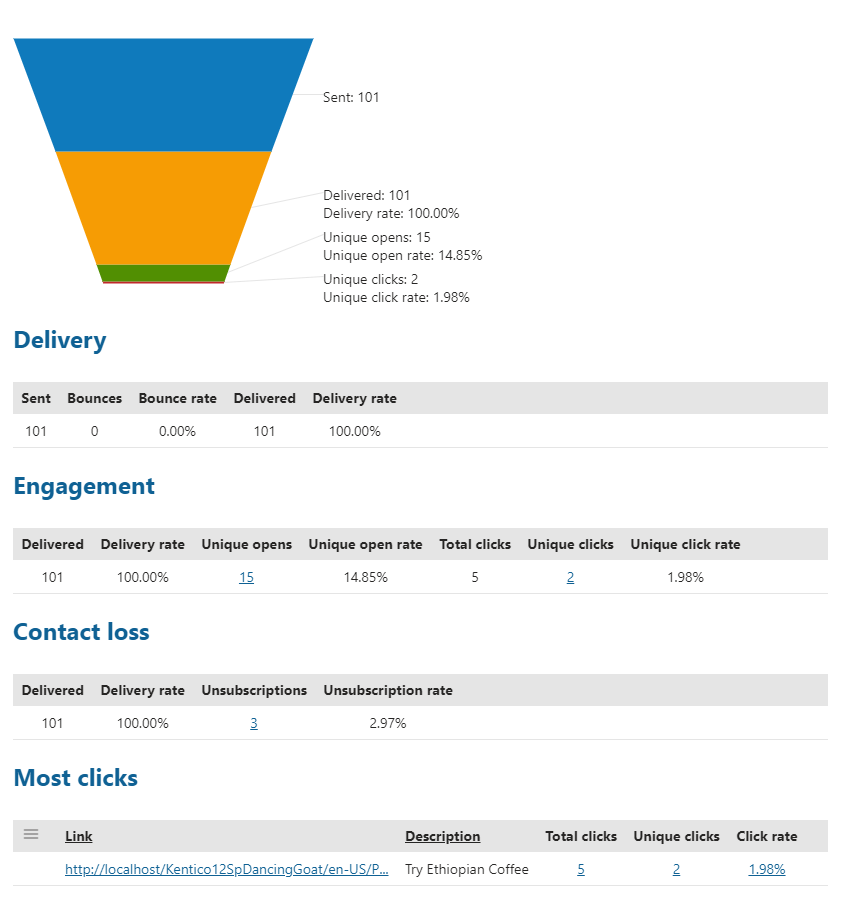
So much for campaigns in Kentico.
Google Analytics
Most importantly, you don’t have to play a yes-or-no game. You have a few choices:
- To prepare content and emails in Kentico, but set up campaign tracking only in GA.
- To set up everything in Kentico, including reports, setup campaigns in GA, and use reports in Kentico as complements to GA.
- To set up just the web content in Kentico, and use a third party email marketing tool together with reporting in GA.
If you choose to opt out of Kentico campaigns, just bear in mind that GA will be just one piece of the whole puzzle. Additionally, you’ll have to orchestrate the publishing/sending process mainly for yourself.
However, if you choose one of the two bullet points, you’ll be perfectly fine. Running campaigns in Kentico and having them reported upon in GA requires no configuration. Remember, once you’ve added the tracking code to the MVC app properly, each page hit will be logged in both Kentico and GA. Setting up UTM parameters is the only configuration you need to do. Also, each opening of an email message will be logged thanks to the Kentico.AspNet.Mvc.Libraries NuGet package that your MVC app uses.
All the campaign reports in GA are located under Acquisition > Campaigns. You’ll also be able to use the Model comparison tool that’s located under Conversions > Multi-channel funnels. Moreover, if you set up goals in GA, then you’ll be able to use these goals as dimensions in the campaign reports. This report is very useful in situations when you’re not sure which of the promotion channels brings the best value for money.
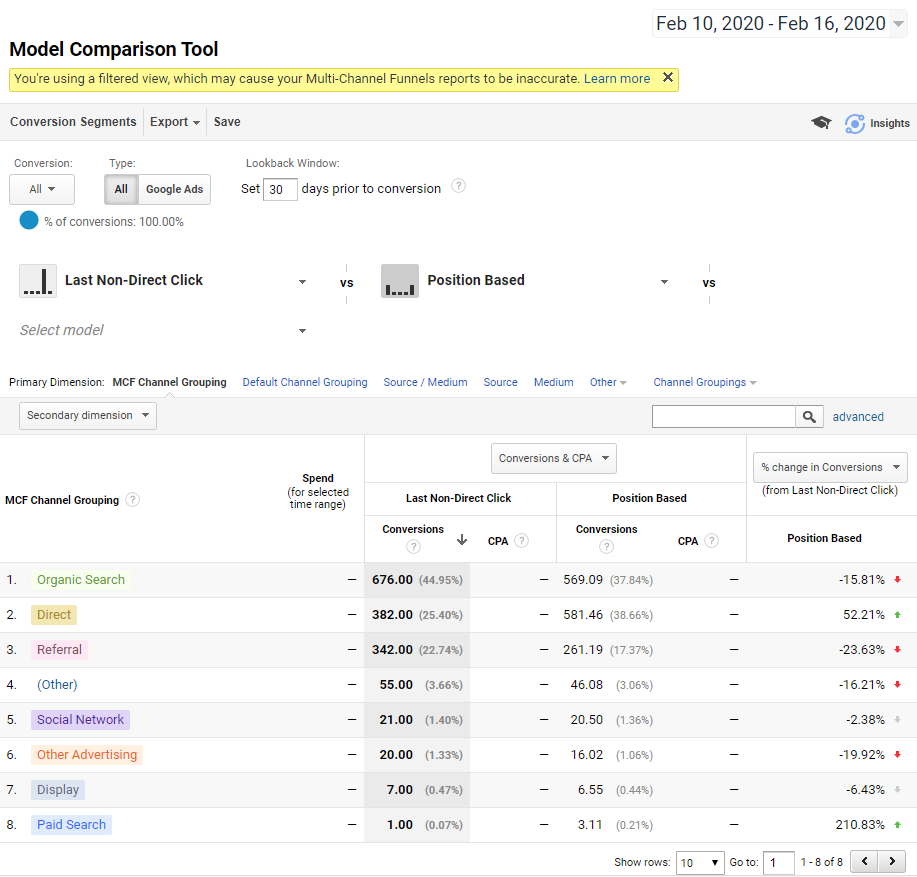
Conclusion
In this article, you’ve learned how you can easily start using GA once you shifted from our older Portal engine development model to the MVC model. We also explained what options you have in regards to orchestrating the content production, email and other promotion, and reporting on marketing campaigns.
If there’s anything you missed in this article, feel free to let us know. We’re continuously evaluating what might be the next most-helpful article and we’ll definitely value your input.
In the next article, you’ll learn how to properly integrate GA into your MVC site.