Kentico CMS 7: Minor Workflow Improvements
In addition to the new Advanced Workflow module, which will allow users to create advanced workflow processes including branches based on macro conditions, automated actions and timed actions, version 7 comes with several minor improvements to the current basic workflow.
All improvements have been implemented based on your requirements, collected either via User voice or through the support-team. They bring better user experience and more variability to the workflow settings. Let's go through the list.
Workflow step settings
Workflow steps come with two new settings:
-
Allow reject - Indicates if the Reject action is allowed for the current step.
-
Allows direct publish - Indicates if a user with Manage workflow permission can approve the document directly from within the current step (through all following steps) to the published step in one click.
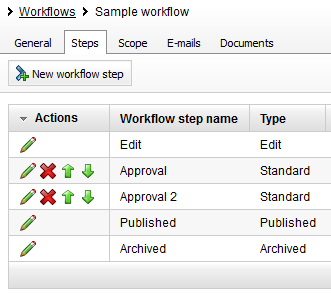
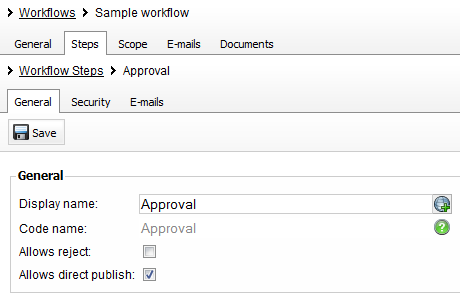
The settings above influence the user interface in the
CMS Desk -> Content user interface. As you can see in the figure below, the Reject button is not displayed and there is a context menu available for the Approve button.
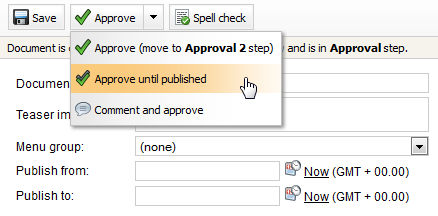
The context menu provides additional actions. For our configuration, there is the standard approval action to the next
Approval 2 step and, in addition, the
Approve until published action to move the document to the published step.
Action comments
The last action in the previous context menu is also one of the improvements in version 7. By selecting the
Comment and approve action, the editor can enter a comment before she approves the document. Comments can be entered also for other actions (Reject, Archive and Check-in).
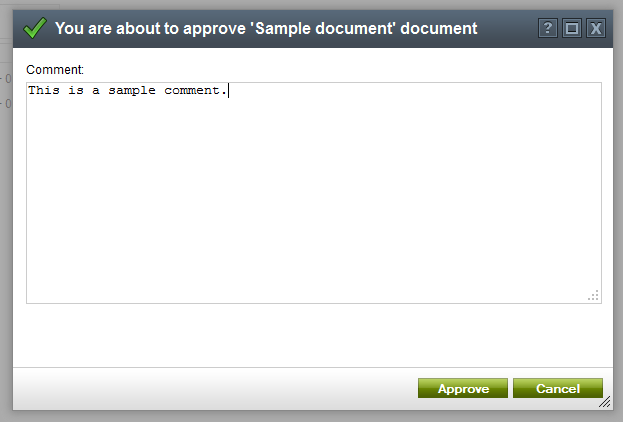

Better scopes settings
Many of our customers were missing the ability to exclude particular documents from a workflow scope or apply a different workflow on a subtree of an existing workflow scope. This was the reason we extended the scope settings.
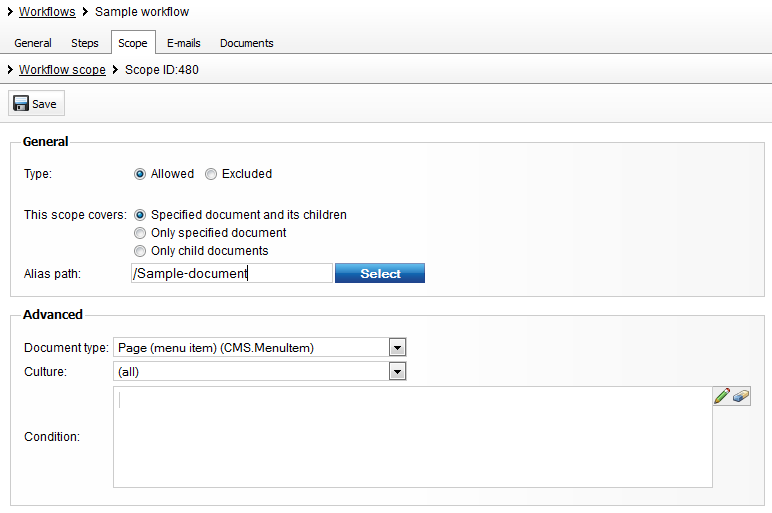
The new settings are as follows:
-
Type - The Excluded option allows you to define the scope of documents for which the workflow won't be applied. So you can combine, for example, the allowed scope with the alias path '/' (all documents) and the excluded scope with alias '/sample'. The given workflow will be applied to all documents except those in which the alias path starts with '/sample'.
-
This scope covers - Specifies if the scope covers documents selected in the Alias path property including child documents, only selected document or only child documents.
-
Condition - When the system is deciding which workflow should be applied for a document, this macro condition is evaluated in the given context. You can, for example, write this type of condition: User.UserName == "andy". (This scope will be applied only for a user with the user name "andy".)
Better workflow and step e-mail settings
In previous versions, editors and administrators were informed about the document workflow actions through notification e-mails. These e-mails were based on predefined templates with hardcoded code names. In version 7 you are able to define custom templates for each workflow and specify whether the notification e-mails should be sent at all.
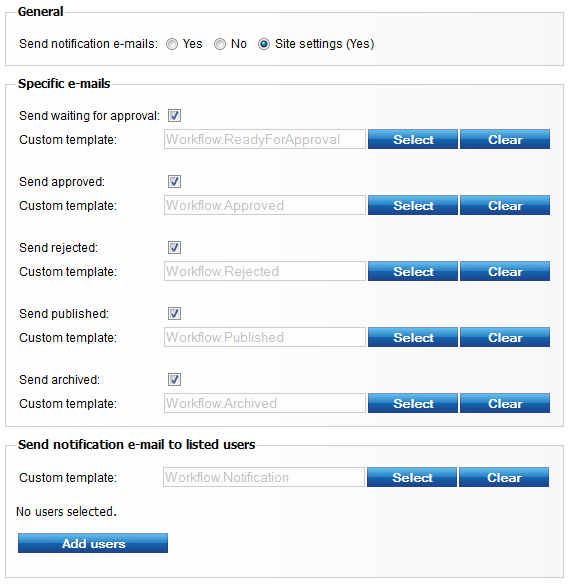
In the figure above you can see also the
Send notification e-mail to listed users group, where you can define e-mail templates and a list of users who will be notified about the workflow actions even if they are not included in the workflow process. Similar settings for the e-mails can be found for each step to override the workflow settings.
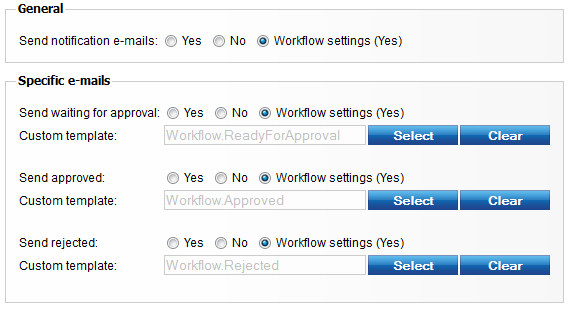
Better step security settings
Until version 7, the step security settings have always been based on roles. Henceforth, however, you can, also specify the users who can approve, reject or make changes in the given step. Moreover, you can combine these two settings. The following figure shows configuration of step security, which means that all users from role
CMS Editors can approve the document, as can
Ben Ramsey, even if he is not in the
CMS Editors role.
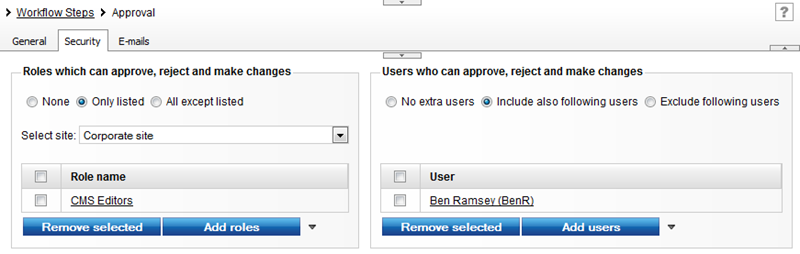
These are the improvements of the basic workflow which are available in version 7. I believe that you will find them useful. Any comments will be appreciated.
In the next blog post I will introduce the Advanced workflow to you, which brings even more power to the workflow process.