Better image editor in Kentico CMS 6.0
The Image editor is another feature we have decided to improve in version 6.0. Our goal was not to compete with the specialized image editing software but to focus on better usability of our Image editor.
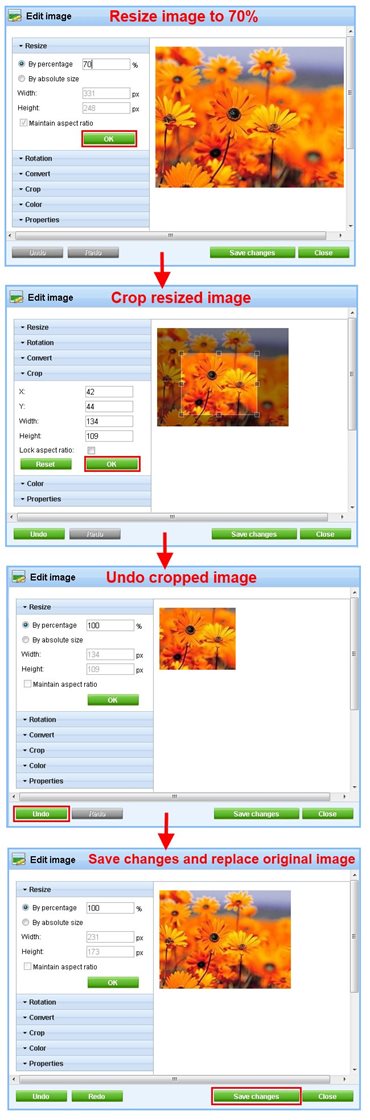 Undo / Redo
Undo / Redo
Anytime you use one of the built-in
Kentico CMS image editing tools (resize, rotation, convert, etc.), the changes are applied to the original image immediately without any possibility to revert them. That's why you usually need to backup your original image in order to avoid it being modified in a way you might not be satisfied with. This makes the image editing quite complicated.
Version 6.0 will come with support for the Undo / Redo actions. Simply, you will be able to undo and redo all your changes. Once you are satisfied with the result, you can click the
Save changes button to propagate the changes to the original image. It means that the changes will not be applied to the original image until you click the
Save changes button.
Crop tool
Another typical feature of an image editor is the ability to cut out a part of an image. That's exactly what you can expect from the new
Crop tool in version 6.0. You will be able to select a rectangle area using your mouse and save it as a new image. It will replace the current
Trim tool whose possibilities are very limited.
Summary
If you don't use our image editor very often now, I believe that the support for Undo/Redo and the Crop tool will change your mind ;)
Please put your feedback bellow.
Thank you.