Add a custom field to Orders tab in Kentico 7
Add a custom field to Orders tab in Kentico 7
The following article shows how to add a custom field in Kentico 7 to E-commerce -> Orders.
In order to successfully add a new custom field, please follow these instructions:
1) Go to
Site manager -> Development -> System tables -> Ecommerce –> Order -> Fields
Add a new text field with:
Column name =
MyField
Attribute type =
Text
Attribute size =
250
Field caption =
My Field
Form control =
Text box
2) Open the file ~/CMSModules/Ecommerce/ Pages/Tools/Orders/Order_List.xml and add a new column:
<column name="MyField" source="##ALL##" externalsourcename="MyField" caption="My field caption" wrap="false">
</column>
3) Open the file ~/CMSModules/Ecommerce/Controls/UI/OrderList.ascx.cs and in method gridElem_OnExternalDataBound add a new case switch like:
case "myfield":
dr = (DataRowView)parameter;
int orderId2 = ValidationHelper.GetInteger(dr["OrderID"], 0);
OrderInfo myOrderInfo = CMS.Ecommerce.OrderInfoProvider.GetOrderInfo(orderId2);
string MyFieldValue = myOrderInfo.GetStringValue("MyField", "");
return MyFieldValue;
4) Add some value to MyField, go to
E-commerce -> Orders and you should see the new field with its value:
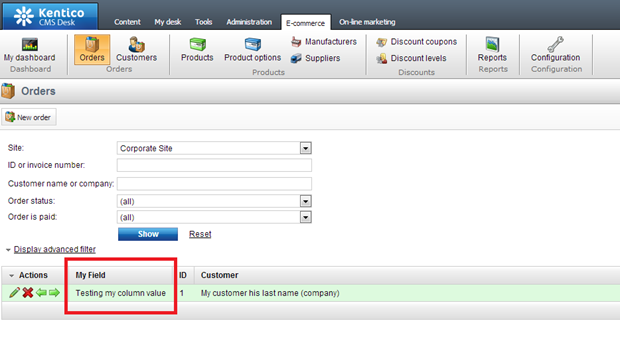
-rs-
Applies to: Kentico 7.x