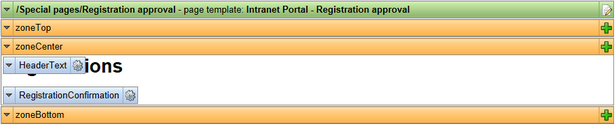Special pages |

|

|

|

|
|
Special pages |

|

|

|

|
|
|
||
The portal contains a number of special pages. These pages are standard Page (menu item) documents in the content tree, but they are not visible in the navigation menu. Their function is to provide functionality such as handling unsubscription requests, etc.
The special pages described in this topic are located in the Special pages folder in the content tree. The following pages can be found there:
There are also other special pages in addition to the ones described in this topic - special pages for search and RSS feeds. These pages are described separately in the RSS feeds and Search topics in the Other features chapter of this guide.
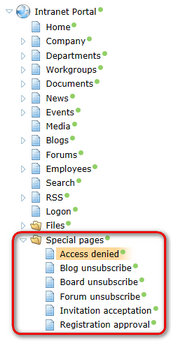
Users who attempt to access a page for which they do not have permissions are by default redirected to a system page that displays a security message. A custom page may however be set as an alternative for the default system page. The Access denied special page is prepared for this purpose, it only requires the simple configuration process described below to be performed to ensure that users without permissions are redirected correctly.
Go to Site Manager -> Settings -> Security & Membership, select the Intranet Portal site from the drop-down list on the top left, uncheck the Inherit from global settings box on the right of the Access denied page URL setting and enter the appropriate value into the field. By default, the URL is ~/Special-pages/Access-denied.aspx.
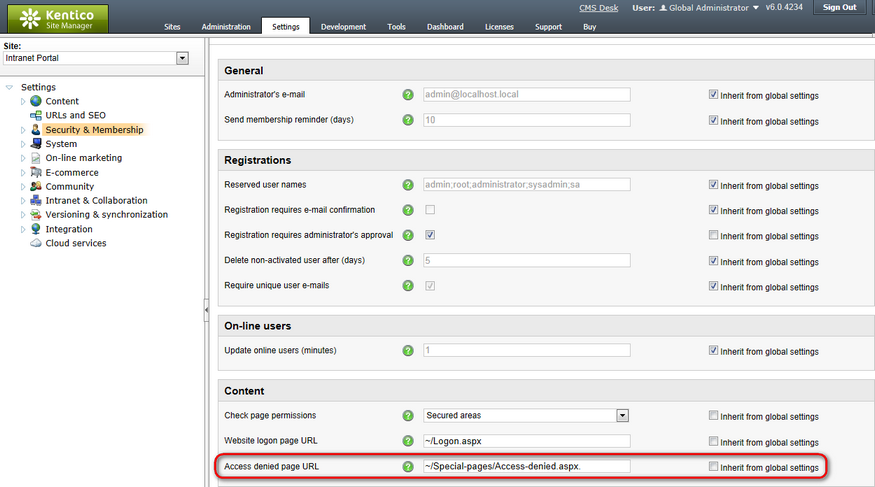
Click ![]() Save to complete the process.
Save to complete the process.
The content of the page is fully customizable. By default, the following message is displayed: You are not allowed to access the required page. Please contact the administrator if you think you should be allowed to access it.
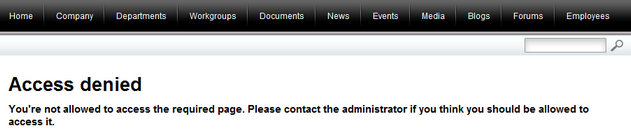
The pages of workgroups do not redirect to this page when accessed without the appropriate permissions, since every workgroup has its own Access page dedicated to this purpose.
This page is used for the handling of blog post unsubscription requests. When a user subscribes to receive notifications about new blog posts in some blog, a notification e-mail is sent to their e-mail address when a new blog post is published. The notification e-mails contain unsubscription links leading to this page.
When the page is accessed, the Blog post unsubscription web part on the page recognizes the subscription based on a value passed in the query string, performs unsubscription and displays a message confirming it to the user. From now on, notifications about blog posts in the respective blog will no longer be sent to the user.
The URL of the page must be entered in Site Manager -> Settings -> Content -> Blogs -> Blog unsubscription URL in order for the links to be functional. The portal is already pre-configured for the default location of this page, so you only need to modify it in case you wish to change the page's alias path.
More information on blog subscriptions can be found in Developer's Guide -> ... -> Blog comments notifications -> User subscriptions.
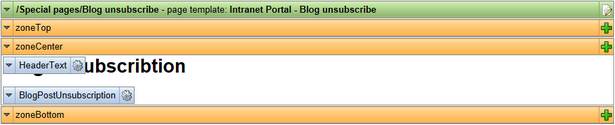
This page is used for the handling of message board unsubscription requests. When a user subscribes to receive notifications about new messages on a message board, a notification e-mail is sent to their e-mail address when a new message is added. The notification e-mails contain unsubscription links leading to this page.
When the page is accessed, the Message board unsubscription web part on the page recognizes the subscription based on a value passed in the query string, performs unsubscription and displays a message confirming it to the user. From now on, notifications about new messages on the board will no longer be sent to the user.
The URL of the page must be entered in Site Manager -> Settings -> Community -> Message boards -> Board unsubscription URL in order for the links to be functional. The portal is already pre-configured for the default location of this page, so you only need to modify it in case you wish to change the page's alias path.
More information on board subscriptions can be found in Developer's Guide -> ... -> Message board notifications -> User subscriptions.
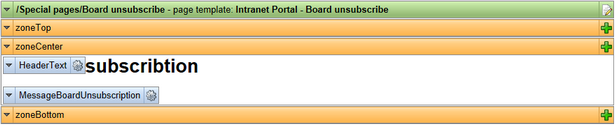
This page is used for the handling of forum unsubscription requests. When a user subscribes to receive notifications about new posts in a forum, a notification e-mail is sent to their e-mail address when a new forum post is added. The notification e-mails contain unsubscription links leading to this page.
When the page is accessed, the Forum unsubscription web part on the page recognizes the subscription based on a value passed in the query string, performs unsubscription and displays a message confirming it to the user. From now on, notifications about new posts in the forum will no longer be sent to the user.
The URL of the page must be entered in Site Manager -> Settings -> Community -> Forums -> Forum unsubscription URL in order for the links to be functional. The portal is already pre-configured for the default location of this page, so you only need to modify it in case you wish to change the page's alias path.
More information on forum subscriptions can be found in Developer's Guide -> Modules -> Forums -> Subscriptions.
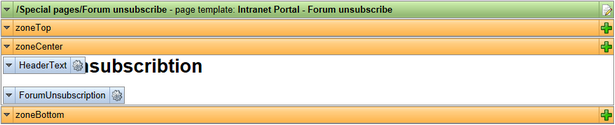
This page is used to handle workgroup invitations. A new user can be invited to a workgroup via e-mail or the internal messaging message. Both types of messages contain links that can be used to accept the invitation. The links lead to this page.
When the page is accessed, the Group invitation web part on the page recognizes the invitation based on a value passed in the query string and makes the user a member of the workgroup.
The alias path of the page must be entered in Site Manager -> Settings -> Community -> Invitation acceptation path in order for the links to be functional. The portal is already pre-configured for the default location of this page, so you only need to modify it in case you wish to change the page's alias path.
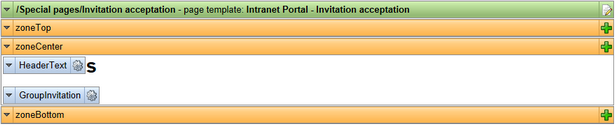
This page is used to handle registration confirmations. When a new user registers on the Logon page, an e-mail is sent to them, asking them to confirm their registration by clicking a link in the e-mail. The link leads to this page.
When the page is accessed, the Registration confirmation web part on the page recognizes the registration based on a value passed in the query string and confirms the user's registration. From now on, the new user account will be enabled and the new user can log on to the portal using the account.
The URL of this page needs to be entered in the E-mail confirmation page property of the Registration form web part on the Logon page. The web part is already pre-configured for the default location of the page, so you only need to modify it in case you wish to change the page's alias path.
Detailed information on user registration can be found in Developer's Guide -> ... -> User registration -> Registration approval and double opt-in.