Registration approval and double opt-in |

|

|

|

|
|
Registration approval and double opt-in |

|

|

|

|
|
|
||
By default, users can sign-in to the site immediately after successful registration. However, the two options highlighted in the following screenshot can be enabled in Site Manager -> Settings -> Membership & Security. By enabling these options, you can include additional steps in the registration procedure.
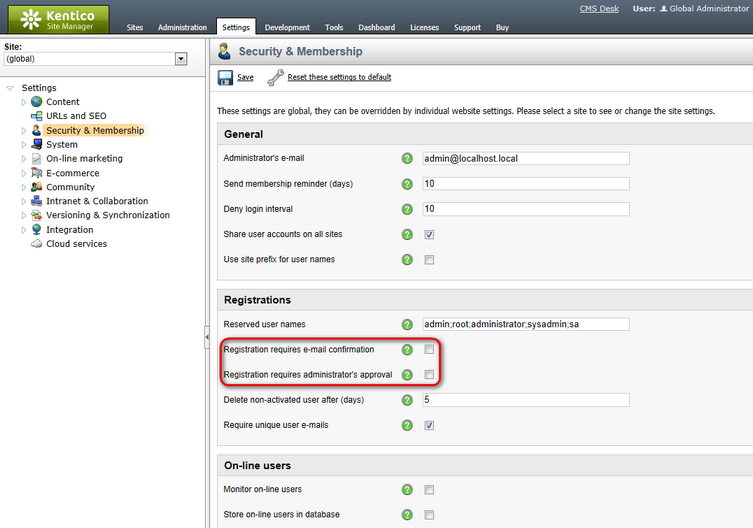
Registration requires e-mail confirmation
If checked, newly registered users will receive a confirmation e-mail to the e-mail address specified during registration. This e-mail contains a confirmation link that has to be clicked in order to activate the account. The e-mail is based on the Membership - Registration confirmation e‑mail template.

After clicking the link, the user will be redirected to the page specified in the E-mail confirmation page property of the web part used for registration. This page must contain the Registration e-mail confirmation web part to work correctly.
By default, the ~/CMSPages/Dialogs/UserRegistration.aspx page is used, which displays the following message:
Your user account is now active. You can sign in using your user name and password. Click here to continue. |
The link at the end of the message will redirect the user to the title page of the website. The user can then log in using the registration details received in the e‑mail.
Registration requires administrator's approval
If this option is enabled, users will not be able to sign-in immediately after registration. Their registration will have to be approved by the site administrator. At this point, users will receive an e-mail based on the Membership - Registration waiting for approval e-mail template. You can see the default version of the e-mail in the screenshot below.
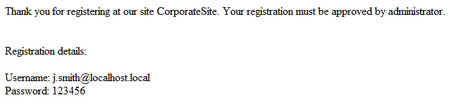
If the option is enabled, the Waiting for approval tab will be displayed in Site Manager -> Administration -> Users. On this tab, site administrators can Approve (![]() ) or Reject (
) or Reject (![]() ) a user's registration.
) a user's registration.
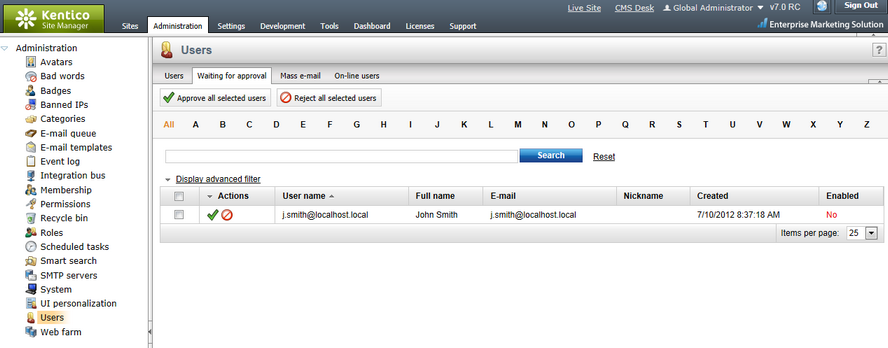
After the administrator's approval, users receive another e-mail, confirming that their account has been approved and can be used. The e-mail is based on the Membership - Registration approved e-mail template. You can see the default appearance of the e-mail in the screenshot below.

When both of the options mentioned above are enabled, the e-mail with the confirmation link is sent first. After the user's confirmation, registration will have to be approved by the administrator.
If you have one or both of the options enabled, it is important to properly set the Redirect to URL property of the web part used for registration. This means that users should not be redirected to any page displaying information about their user account (like the Members -> Profile page on the sample Community Starter site), because the account will not be active yet (it is waiting for e-mail activation or approval). Such a page would display an error message, which might be misleading for the users. |
In case you wish to use notification e-mails to inform administrators about new user registrations that require approval, the target address cannot be specified via the registration web part itself if e-mail confirmation is also enabled.
Instead, it must be entered into the properties under the E-mail settings category of the Registration e-mail confirmation web part placed on the used confirmation page. |
Using double opt-in or registration approval in combination with Third-party authentication services may cause certain problems for first‑time users. In these cases, new users are by default created without an e-mail address when they log in for the first time. This means that they cannot activate their account via e-mail confirmation or receive notifications informing that their account must be approved by an administrator.
These issues can be avoided by creating a Required user data page where users must enter an e-mail address for their account, as described in the chapter linked above. |