User subscriptions |

|

|

|

|
|
User subscriptions |

|

|

|

|
|
|
||
You can let users subscribe to receiving notifications about new messages added to a message board. This topic describes the different ways in which you can set up and manage message board subscriptions.
You can enable your site visitors to subscribe to a message board by doing one of the following:
•In case of a new board, i.e. one that hasn't been posted to yet, open the properties of the particular Message board web part and set the Enable subscriptions property to true.
•In case of an existing board, go to CMS Desk -> Tools -> Message boards -> Message boards, edit your board and on the General tab, check the Enable subscription box, then click Save.
To make users confirm that the e-mail address they're subscribing with really exists and belongs to them, you can enable the double opt‑in functionality. With double opt‑in enabled, subscribers will be sent an e-mail with a confirmation link. They will have to click the link to create their subscription.
To enable double opt‑in globally for all message boards:
1. Go to Site Manager -> Settings -> Community -> Message boards.
2. Turn on the Enable double opt-in for message boards setting.
3. Specify how long you want the confirmation links to be valid in the Double opt-in interval setting.
The following two steps are optional. If you omit them, the system will use the default approval page located in ~/CMSModules/MessageBoards/CMSPages/SubscriptionApproval.aspx.
4. Place the Message board subscription confirmation web part on a new page. Adjust its properties according to your needs.
5. Enter the page's path into the Double opt-in approval page path setting.
Double opt-in should now be configured for all message boards. You can override the settings for each existing message board in its properties in CMS Desk -> Tools -> Message boards, or for not yet existing message boards in the properties of the respective Message board web part.
The functionality uses the Boards - Subscription request e-mail template. You can insert the confirmation link into the template using the {%SubscriptionLink%} macro.
Users can subscribe in two ways. They can either check the Subscribe to message board checkbox, which subscribes them along with adding the message. Or, they can click the Subscribe to board link, which displays only one E-mail field. After entering their address and clicking the Subscribe button, they can subscribe to notifications for this board without leaving any message.
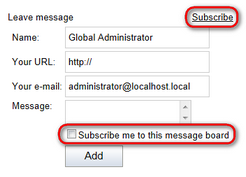
Users can view their subscriptions and potentially unsubscribe using the Delete (![]() ) icon at the following two places:
) icon at the following two places:
•Users with access to CMS Desk can view their subscriptions on the My Desk -> My profile -> Subscriptions tab.
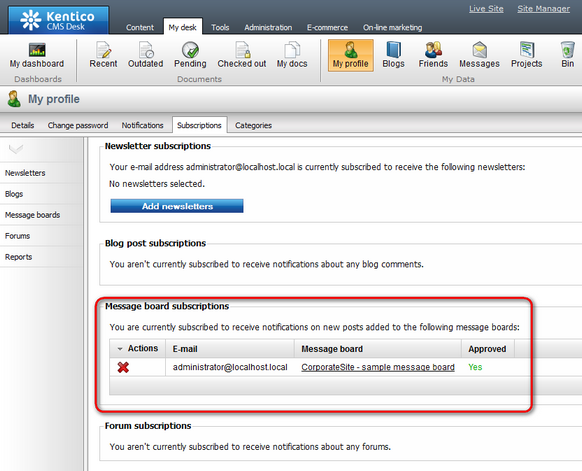
• On the live site, users can view their subscriptions in the My account web part. The Display my subscriptions property of the web part must be enabled for this to be possible.
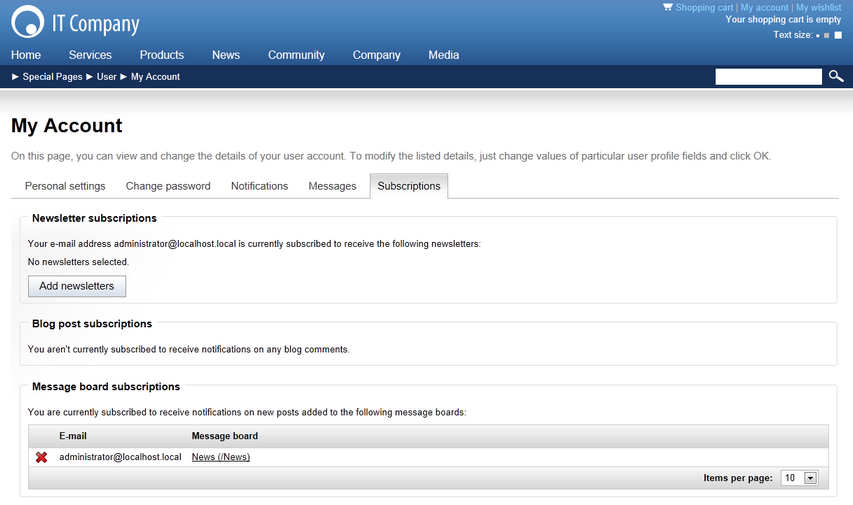
In both these locations, users can ![]() Delete the subscription. If double opt-in is enabled and a subscription hasn't been yet confirmed by clicking the link in the e-mail the user received, they can also
Delete the subscription. If double opt-in is enabled and a subscription hasn't been yet confirmed by clicking the link in the e-mail the user received, they can also ![]() Approve the subscription.
Approve the subscription.
Each message board notification e-mail contains an unsubscription link (when using the default e-mail template). By clicking the link, users can unsubscribe from receiving notifications about new messages.
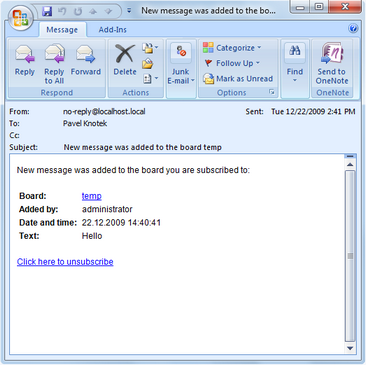
For the unsubscription links to work, you have to do the following tasks:
1. Place the Message board unsubscription web part on a page. It is recommended to create a special page for this purpose, as you can see at Corporate site -> Special pages -> Unsubscribe -> Board or Community site -> Special-pages -> Board unsubscribe. You can set only one property of the web part - Confirmation text. This is the text that will be displayed after successful unsubscription.
2. Set the URL of the page created in step 1 as the Unsubscription URL property of the message board. This can be done in three ways:
•Enter the URL into the Board unsubscription URL field in Site Manager -> Settings -> Community -> Message boards. This URL will be used by default when no URL is entered in web part properties of the message board.
•When adding the Message board web part, you can set set its Unsubscription URL property. This setting overrides the option in Site Manager -> Settings -> Community -> Message boards.
•When the message board is created, you can edit the Unsubscription URL property on the CMS Desk -> Tools -> Message boards -> Boards tab -> Edit (![]() ) the message board -> General tab.
) the message board -> General tab.