Changing the company logo |

|

|

|

|
|
Changing the company logo |

|

|

|

|
|
|
||
Here you will learn how to change and modify your company logo. You can change the logo in the Intranet Portal root or you can update it in the Intranet Portal content tree.
1. If you need to change your company logo, log on to CMS Desk and choose the Intranet Portal root from the content tree. You should see a page similar to the one depicted in the following screenshot. You can select a different logo image from the Intranet Portal file system by clicking the ![]() Select link or you can restore the default logo image by clicking the
Select link or you can restore the default logo image by clicking the ![]() Clear link.
Clear link.
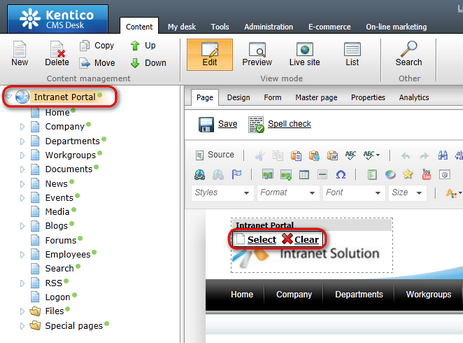
2. If you click the ![]() Select link, the Select image dialog window will pop up. Choose an image file from the Intranet Portal content tree and optionally adjust its width and height. You can Lock/Unlock (
Select link, the Select image dialog window will pop up. Choose an image file from the Intranet Portal content tree and optionally adjust its width and height. You can Lock/Unlock (![]() ) the image aspect ratio and you can also Reset (
) the image aspect ratio and you can also Reset (![]() ) its size. By clicking Refresh (
) its size. By clicking Refresh (![]() ) you can refresh the image URL according to the current image file settings. When you have the values entered, click Select to confirm selection and adjustment of the new image or click Cancel to discard the changes.
) you can refresh the image URL according to the current image file settings. When you have the values entered, click Select to confirm selection and adjustment of the new image or click Cancel to discard the changes.
The following fields are available if you are selecting a new logo image using the Select image dialog window:
•URL - URL of the image file in your Intranet Portal file system.
•Width - the width of the image in pixels. The image will be resized to this width.
•Height - the height of the image in pixels. The image will be resized to this height.
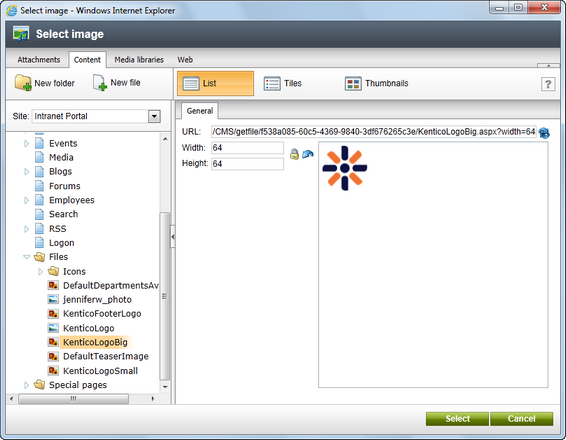
3. Finally, go to CMS Desk -> Content -> Edit, choose any Intranet Portal page displaying the company logo, e.g. the Home page, from the content tree and switch to the Page tab. The new company logo will be displayed. Please note that you can check your company logo also on the live site.
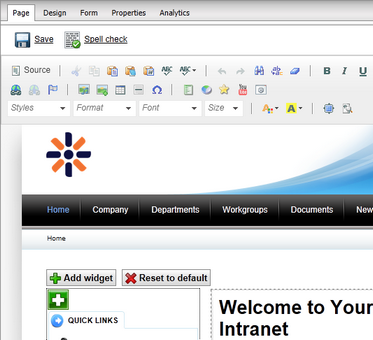
1. Another option to change your company logo is to update the existing one. The company logo image file can be found in the Intranet Portal Files folder. Navigate to this folder from CMS Desk -> Content and choose the appropriate image file from the content tree.

|
Please note
The Files folder in CMS Desk -> Content does not only contain the company logo image file and image files related to the Intranet Portal themes. All other image files placed on the portal can be found in this folder, too.
|
2. Now go to CMS Desk -> Content -> Edit, switch to the Form tab and click Update (![]() ).
).
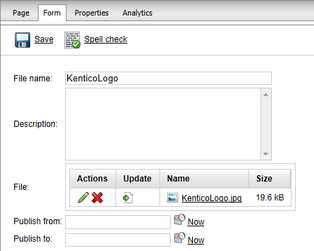
3. This will open the Choose file to Upload webpage dialog of the operating system enabling you to choose the new logo image file from your local or network file system. Navigate to the appropriate file, select it and click the Open button to confirm the update of your company logo.
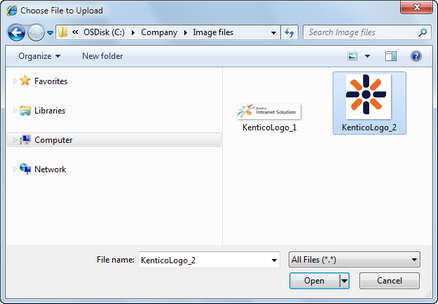
4. Finally, go back to CMS Desk -> Content -> Edit, choose any Intranet Portal page displaying the company logo, e.g. the Home page, from the content tree and switch to the Page tab. The new company logo will be displayed. Please note that you can check your company logo update also on the live site.
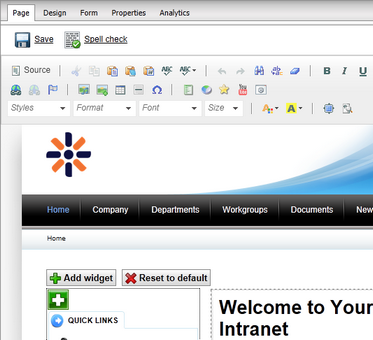
|
Please note
If you don't need to change your company logo and only wish to modify it, navigate as described in step 2. and click Edit (
|