Defining condition steps |

|

|

|

|
|
Defining condition steps |

|

|

|

|
|
|
||
Marketing automation allows you to split processes into multiple branches. You can define conditional steps, which automatically determine how contacts continue through the process.
Condition steps split the process into two branches — one if the condition is true, the other when false. The step automatically moves contacts forward to the next step based on the result of the condition.
To add a condition step:
1. Place the Condition step onto the grid from the designer toolbar.
2. Edit the step by clicking the pencil icon next to its name or by double-clicking the step box.
oThe Process step properties dialog opens.
3. Specify the condition in the Condition field.
oIf you write the macro condition manually, your expression must return either a true or false value.
4. (Optional) Type a text description of the condition into the Designer label field.
5. Click ![]() Save and close the dialog.
Save and close the dialog.
6. Integrate the condition into the flow of the process by connecting a preceding step.
7. Connect both source points of the condition to other steps in the process.
For example, the process shown below uses a condition to send a newsletter issue only to contacts who fulfill a specific condition (have submitted a certain form). If the contact in the process does not meet the condition, the process moves directly to the Finished step.
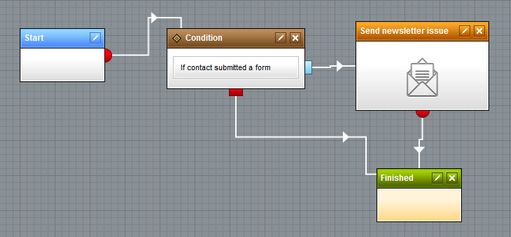
Condition step that moves the process to the Send newsletter issue step if true