Creating new reports |

|

|

|

|
|
Creating new reports |

|

|

|

|
|
|
||
To create new reports, select a report category from the tree in CMS Desk -> Tools -> Reporting and click ![]() New report. Existing reports can also be deleted (
New report. Existing reports can also be deleted (![]() ), cloned (
), cloned (![]() ) or exported (
) or exported (![]() ).
).
When editing a report on its General tab, you can configure the following properties:
Report display name |
Sets the name of the report displayed in the administration interface. |
Report code name |
A unique name that serves as an identifier of the report, for example in the API or URLs. |
Report category |
Shows the category under which the report belongs. You can move the report to a different category by selecting one from the drop-down. |
Allow public users to see this report |
Indicates if the report should be visible by public users if it is published on the website using a reporting web part. |
Connection string |
Sets the database connection string used by the report's components (graphs, tables and values) when loading data. You can override this value for individual components by editing their details.
Only users who have the Set connection string permission for the Reporting module are allowed to change this property's value.
The system retrieves the list of connection strings from the <connectionStrings> section of the application's web.config file. The (default) option represents the CMSConnectionString added by the application's initial database installer.
You can check the Inherit box to load the value from the Default report connection string setting configured in Site Manager -> Settings -> Security & Membership.
You can use reporting connection strings for the following scenarios:
•Retrieving data from a Separated on-line marketing database •Restricting the database-level permissions of reporting queries via a connection string with a limited database user |
Enable subscription |
If enabled, users with the Subscribe permission for the Reporting module are allowed to subscribe to the report and its components (graphs, tables or values).
This setting is also available when configuring the details of individual components. Subscribing to specific components is only possible if both settings are enabled. |
Enter the layout of the report using the built-in WYSIWYG editor. To retrieve and display information from the CMS database, add the following objects into the report's layout:
Additionally, macro expressions as described in Development -> Macro expressions are supported in the report layout.
You can view the output of the report on the View tab.
|
Localizing strings in reports
If you need to create a single report in multiple languages, follow the instructions given in the Localization Expressions topic. |
1. Click ![]() New report and enter the following values:
New report and enter the following values:
•Report display name: Pages by page template
•Report code name: PagesByPageTemplate
Click OK. Now you can edit the layout of the report and insert tables, graphs and values.
2. The General tab of the report editing interface opens. Enter the following text into the Layout text area: Pages by page template. Select the text and use the WYSIWYG editor to set its Format to Heading 1.
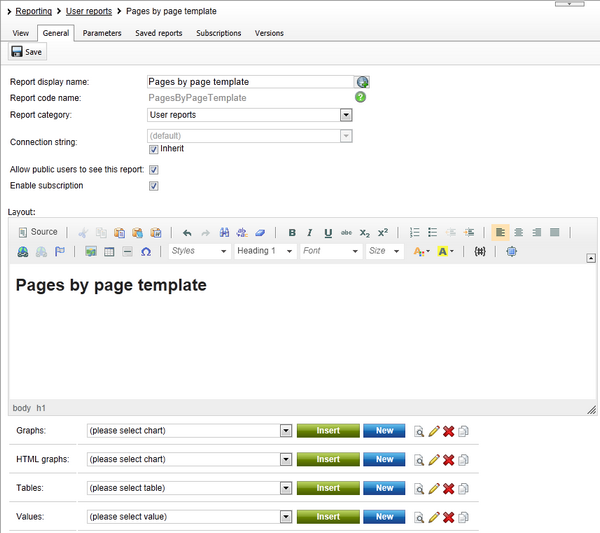
Click ![]() Save.
Save.
Continued in the example section of the Creating new tables topic.