Creating new values |

|

|

|

|
|
Creating new values |

|

|

|

|
|
|
||
A value is an object that you can place into the layout of a report, which can be used to display a single scalar value returned by a query in a specified string format.
The following properties of a value can be configured:
Default |
|
Display name |
The name of the item in the list |
Code name |
Name used in your code |
Enable subscription |
If enabled, users will be able to subscribe to the currently edited report value. To allow subscriptions, it is also necessary to have the Enable subscription box checked on the General tab of the given report. |
Query |
|
Query |
Here you can add the SQL query used to retrieve data to be displayed by the value. |
Is stored procedure |
Indicates if the query is a stored procedure or not. |
Connection string |
Sets the database connection string used by the value's query.
Only users who have the Set connection string permission for the Reporting module are allowed to change this value.
The system loads the list of connection strings from the <connectionStrings> section of the application's web.config file. The (default) option represents the CMSConnectionString added by the application's initial database installer.
You can check the Inherit box to load the Connection string value set for the parent report. |
Format |
|
Formatting string |
You can format the displayed value using standard .NET expressions. For example:
•{0} - displays the value •{0:F1} - displays the value as a floating point number with one digit displayed after the decimal point |
Values are entered into the report layout editor as an expression in the following format:
%%control:ReportValue?<report code name>.<value code name>%%
This is done automatically when the Insert button is used.
|
Writing queries for scalar value
The queries for scalar values may return any number of columns and rows, but the only value that will be displayed is the value in the first column of the first row of the result set. |
1. Switch back to the General tab. Click the New button in the Values section below the layout editor. Enter the following values:
•Display name: Number of pages with page template
•Code name: PagesWithTemplate
•Query:
SELECT COUNT(DocumentID) |
•Is stored procedure: no
•Formatting string: Pages with template: {0}
Click OK.
2. Place the cursor in the layout editor under the graph, select the new value from the drop-down list in the Values section and click Insert. A string like %%control:ReportValue?PagesByPageTemplate.PagesWithTemplate%% is added to the text area.
Click ![]() Save to confirm the changes and switch to the View tab. You will see a text like this:
Save to confirm the changes and switch to the View tab. You will see a text like this:
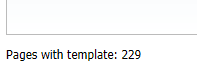
Continued in the example section of the Defining report parameters topic.