E-product |

|

|

|

|
|
E-product |

|

|

|

|
|
|
||
E-product as a type of product allows a user to buy anything which has a form of electronic file and can be downloaded. Audio files, videos and e-books are thus typically offered as e-products.
E-product as a type of product has the following special properties:
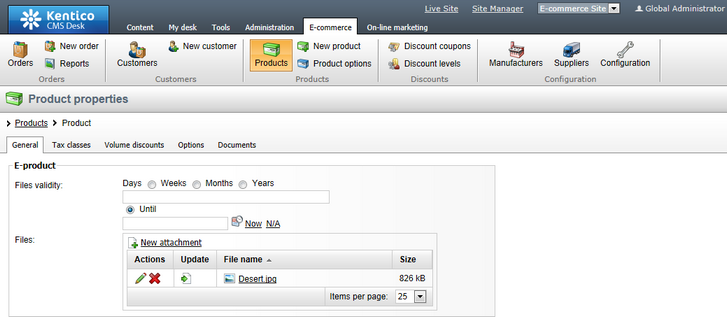
•Files validity - sets the period of time during which the files can be downloaded. Can be set either for a limited period of time (days, weeks, months, years, until a given date) or for unlimited period of time. To set your files validity for unlimited period of time, choose Until and leave the text box below empty.
•Files - allows to upload files to be shipped within the e-product. Only files with allowed extensions as defined in Site Manager -> Settings -> System -> Files can be uploaded.
Further in this topic you will learn how to create and buy your e-product and how to download files within the e-product. Besides, notifying about e-product expiration will be mentioned:
To create a new product of this type, go to CMS Desk -> E-commerce and on the ribbon click ![]() New product. You will be redirected to the New product page. From the Product type drop-down list choose E-product, set your product properties as required by filling in the form fields and upload files to be shipped within the e-product. Click
New product. You will be redirected to the New product page. From the Product type drop-down list choose E-product, set your product properties as required by filling in the form fields and upload files to be shipped within the e-product. Click ![]() Save.
Save.
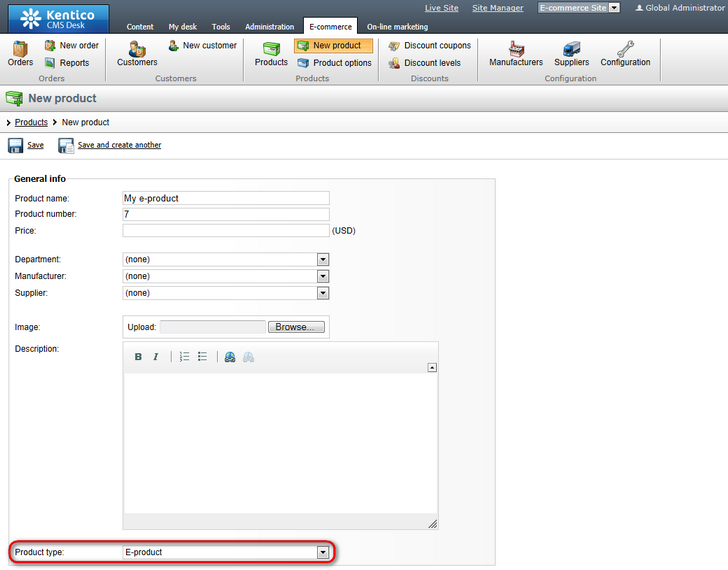
From the point of view of the customer, there is no difference in the way e-products and any other types of product are bought; i.e. e-products can also be bought by going through the standard checkout process.
However, the customer is able to download the files only when the order is marked as paid. This can be done either automatically by the system on condition that the order changes its status to one with the Mark order as paid property enabled (available in CMS Desk -> E-commerce -> Configuration -> Order status -> Edit (![]() ) order status) or manually by a store administrator by enabling the Order is paid property (available in CMS Desk -> E-commerce -> Orders -> Edit (
) order status) or manually by a store administrator by enabling the Order is paid property (available in CMS Desk -> E-commerce -> Orders -> Edit (![]() ) order on the Billing tab).
) order on the Billing tab).
Marking an e-product order as paid, both automatically by the system and manually by an administrator, results in creating new download links for the respective e-product files with validity set as of the time of marking.
|
Please note
If an order for e-products already marked as paid is unmarked, the download links related to these e-products are deleted so the customer is not able to download the files.
|
The user can download the files on the My Account page on the live site. By clicking the Orders tab they can view a list of all their orders, where each order containing at least one e-product has a View link in the Downloads column. By clicking the link, the user can view a list of e-products bought in the given order, together with download links details.
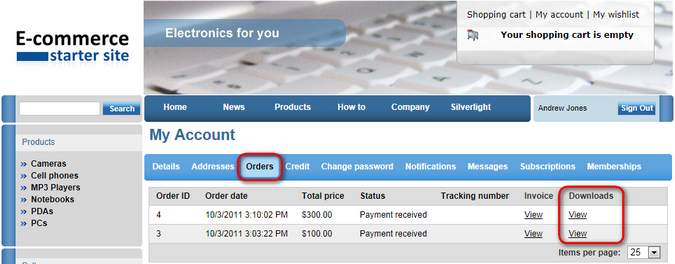
If an e-product is close to its expiration, the system can be configured to send the customer an automatic notification reminder.
A site-specific scheduled task sends a notification e-mail about all expiring e-products bought on the current site. A global scheduled task named E-product reminder (in Site Manager -> Administration -> Scheduled tasks) sends a notification e-mail about all expiring e-products bought on all available sites.
The content of the reminder e‑mails is taken from the Ecommerce.EproductExpirationNotification e‑mail template, which can be edited via the Site Manager -> Administration -> E‑mail templates interface. However, if there is a site-specific template with the same code name and a site-specific scheduled task had been configured, an e-mail based on this site-specific template is sent.
Detailed information on scheduled tasks in Kentico CMS can be found in Developer's Guide -> Development -> Scheduler.