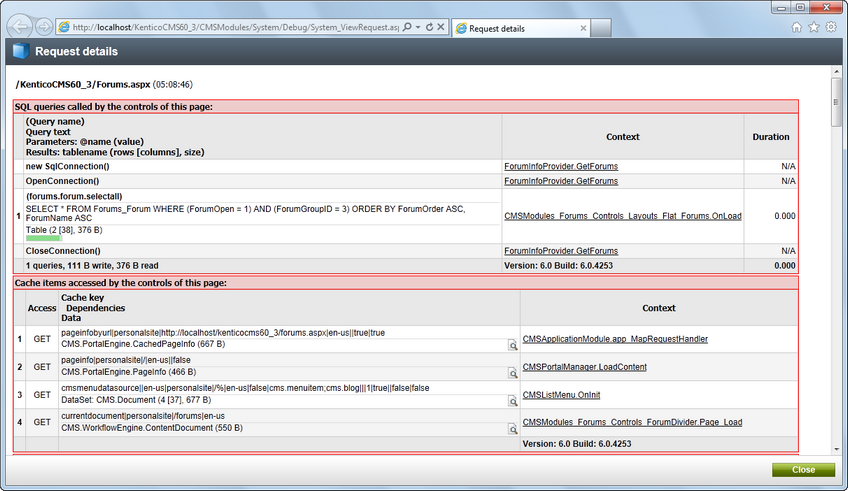Overview |

|

|

|

|
|
Overview |

|

|

|

|
|
|
||
Kentico CMS provides a useful user interface where general information about the system can be viewed. If you need to find out more detailed information internal activity within the system, you can use one of the many available debugs.
General information about the system and the environment where it is running can be viewed on the General tab in Site Manager -> Administration -> System. More information about the information displayed in this UI and the actions that can be performed there can be found in the System information UI topic.
The Administration -> System -> Debug tab can be used for system debugging, i.e. finding and fixing performance or setting issues on your website. Debugs can also be particularly useful when reporting an issue to our support department. Every extra bit of information related to your issue that you find in the debugs can significantly shorten the time needed to find the solution.
The debugging interface is divided into several sub-tabs. Only the following two tabs are displayed by default. Click the name of the tab to learn more.
The other sub-tabs are displayed only after enabling certain settings in Site Manager -> Settings -> System -> Debug or adding certain keys into the AppSettings section of your web.config file. Here again, click the name of the tab to get detailed information.
•IO
•All
You can also enable all these debugs at once using the general settings and keys.
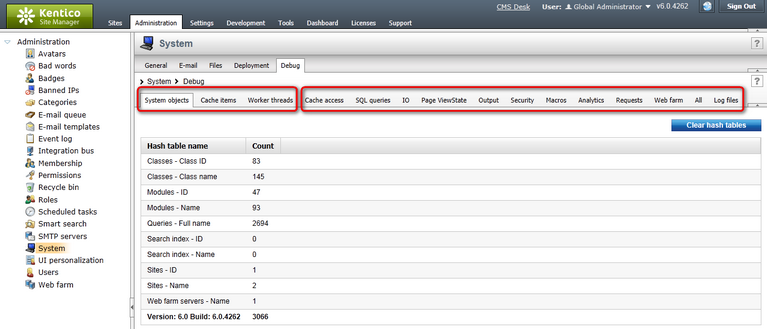
You can also enable debugging directly on the live site. In this case, each loaded page also displays a debug log below its regular content. Only information related to the given page is shown. Like UI debugs, live site debugging can also be enabled either separately using the dedicate settings and keys (follow the links above), or all at once using the general settings and keys.
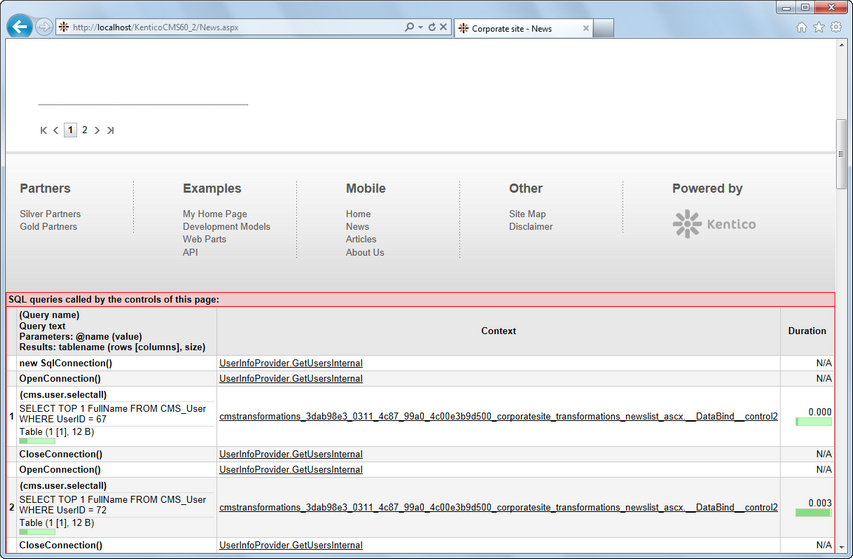
You can display request details for each debugged request by clicking its URL in respective debug logs in the Site Manager -> Administration -> System -> Debug interface.
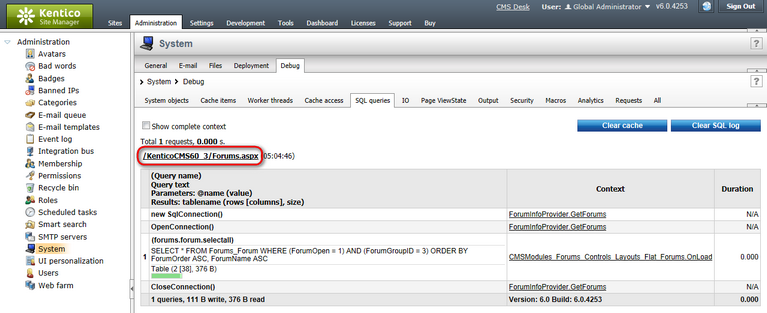
After doing so, a new pop-up window gets opened, listing the request's debug log for all enabled debugs.