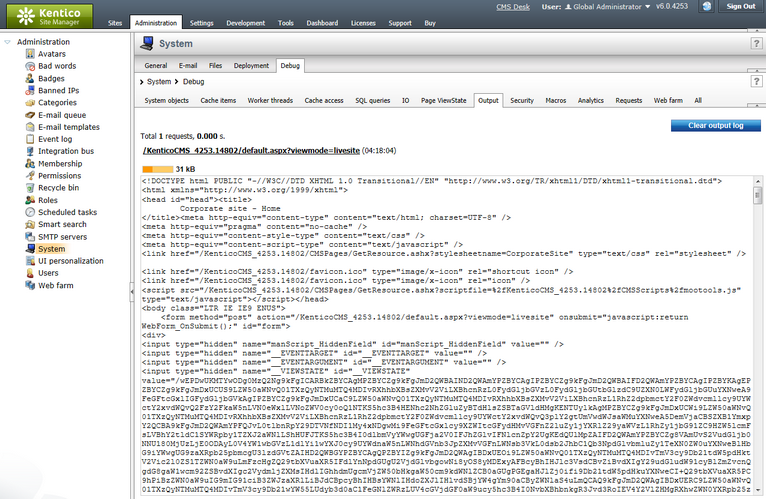Output |

|

|

|

|
|
Output |

|

|

|

|
|
|
||
Output debugging can be turned on and configured either by adjusting certain settings in Site Manager -> Settings -> System -> Debug, or by adding certain keys into the AppSettings section of your web.config file. The following table lists and explains these settings and keys:
Setting |
Web.config key |
Description |
Enable output debug |
CMSDebugOutput |
Enables page output debugging and the Output tab in Site Manager -> Administration -> System -> Debug. |
Debug output of UI pages |
CMSDebugAllOutputs |
If enabled, output of administration interface pages (CMS Desk and Site Manager) will also be included in the output debug. This option requires output debugging to be enabled. |
Log output to file |
CMSLogOutputToFile |
If enabled, output debug log is saved into the logOutput.log file in the ~\App_Data folder. This option does not require output debugging to be enabled. |
Output debug log length |
CMSDebugOutputToFile |
Sets the maximum length of the output debug log on the Debug -> Output tab, i.e. the number of requests for which debug information is preserved and displayed on the tab. If empty, value of the Default log length setting (or the CMSDebugEverythingLogLength key) is used. |
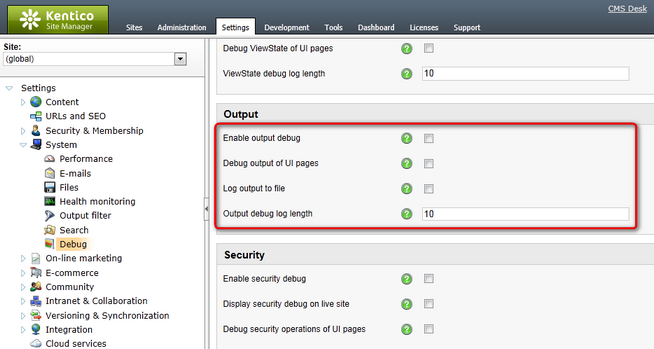
It may happen that you specify different configuration in the settings and in the web.config file. In such cases, boolean settings (true/false) need to be enabled at least in one place (in web.config or in settings) in order to be enabled, while log lengths specified in Site Manager -> Settings have higher priority than log lengths specified in the web.config.
Here is a list of the keys for easy copy&paste into your web.config:
<add key="CMSDebugOutput" value="true" /> <add key="CMSLogOutputToFile" value="true" /> |
Output debugging can also be enabled using the general settings and keys.
On the Debug -> Output tab, you can see the exact output code of recently displayed pages. This is particularly useful in case of AJAX request, whose code cannot be viewed as part of the page source directly in the browser.
The log can be cleared using the Clear output log button.