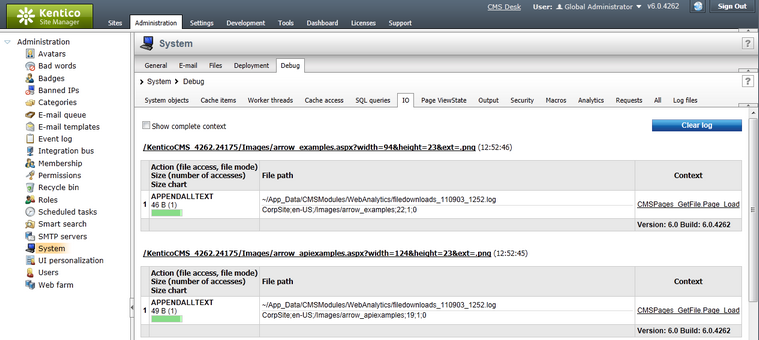IO |

|

|

|

|
|
IO |

|

|

|

|
|
|
||
IO operation debugging can be turned on and configured either by adjusting certain settings in Site Manager -> Settings -> System -> Debug, or by adding certain keys into the AppSettings section of your web.config file. The following table lists and explains these settings and keys:
Setting |
Web.config key |
Description |
Enable IO operation debug |
CMSDebugFiles |
Enables IO operation debugging and the IO tab in Site Manager -> Administration -> System -> Debug. |
Display IO operation debug on live site |
CMSDebugFilesLive |
If enabled, IO operation debug information is also displayed at the bottom of each live site page. This option requires IO operation debugging to be enabled. |
Debug IO operations of UI pages |
CMSDebugAllFiles |
If enabled, IO operations called by pages of the administration interface (CMS Desk and Site Manager) will also be included in the IO operation debug. This option requires IO operation debugging to be enabled. |
Log IO operations to file |
CMSLogFiles |
If enabled, IO operation debug log is saved into the logfiles.log file in the ~\App_Data folder. This option does not require IO operation debugging to be enabled. |
IO operation debug log length |
CMSDebugFilesLogLength |
Sets the maximum length of the IO operation debug log on the Debug -> IO tab, i.e. the number of requests for which debug information is preserved and displayed on the tab. If empty, value of the Default log length setting (or the CMSDebugEverythingLogLength key) is used. |
Display stack information |
CMSDebugFilesStack |
If enabled, stack is tracked when debugging IO operations and is displayed in the Context column. This information is only available in the debugging UI and on the live site, not in the debug log written into the logfiles.log file. |
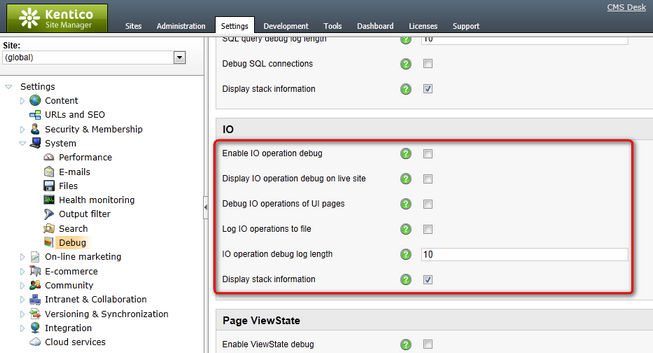
It may happen that you specify different configuration in the settings and in the web.config file. In such cases, boolean settings (true/false) need to be enabled at least in one place (in web.config or in settings) in order to be enabled, while log lengths specified in Site Manager -> Settings have higher priority than log lengths specified in the web.config.
Here is a list of the keys for easy copy&paste into your web.config:
<add key="CMSDebugFiles" value="true" /> <add key="CMSLogFiles" value="true" /> <add key="CMSDebugFilesStack" value="true" /> |
IO operation debugging can also be enabled using the general settings and keys.
On the Debug -> IO tab, you can see which file operations were carried out on each request. For each operation, you can see its type, size of transferred data, number of accesses and the path to the accessed file. In the Context column, you can see the context from which the file access operation was called.
Enabling the Show complete context check-box displays complete context (not only the topmost item) in the Context column. The log can be cleared using the Clear log button.