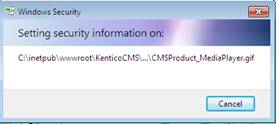When running Windows 7 as your developer client for Kentico CMS 4.1 using Visual Studio 2008 you may encounter a permissions error if you use the default Kentico CMS 4.1 installation. This seems to result from a change within Windows 7. In this post I will cover two ways that you can solve this error.
By default the standard installation procedure places the project files within C:\inetpub\wwwroot\KenticoCMS directory on your development machine. Within Windows 7 this is considered a system protected directory. When you open the project within Visual Studio 2008 you may encounter the following error.
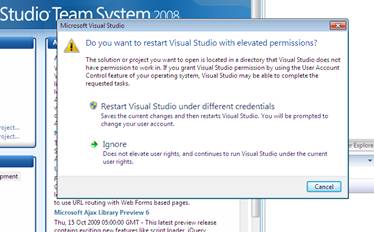
If you review the permission on the folder C:\inetpub\wwwroot\KenticoCMS you can see that users don’t have Modify and Write permissions on the KenticoCMS directory.
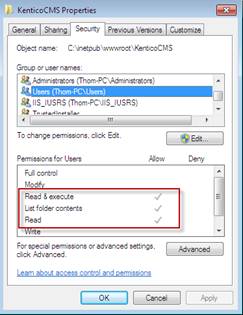
I have found two ways that can solve this problem.
Running Visual Studio as Administrator
1. When running Visual Studio right click and select run as administrator
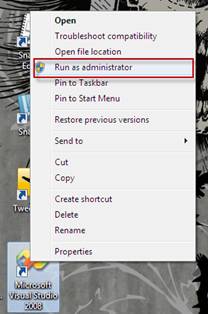
Note: You will need to run this each time you start Visual Studio 2008
Adding Modify and Write Permissions for the development user
1. Select the properties of the C:\inetpub\wwwroot\KenticoCMS directory
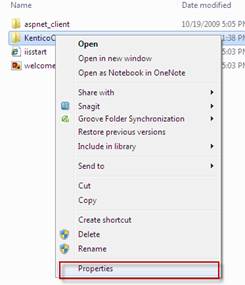
2. Select the security tab
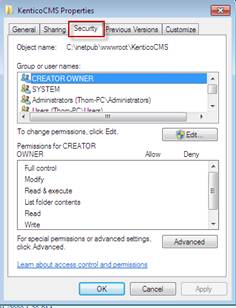
3. Select Edit properties
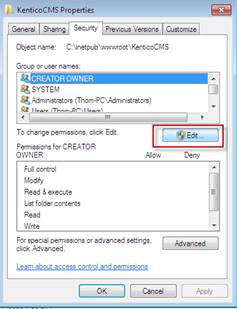
4. Select Add object
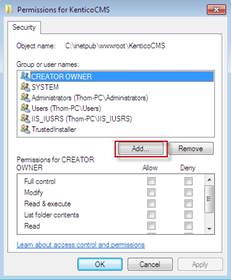
5. Add the name of your machine and user
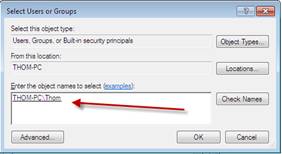
Note: If you are unsure of the name of the machine or logged on user you can select Advanced to see the full list.
6. Provide Modify and Write control for the development user
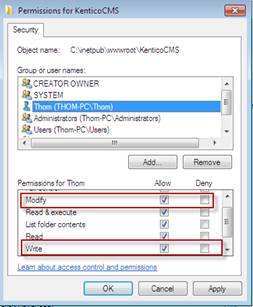
7. Let the system update the files