Import contacts from a file
If you are using multiple tools to manage your leads, contacts and recipients, it can be a headache to sync them, import them and reuse them across all the platforms in use. Kentico 8.2 gives you a helping hand – you are able to easily import Contacts from a CSV file, segment them and leverage them in the system.
Let’s do a tour of that import!
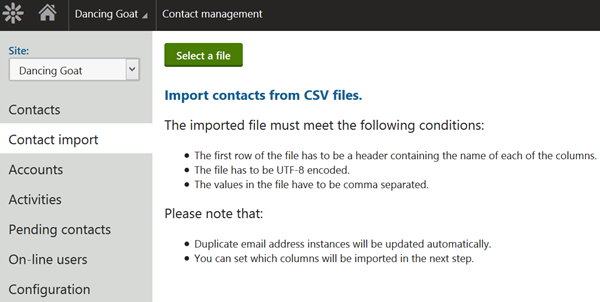
- A ‘Contact import’ feature is now available in the Contact management application.
- Select a site where you want to import contacts.
- Then, select a CSV file which meets the described conditions. CSV file export from Excel spreadsheet, Google Docs or MailChimp will be working fine. You just need to make sure that your culture-specific settings use comma for data separation.
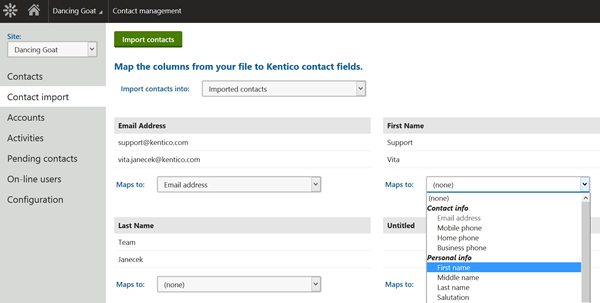
- Once a CSV file is selected, it immediately displays preview of a couple of the top rows, so that you can map the columns from a CSV file to Contact records in Kentico.
- Also, you can select into which Contact group the Contacts will be assigned to.
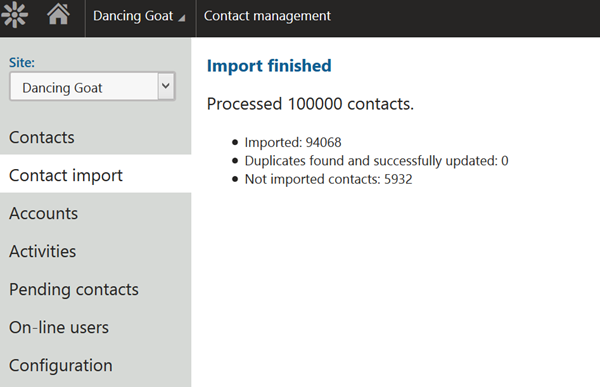
- Click the ‘Import contacts’ button and import will commence. Even a larger amount of imported Contacts won’t be a problem, as the process is blazingly fast. This is because it smartly removes any unused columns and uploads just pure data.
- Once finished, you can leverage Contacts across the system for sending emails, content personalization and other marketing activities.
Let’s recap:
- Connect various sources of your leads using the Contact import functionality
- Segment Contacts immediately in the import process
- Preview the CSV file and map it to Kentico Contacts
- Upload instantly!