How to initialize the Azure storage emulator on a local SQL server
This article describes how to initialize the Azure storage emulator on a local SQL server using the built-in DSInit Command-Line Tool.
When trying to run an Azure application on the Azure emulator (CTRL + F5 in the Visual Studio), you may encounter the following (or similar) error message:
…
Unable to start Development Storage. Failed to start Development Storage: the SQL Server instance XXX could not be found. Please configure the SQL Server instance for Development Storage using the ‘DSInit’ utility in the Windows Azure SDK.
…
The background of this problem is that the Azure emulator needs a local SQL instance to create a development storage database on. This is not a Kentico CMS database yet - it is the Azure development storage database with the following structure:
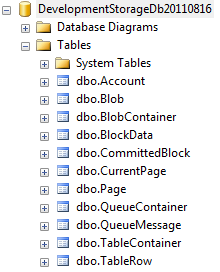
If no local SQL server is available or one is present but not well mapped, the emulator fails with a message above. To fix this and set a local SQL server instance manually, the following steps must be taken (in Windows 7):
1. Click
Start, point to
All Programs, and then click
Windows Azure SDK.
2. Right-click on
Windows Azure SDK Command Prompt and then click
Run as administrator.
3. In the
Windows Azure SDK Command Prompt window, type the following command:
DSInit /sqlInstance:<SQLServerInstance>
where
<SQLServerInstance> is the name of the SQL Server instance.
You can also use the following command, which uses the default instance:
DSInit /sqlInstance:.
Or, you can use the following command, which reinitializes the database:
DSInit /forceCreate
When all steps are successfully completed, you should see a dialog like this:
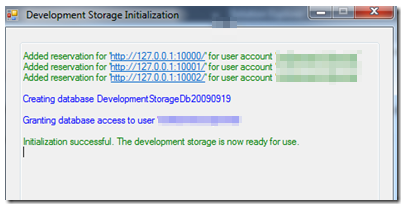 Please note:
Please note:
-
You must have administrative privileges to run the DSInit Command-Line Tool.
-
Running the “DSInit /forceCreate” command results in all of the existing data in the local Blob and Queue service being lost.
-
You can use the DSInit Command-Line Tool at any time to configure the Windows Azure storage emulator to point to a different instance.
-rm-
See also: DSInit Command-Line Tool
Kentico CMS 7 Windows Azure Deployment Guide
Applies to: Kentico CMS 6 and 7