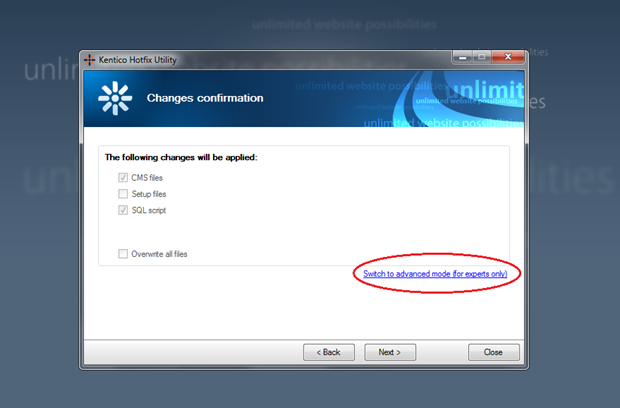This article describes how to hotfix setup files when applying a hotfix via the Kentico Installation Manager (KIM). These setup files include external utilities, like: ADImport, Import Toolkit, and the KIM utility itself.
Upgrading the KIM brings a number of advantages and corrections to the whole process of upgrading. You can save a lot of time, and also future issues by upgrading not just a Kentico CMS/EMS installation, but also upgrading the KIM. So what are you waiting for?
If you are not sure what the current version of your external utilities files are, or if the hotfix has really been applied, you can check the current version in C:\Program Files (x86)\KenticoCMS\6.0SP1\Bin folder. Please note, that this location may be different, and it depends on where you installed the Kentico CMS setup files.
For example, for
ADImport.exe file you can see the details here:
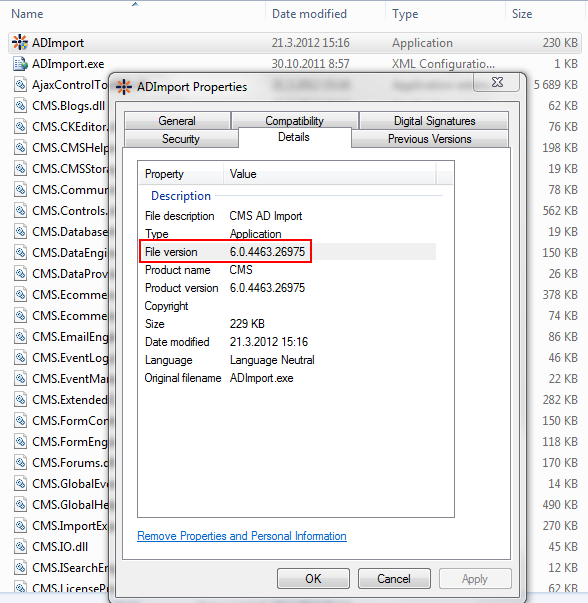
When you apply the hotfix via the KIM, only the web site and the Database are hotfixed by default. The external utilities, like: ADImport, Import Toolkit or the KIM utility itself, are not updated. This may result in confusion when the KIM says the hotfix has been successfully applied, but you are still facing some bugs in external utilities. The reason for this is that by default, in the fourth step of the Hotfix wizard (
Changes confirmation), only
CMSFiles and
SQL script options are selected. However, to hotfix the setup files as well, you need to click the
Switch to advance mode (for experts only) link button and check the
Setup files checkbox as well.
So, how do you apply a hotfix to the Setup files? During the process of applying the hotfix, you will see the
Changes confirmation screen. Please click
Switch to advanced mode (for experts only) as shown in the screenshot below, and check the
Setup files option to update the Setup files as well (pic 2).