How to add some custom report(s) within the E-Commerce reporting category
This article describes how to add some custom report(s) within the E-Commerce reporting category in CMSDesk -> Tools -> E-commerce -> Reports.
When you take a look into
Reports tab in
E-commerce section in your
CMSDesk, you will see several pre-defined reports:
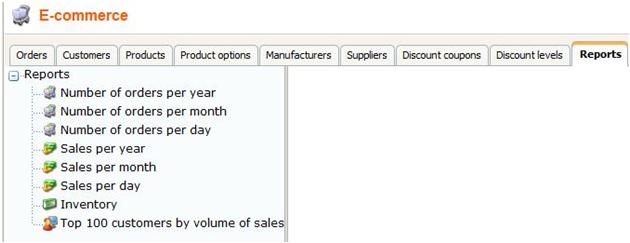
These reports are hard-coded and you cannot add a new one by some native way, using the user interface. Anyway, you can create some
custom reports. You may want to show it in this e-commerce section. In this case, you need to modify
<project folder>/CMSModules/Reporting/Tools/Ecommerce/reports_tree.aspx.cs file and add your custom report here manually. By default, there is following code:
string[,] reports = { {"{$Ecommerce.NumberOfOrdersPerYear_caption$}", "EcommNumberOfOrdersPerYear", "ecommerce_order.gif"},
{"{$Ecommerce.NumberOfOrdersPerMonth_caption$}", "EcommNumberOfOrdersPerMonth", "ecommerce_order.gif"},
{"{$Ecommerce.NumberOfOrdersPerDay_caption$}", "EcommNumberOfOrdersPerDay", "ecommerce_order.gif"},
{"{$Ecommerce.SalesPerYear_caption$}", "EcommSalesPerYear", "ecommerce_sales.gif"},
{"{$Ecommerce.SalesPerMonth_caption$}", "EcommSalesPerMonth", "ecommerce_sales.gif"},
{"{$Ecommerce.SalesPerDay_caption$}", "EcommSalesPerDay", "ecommerce_sales.gif"},
{"{$Ecommerce.Inventory_caption$}", "EcommInventory", "ecommerce_product.gif"},
{"{$Ecommerce.Top100CustByVolOfSales_caption$}","EcommTop100CustByVolOfSales", "ecommerce_customer.gif"},
};
You can add your own report in here by changing the code above like this:
string[,] reports = { {"{$Ecommerce.NumberOfOrdersPerYear_caption$}", "EcommNumberOfOrdersPerYear", "ecommerce_order.gif"},
{"{$Ecommerce.NumberOfOrdersPerMonth_caption$}", "EcommNumberOfOrdersPerMonth", "ecommerce_order.gif"},
{"{$Ecommerce.NumberOfOrdersPerDay_caption$}", "EcommNumberOfOrdersPerDay", "ecommerce_order.gif"},
{"{$Ecommerce.SalesPerYear_caption$}", "EcommSalesPerYear", "ecommerce_sales.gif"},
{"{$Ecommerce.SalesPerMonth_caption$}", "EcommSalesPerMonth", "ecommerce_sales.gif"},
{"{$Ecommerce.SalesPerDay_caption$}", "EcommSalesPerDay", "ecommerce_sales.gif"},
{"{$Ecommerce.Inventory_caption$}", "EcommInventory", "ecommerce_product.gif"},
{"{$Ecommerce.Top100CustByVolOfSales_caption$}","EcommTop100CustByVolOfSales", "ecommerce_customer.gif"},
{"My custom report","custom", null}
};
Second parameter -
custom, is code name of your report.
Update for version 6:
You can add a new report in
CMS Site Manager -> Development -> Modules -> E-commerce -> User Interface -> Orders -> Reports. You can take an inspiration from the other UI elements there and register a new one there. You can use the target URL for example:
~/CMSModules/Reporting/Tools/Ecommerce/Reports.aspx?
statcodename=EcommNumberOfOrdersPerDay&
reportcodename=EcommNumberOfOrdersPerDay&
displayfilter=1
which will display the report with the code name: 'EcommNumberOfOrdersPerDay' and its input for a parameter (displayfilter=1).
See also: Reporting module
Applies to: Kentico CMS 4.x, an update for 6.x