How to Add Author’s Face to Google Search Results
3 simple steps to add an author’s snippet to Google search results pages.
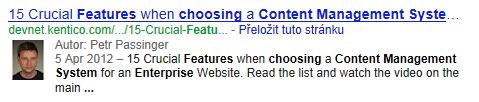
There are dozens of tutorials on how to display author information in Google search results. This one explains how to display information about
blog post authors of a Kentico CMS-driven website within search results. For general use, please read Google’s official
manual on author information in search results.
3 steps to add author's snippet to Kentico CMS website:
1. Add Google+ ID Number to Users (Bloggers) of Your Site
Add a custom field “UserGooglePlusID” to system table "User".
Go to SiteManager -> Development -> System Tables -> User and Add New attribute called “UserGooglePlusID”.
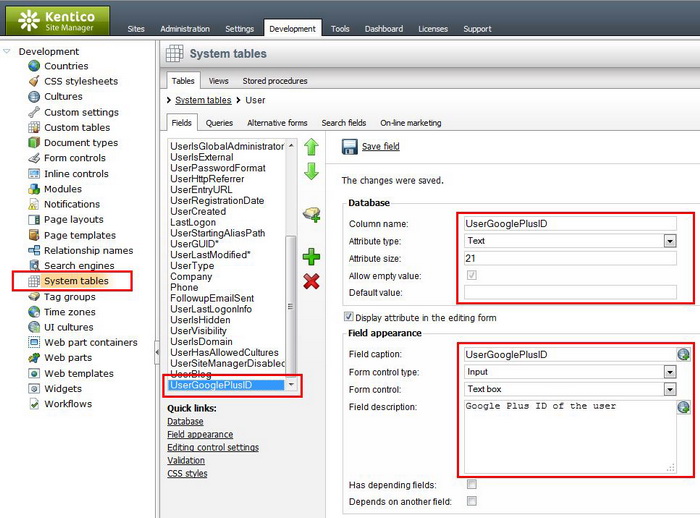
Then fill this field for particular user with his Google+ ID. To find your "Google+ ID" log in to Google+ account, click on the “profile” tab to view your own profile and copy the numerical string from the address bar. The link should look something like this:
https://plus.google.com/101414875003251326336/posts
Where "
101414875003251326336" represents your Google ID.
2. Add the Authorship’s Attribute to Your Blog
You need to make sure that each blog post contains the rel=”author” attribute for particular author as shown in the example:
<a href="https://plus.google.com/101414875003251326336?rel=author" style="display:none;">+</a>
The following webpart "
GooglePlusAuthorLink" will do the work for you. The Web part automatically generate the author attribute for those authors who provided their Google+ ID by filling “UserGooglePlusID” field as in step one. Download, import and add the Web part to your blog section. (This Web part works with Kentico CMS 6.x.)
Download
Google Plus Author Link Web Part.
3. Verify Authorship of Your Content
To finalize the process you must verify authorship of your content by linking your Google+ Profile with the site(s) that you are contributing to.
-
Login to Google+
-
Double-check that the profile picture you are using is appropriate for Google Search results :)
-
Edit the Contributor To section
-
Click Add custom link and then enter the website URL
-
Choose who can see the link and click Save
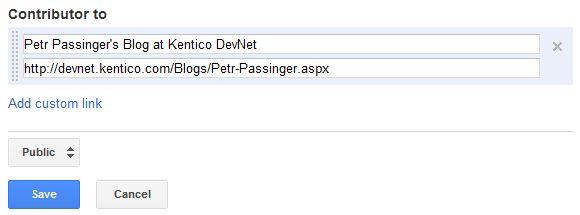
Test Your Changes and Wait for Results
It can take anything from hours to weeks for the webpage to be indexed by Google again and for the authorship information to be shown in the search results. In the meantime, you can test that it is working by using the
Rich Snippet Tool.
The following screenshot is an example of search results page for search query "
how to determine which cms site uses". You can see that although the article is at third position it gets some additional attention thanks to the picture next to it and it also gets additional credibility as it is from "verified" author. (talking generally, not if this concrete picture makes it better or worse ;) )

Rich snippets (microdata) will be supported natively in the upcoming version of Kentico
CMS. Of course you can also add them to your current version of Kentico CMS easily, just as we have done in this example.
As always, your comments are welcome!