Email Marketing and Upgrading to Kentico 11
Kentico 11 has been out for some time, and many new projects are already running on the latest addition to the Kentico family. At the same time, many instances running on older version(s) of Kentico have been upgraded to the latest one. This involved some upgrade considerations, one of them being the changes in Kentico 11’s Email Marketing.
Email Marketing Templates
Every Kentico version brings something new to the table. In the case of Kentico 11, one of the improved features includes the Email Marketing. Specifically, the brand-new Email Builder.
It lets you quickly create amazing emails through a selection of drag-and-drop widgets. This new approach, however, brings a different way in which Kentico 11 works with email marketing templates.
Therefore, after upgrading to Kentico 11, old email marketing templates will stop working correctly, and need to be recreated from scratch (check the breaking changes in our release notes for more details). In other words, the Email Builder will display only a blank screen without any widgets, text, or images:
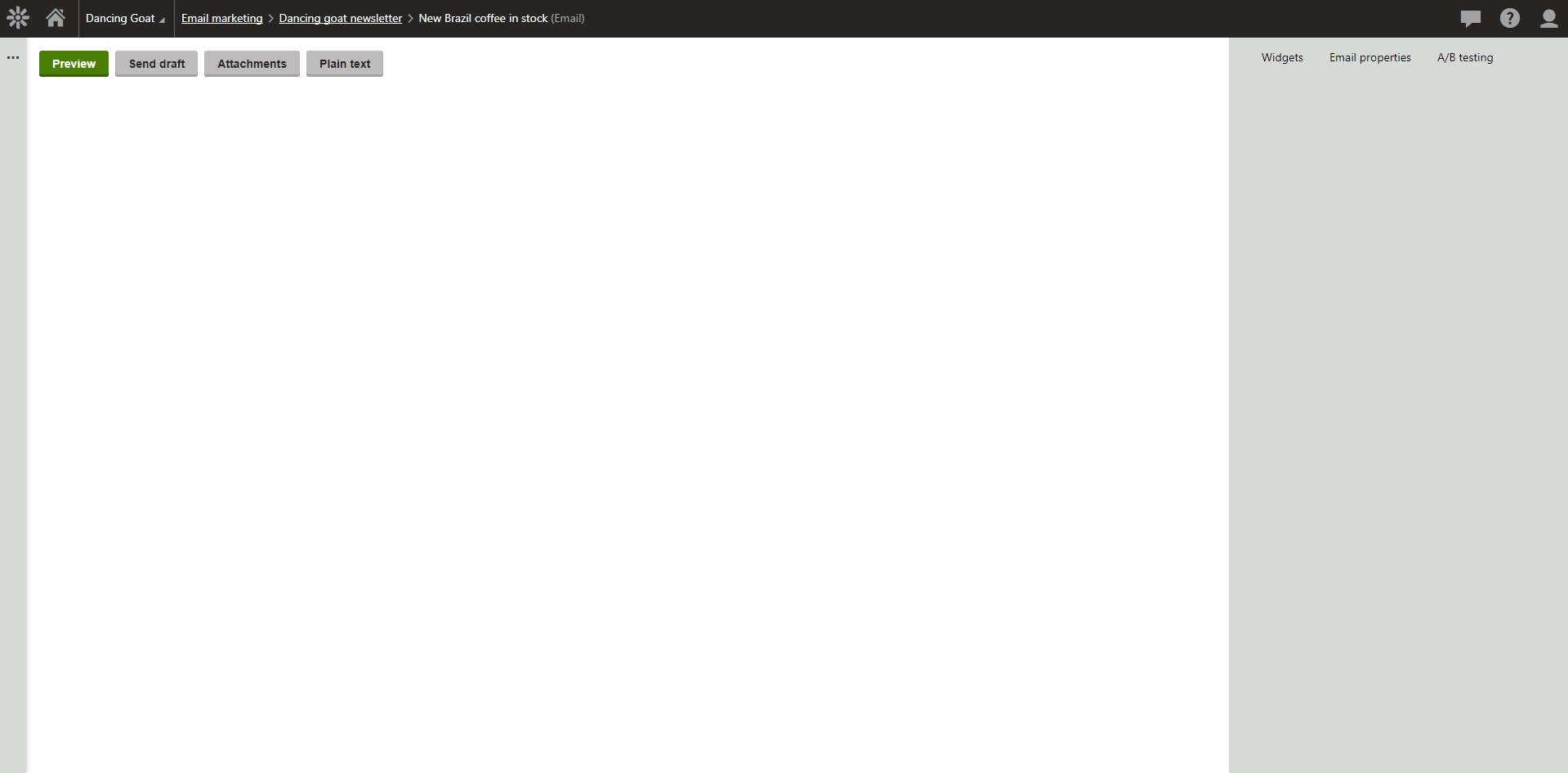
This basically means that you have to copy the HTML code from the original email templates into the new ones in Kentico 11, and also copy the text, pictures, or any additional HTML code from the original editable regions into the newly created email widgets.
This can be quite a lot of work, especially if you have a lot of email marketing templates and sent emails. But there is always a way to make things easier. Let me introduce our Kentico Newsletter Migrator tool, freely accessible on GitHub:
Get it here
This tool can help you recover most of the lost email marketing content. But even though it should work in most cases, it is always important to back up your database first, in case there is an unexpected error.
But let’s get back to the tool itself: Download its latest version, and specify two connection strings in its NewsletterMigrator.exe.config file: one leading to the original database before the upgrade, and the second one leading to the currently upgraded database. Then, when you run the Kentico Newsletter Migrator, it will load the old email marketing template’s data from the original database, and transform it into the new format for Kentico 11. Every editable region will be transformed into a static HTML widget containing all the region’s data.
And when you re-sign the macros, the original marketing email that looked like this:
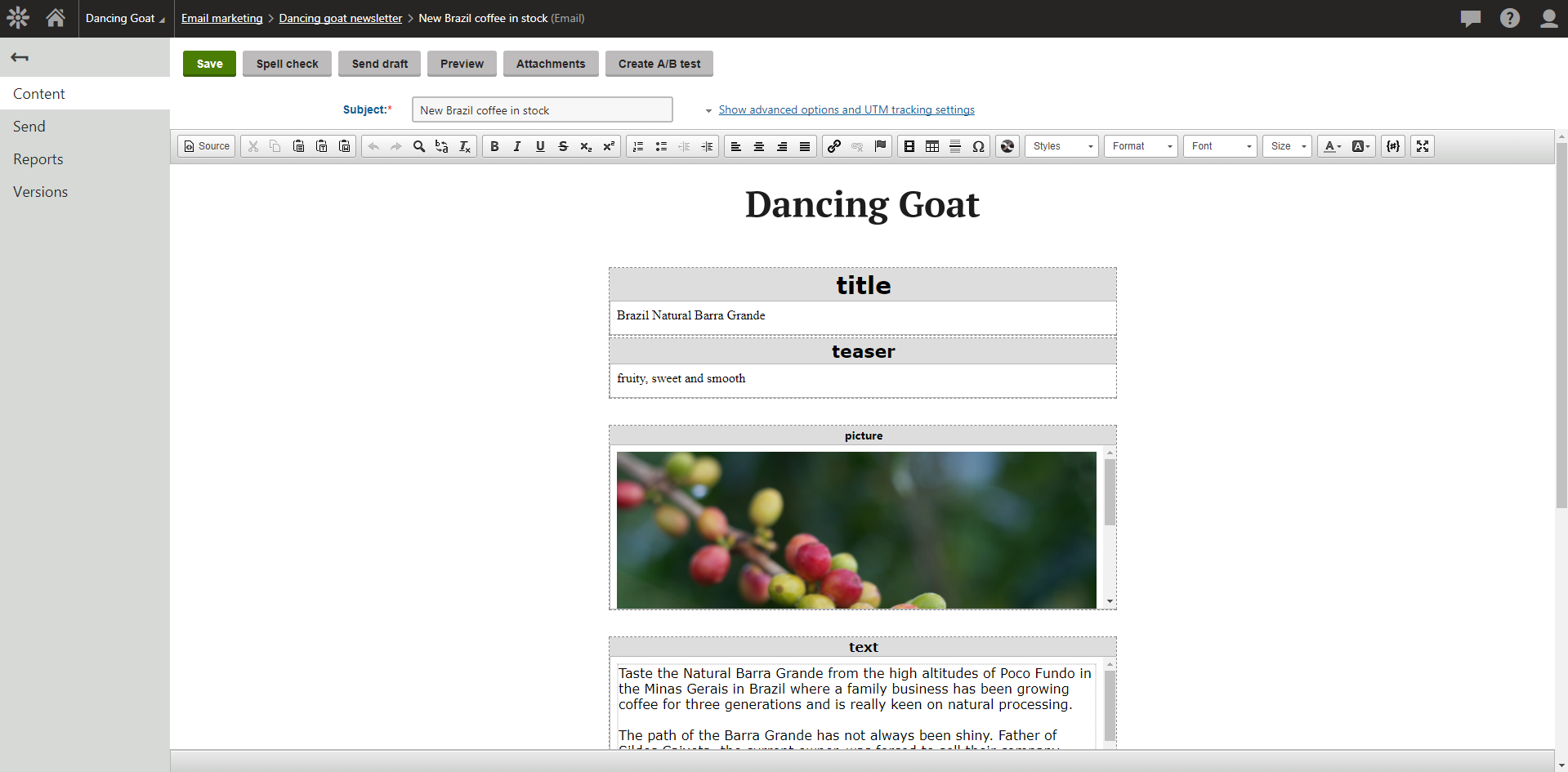
Is going to be transformed into this (in Kentico 11’s Email builder):
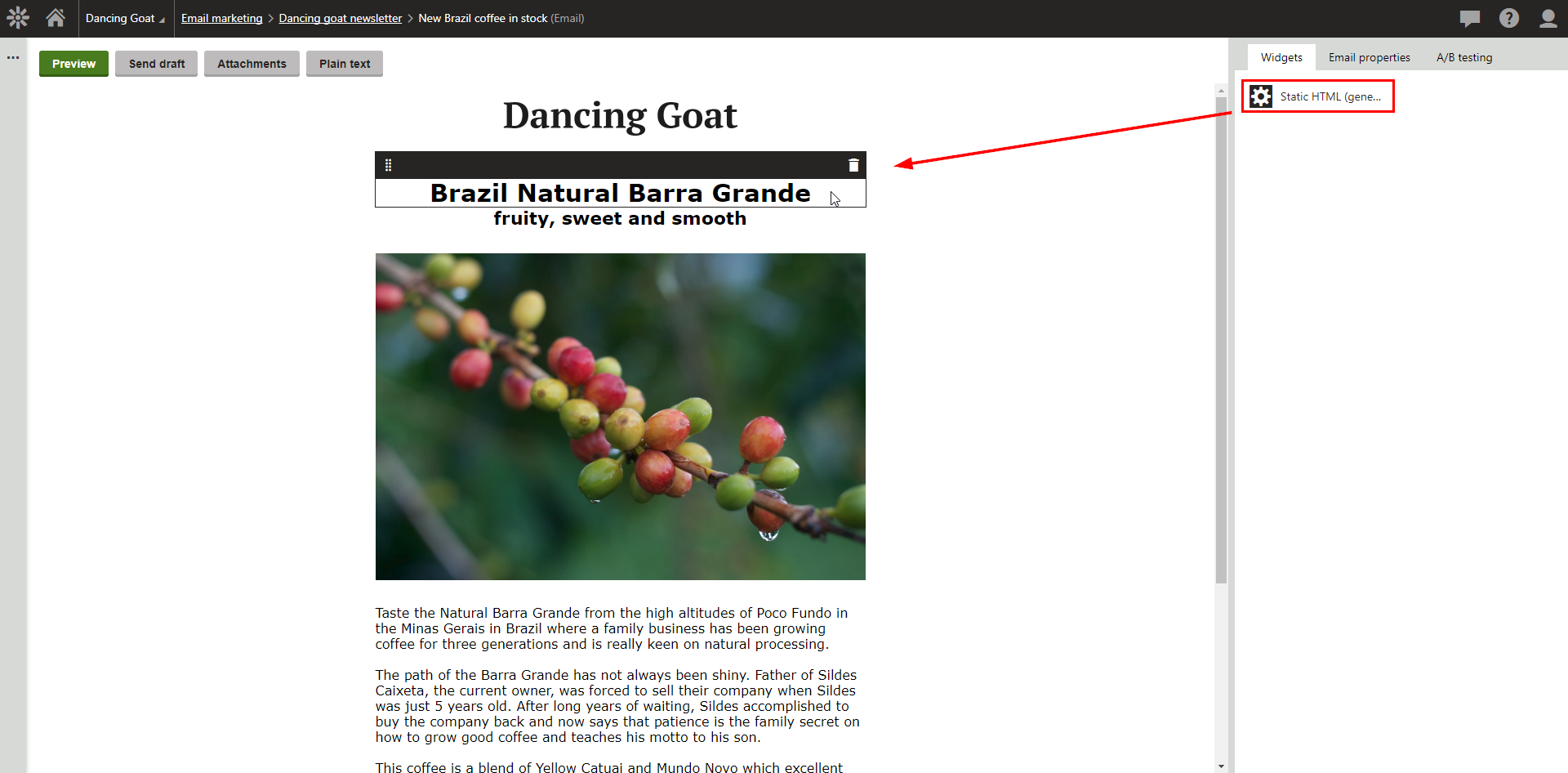
Pretty neat, isn’t it? Each editable region has been replaced with the static HTML widget.
However, the widgets created by the Kentico Newsletter Migrator should be considered only as temporary ones, and only as a reference. You should create your own widgets suitable for your marketers’ needs, and use them instead to create and send any future marketing emails.
Page-based Newsletters
In case you have been using page-based newsletters in the previous versions of Kentico, you might be surprised that these types of newsletters are no longer supported in Kentico 11. The reason is simple: the same can be achieved directly in the Email builder app with widgets. Once done, it is even more convenient for an editor to work with them.
Your current page-based newsletters will stay untouched, meaning you will be able to access their reports and previously sent content. However, they are not meant to be used in Kentico 11 any further (e.g., tracking will not work properly, macros will not be resolved, etc.). Instead, they need to be transformed into widget-based newsletters.
You only need to create a widget that is going to use macros for loading relevant information (e.g., the content of a specific document) into the marketing email. You can use this approach to display information about any of the documents, and actually transform multiple page-based newsletters into one marketing email!
This way, it is much simpler for you and your editors to send precisely crafted content to your email recipients. All you need to do is adjust the content accordingly by either changing the order of the widgets, or choosing different widgets.
You can find an example of such a widget named “Latest articles” in the Email marketing app in our Dancing Goat sample site.
In case you would like to send newsletters in Kentico 11 automatically on a regular basis, you need to create a scheduled task that is going to send a newsletter periodically. However, we don’t recommend this approach as the email should always be checked before it is sent to any of your precious subscribers. Instead, we recommend spending an extra minute on checking the email’s content before the mailout, and then either schedule it, or send it right away.
Note: Even though the Kentico Newsletter Migrator is out there to help you with transforming the old email marketing templates into the latest Kentico 11 format, and should work in most cases, please always make sure that you back up your database and project files before upgrading so you stay on the safe side of the upgrade procedure.