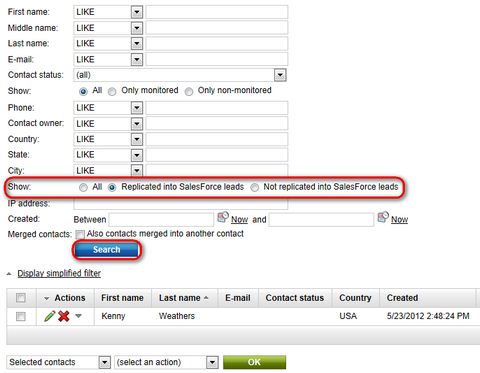Example: Replicating a contact into a lead |

|

|

|

|
|
Example: Replicating a contact into a lead |

|

|

|

|
|
|
||
The following example demonstrates how the system replicates a sample contact into a Salesforce lead.
Important: The site must be authorized for Salesforce access.
First you need to define a score to determine which contacts the system will replicate.
1. Go to CMS Desk -> On-line marketing -> Scoring.

2. Click ![]() New score.
New score.
3. Type SF Score as the score's Display name and click ![]() Save.
Save.
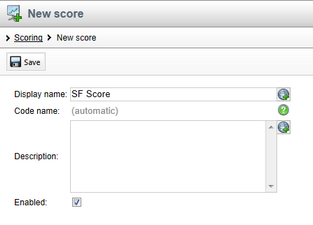
4. Switch to the Rules tab of the new score and click ![]() New rule.
New rule.
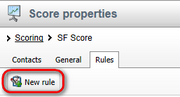
5. Set the following properties for the rule:
•Display name: SF Rule
•Score value: 50
•Rule type: Attribute
•Attribute: Job title
•Condition: Contains - Manager
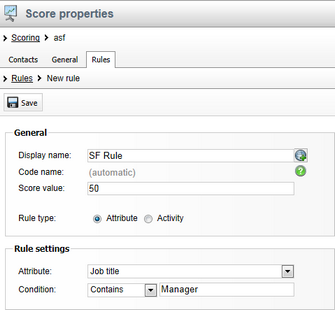
6. Click ![]() Save.
Save.
This SF Score grants 50 points to all contacts who have the word Manager in their job title.
Now you need to create a contact that fulfills the rule of the previously defined score. On live deployments, the system automatically creates and maintains contacts automatically for the website's visitors, but you can add a contact manually to try out the Salesforce replication.
1. Navigate to CMS Desk -> On‑line marketing -> Contacts.
2. Click ![]() New contact and fill in the following attributes:
New contact and fill in the following attributes:
•First name: Kenny
•Last name: Weathers
•Job title: OMF Manager
•Address 1: N 14th St
•City: Cottonwood
•Country: USA
•State: Arizona
•Business phone: 1-575-123-456
•E-mail: kenny@cottonwood.local
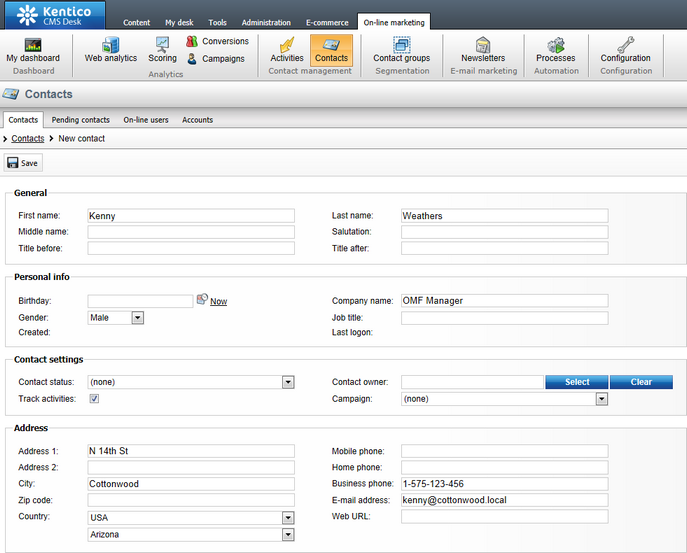
3. Click ![]() Save.
Save.
4. Go back to CMS Desk -> On-line marketing -> Scoring and Edit (![]() ) the SF score.
) the SF score.
On the Contacts tab, you can see that your new contact has 50 points in the replication score. The system awarded the points because the contact contains the word Manager in the Job title field.
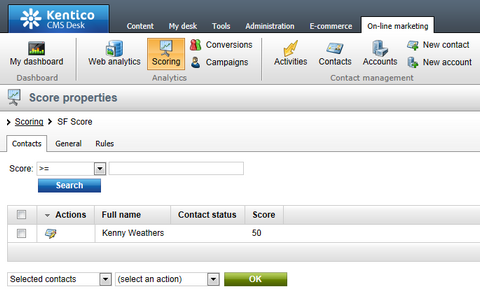
You now need to configure the website's Salesforce replication settings.
1. Go to Site manager -> Settings -> Integration -> Salesforce.
2. Choose the site where you created the score.
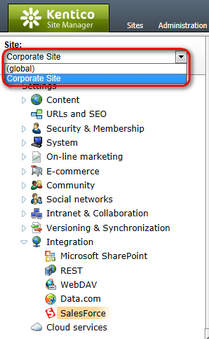
3. Make sure that the field mapping settings match your requirements.
4. Specify the replication score requirements through the following settings:
•Score: Select your replication score (SF Score)
•Minimum number of points for replication: 50
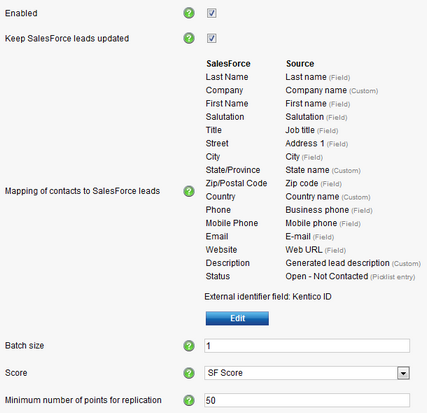
5. ![]() Save the settings.
Save the settings.
You now have a contact on the website that fulfills the replication criteria. By default, the system replicates contacts once every hour. You can however run the replication manually at any time.
Starting the replication process manually:
1.Go to Site manager -> Administration -> Scheduled tasks.
2.Select the site where you configured Salesforce replication.
3.Click Execute (![]() ) next to the Salesforce replication task.
) next to the Salesforce replication task.
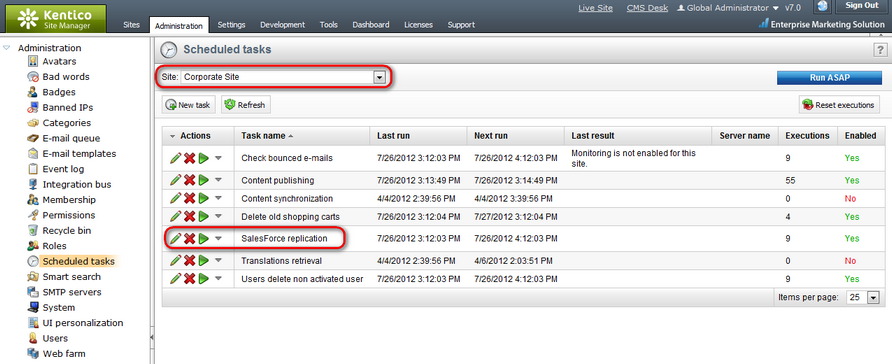
After several minutes at most, your contact should appear as a lead in Salesforce. To check whether the replication was successful, log in to Salesforce using your account, navigate to Leads and choose Today's Leads.
You should see the lead replicated from the Kentico CMS contact. You can now work with the lead as with any other Salesforce lead.
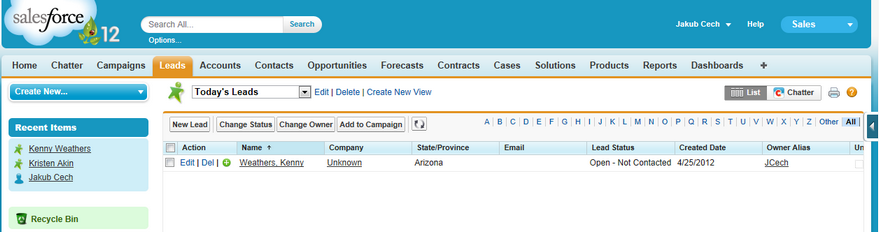
You can also check the replication status of the contact in Kentico CMS:
1.Navigate to CMS Desk -> On-line marketing -> Contacts.
2.Click Display advanced filter.
3.Select Replicated into Salesforce leads in the second Show row.
4.Click Search.
The list now shows only contacts that have been successfully replicated to Salesforce.