Enabling On-line marketing |

|

|

|

|
|
Enabling On-line marketing |

|

|

|

|
|
|
||
This topic explains the configuration required to enable the on-line marketing features of Kentico CMS. It only mentions the most important settings necessary to get the examples in the following chapters working and produce meaningful results. Detailed information about all the available settings can be found in the respective chapters of this guide.
1. Go to Site Manager -> Settings. In the Site drop-down list, you can either leave the (global) option selected and let the global settings be inherited by the Corporate Site, or you can choose Corporate Site and adjust the settings only for it in case that you do not want other websites running in the system to be affected. Then choose the On-line marketing category in the tree on the left and make sure to enable the following settings:
•Enable on-line marketing
•Enable A/B testing
•Enable multivariate testing
•Enable content personalization
Leave the rest of the settings at their default values and click Save.
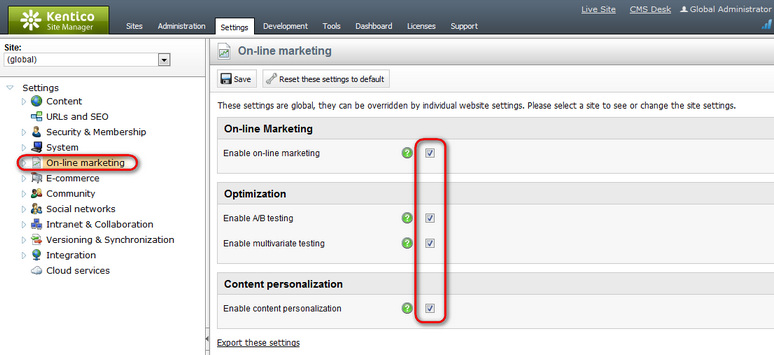
2. Switch to the On-line marketing -> Contact management -> Activities category. Here, make sure that the Log activities option is enabled and that logging of all possible types of activities is also enabled by the check‑boxes below.
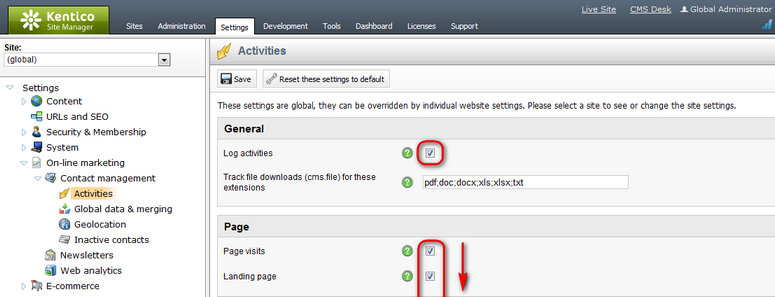
3. Finally, switch to the On-line marketing -> Newsletters category and configure the options as described in E-mail marketing -> Monitoring bounced e-mails -> Configuration.
It is also recommended to add the following key to the appSettings section of your projects's web.config file:
<add key="CMSLogActivityImmediatelyToDB" value="true" /> |
This key ensures that activities are logged directly into the system database instead of being logged into a file and periodically batch‑processed by a scheduled task. This may generate additional load on the system database, but results in minimal delays in displaying of activity‑related data (e.g. activity‑based rules in Scoring). It is therefore recommended to use the key when going through the examples in this guide in order to see activity‑related results in the user interface immediately.