Monitoring bounced e-mails |

|

|

|

|
|
Monitoring bounced e-mails |

|

|

|

|
|
|
||
When an e-mail cannot be delivered successfully for some reason, an automatic reply informing about the problem is returned (bounced) back to the sender. Tracking bounced mails allows the system to identify addresses that do not correctly receive newsletter issues. Removing invalid addresses from your mailing lists saves bandwidth and improves the accuracy of your subscription statistics, leading to a better delivery rate.
Once this feature is enabled and properly configured (please see the Configuration section below for more information), the mailbox where the bounced e‑mails are stored is periodically checked. All contained e‑mails are analyzed and the bounce counter of subscribers is increased as necessary. After a bounced e-mail is processed, it is deleted from the mailbox. This functionality is ensured by the Check bounced e‑mails scheduled task, which is executed once per hour by default.
If the number of bounces received from a subscriber reaches a specified limit, the system will automatically block the corresponding address from receiving any further newsletter issues.
Bounce statistics can be viewed in various parts of the CMS Desk -> On‑line marketing -> Newsletters interface. On the main Subscribers tab, the amount of bounces associated with individual subscribers is displayed.
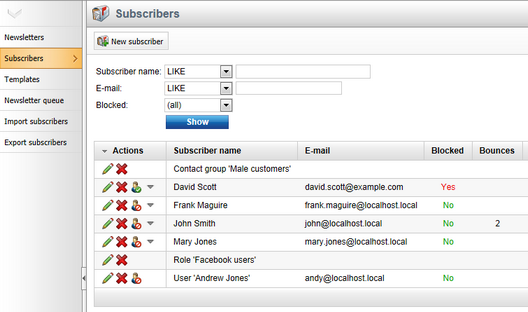
The Blocked field in the filter above the list may be used to display only blocked or active subscribers. The Block (![]() ) or Unblock (
) or Unblock (![]() ) actions allow you to manually change the status of subscribers. When a subscriber is unblocked, their bounce counter is reset to zero. To perform these actions for individual subscribers assigned through a role or contact group, edit (
) actions allow you to manually change the status of subscribers. When a subscriber is unblocked, their bounce counter is reset to zero. To perform these actions for individual subscribers assigned through a role or contact group, edit (![]() ) the given role or contact group subscriber and switch to the Users or Contacts tab respectively.
) the given role or contact group subscriber and switch to the Users or Contacts tab respectively.
The same options are also available when viewing the subscribers of a specific newsletter in Newsletters -> edit (![]() ) newsletter -> Subscribers. The bounce count of a subscriber is shared for all newsletters on the given site.
) newsletter -> Subscribers. The bounce count of a subscriber is shared for all newsletters on the given site.
On the Issues tab of a newsletter, the total amount of bounces is shown for each issue. This way, you can view the amount of sent e-mails and compare it with the number of bounces.
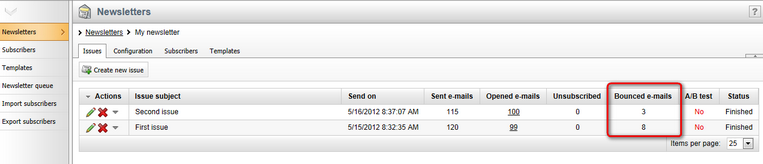
To enable this feature, go to Site Manager -> Settings -> On‑line marketing -> Newsletters and check the Monitor bounced e-mails box. It is also necessary to properly fill in the remaining settings in the Bounced e-mails and POP3 settings categories.
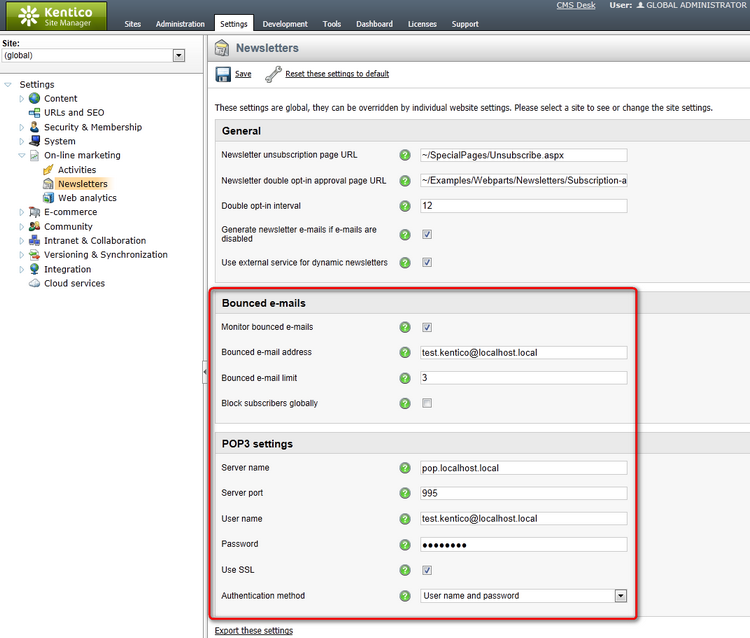
Keep in mind that it is possible to enter different values for each site to override the global settings (you can use the Site selector above the settings tree for this purpose). The following options are available:
Bounced e-mails
•Monitor bounced e-mails - indicates if bounced e-mails should be counted for newsletter subscribers.
•Bounced e-mail address - sets the e‑mail address to which bounced e-mails are sent when the delivery of a newsletter issue to a subscriber fails. If set, this address is used in the From field of newsletter issue e-mails.
•Bounced e-mail limit - sets the amount of bounced e-mails that can be recorded for a subscriber before the system blocks them from receiving further newsletter issues. This limit is set for all newsletters under the selected site. If 0 is entered, subscribers will never be blocked automatically, but their bounced e-mail count will still be tracked and displayed in the CMS Desk -> On‑line marketing -> Newsletters interface.
•Block subscribers globally - if checked, bounces will be added to all subscribers that have the same e-mail address. This is applied across all sites in the system. Please note that this setting does not ensure consistency between the bounce counts of all subscribers with a shared address, only that new bounces will be added to all of them.
POP3 settings
•Server name - sets the domain name or IP address of the mail server where the bounced e-mails should be stored. The POP3 protocol is used to check the server and monitor bounced e-mails.
•Server port - specifies the number of the port used to connect to the mail server.
•User name - sets the user name used for authentication against the mail server.
•Password - sets the password used for authentication against the mail server.
•Use SSL - indicates whether the connection to the mail server should be secured using SSL.
•Authentication method - selects the authentication method used for the connection to the mail server. Options include basic user name and password authentication and several challenge‑response mechanisms. The Auto option uses APOP if the server supports it and plain text user name and password authentication otherwise.
Some mail servers may be configured to store e‑mails even after they are downloaded, which causes bounces to be counted multiple times (every time the mailbox is checked), so please adjust the settings of the e-mail server if you experience issues of this type.
|
Monitoring bounced e-mails under medium trust
If your website is hosted in a medium trust environment, the bounced e-mails feature will not be functional by default.
To be able to check bounced e-mails, the newsletter module makes use of a component that creates outgoing network connections via POP3, a standard e‑mail protocol for receiving maildrops from an e-mail server. This component requires the SocketPermission for its operation, otherwise it fails when attempting to connect to the server. This permission is denied for applications under medium trust.
If you cannot raise the trust level yourself or create a custom security policy that includes this permission, the only solution is to attempt to convince your hosting administrators to grant the SocketPermission to your application. If you are unable to do so, the bounced e‑mail monitoring feature will unfortunately not be available. |