E-mail tracking |

|

|

|

|
|
E-mail tracking |

|

|

|

|
|
|
||
Two types of tracking can be used for the e-mails that deliver newsletter issues to subscribers. This functionality may be enabled for individual newsletters through the CMS Desk -> On‑line marketing -> Newsletters interface by editing the selected newsletter on the Configuration tab:
•Track opened e-mails - if enabled, the e-mails used to send out the issues of the newsletter will be tracked and statistics will be kept about the amount of e‑mails that are opened by subscribers.
•Track clicked links - if enabled, statistics will be kept about the amount of clicks subscribers perform on hyperlinks placed in the e‑mail issues of the newsletter.
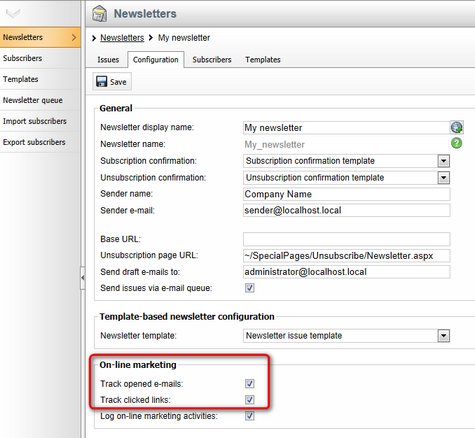
Please note that tracking cannot be done retroactively for e-mails that have already been sent before the appropriate settings were enabled. Also, since draft e-mails are intended only for testing purposes, they are not included in tracking statistics (only the e-mails sent to actual subscribers are measured).
|
Logging newsletter actions as activities
You can also decide if you want the actions related to a specific newsletter to be included in the site's on‑line marketing Activity statistics.
This is done by setting the Log newsletter actions as on‑line marketing activities property on the Configuration tab.
Newsletter activities include the following types of events:
•Subscription •Unsubscription •E‑mail opening •Link clickthrough |
This feature allows you to monitor how many newsletter e-mails are actually opened by subscribers. Open rate is one of the key metrics for judging an e-mail campaign's success.
Tracking of this type is achieved by embedding a small, invisible image into the content of e-mails. When this image is requested from the server for the first time, the system marks the e-mail as received and opened for the given subscriber. As a result, mails will only be counted as opened if the e-mail client of the subscriber allows the loading of images. Alternatively, if the recipient clicks on a link contained in the e-mail and Track clicked links is enabled for the newsletter, the e-mail will be recognized as opened even if images are blocked. Because of these factors, the indicated number of opened e-mails may be slightly lower than the actual amount.
If tracking is enabled, the statistics of newsletter issues can be viewed when editing a specific newsletter on the Issues tab. The amount of e-mails that were received and opened by subscribers can be compared side‑by‑side with the total number of sent e-mails.
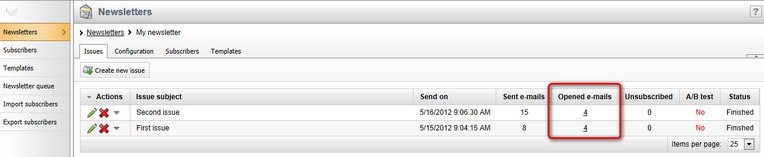
If the number is greater than zero, it can be clicked to display a dialog containing a detailed list of all subscribers who opened the e-mail.
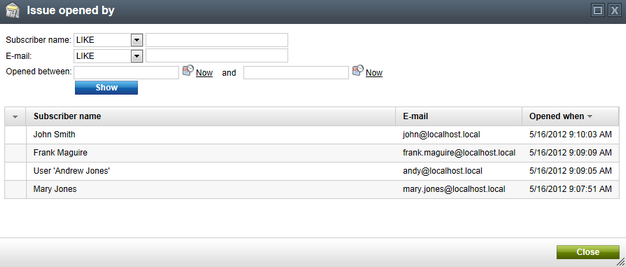
The subscribers can be filtered according to their name, e-mail address or the time interval during which they opened the e-mail.
Another way to measure the effectiveness of an e-mail campaign is to track which links are clicked by the recipients and how many times, also known as the clickthrough rate. If this type of tracking is enabled, all links in newsletter issues are converted to tracking links when they are sent out. This applies to both template-based and dynamic newsletters. When a tracking link is clicked by a subscriber, the system stores a record of the event.
Link statistics of individual newsletter issues can be viewed when editing a specific newsletter on the Issues tab. The View tracking statistics (![]() ) action is available for all issues that contain tracked hyperlinks.
) action is available for all issues that contain tracked hyperlinks.
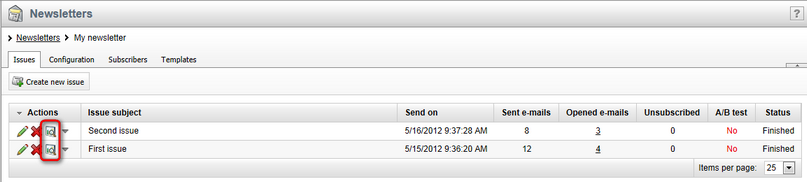
When clicked, this action opens a modal dialog that lists all links in the given issue and displays the following information about them:
•Unique clicks - shows how many different subscribers clicked on the link.
•Total clicks - indicates how many times the link was clicked, including multiple clicks from the same user.
•Click rate (%) - displays the clickthrough rate of the link as a percentage. Calculated as the number of unique clicks divided by the total amount of sent e-mails.
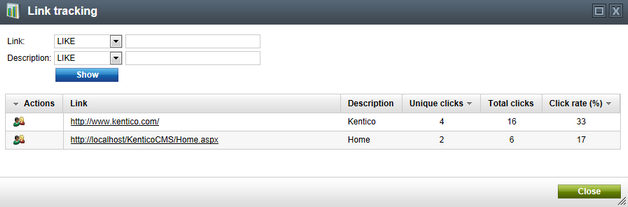
Further details can be displayed for each link by using the View participating subscribers (![]() ) action. The action opens another dialog containing the names and addresses of the subscribers that used the given link and their respective click count.
) action. The action opens another dialog containing the names and addresses of the subscribers that used the given link and their respective click count.
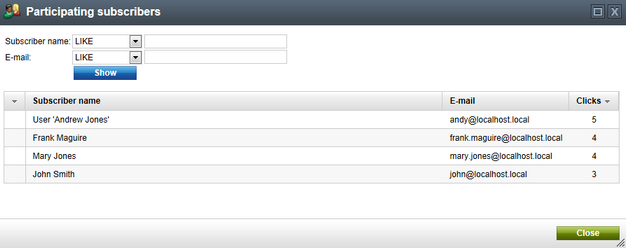
|
Excluding links from tracking
Tracking may be manually disabled for any link in a newsletter issue by editing the source and inserting the tracking="false" attribute into the <a> tag of the given hyperlink, for example:
<a href="http://www.kentico.com/home.aspx" tracking="false">Kentico CMS</a>
When editing the content of a newsletter issue, you can easily switch to its source using the Source button on the toolbar of the WYSIWYG editor.
In addition, please keep in mind that newsletter unsubscription links generated by the {%UnsubscribeLink%} expression are not tracked by this feature (unsubscription statistics are kept for each newsletter by default). Links to local anchors within the content of an e-mail are also excluded. |