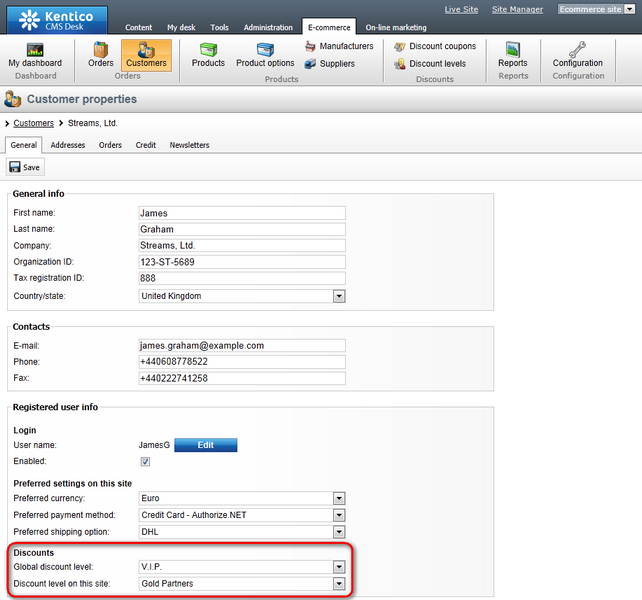Site and global data |

|

|

|

|
|
Site and global data |

|

|

|

|
|
|
||
Included are objects which can be used on a particular site either as site-specific objects or as a combination of site-specific and global objects. The following objects belong to this group:
•Product options
•Manufacturers
•Suppliers
•Discount coupons
•Departments
•Shipping options
•Payment methods
1. If global objects belonging to this group are allowed for the current site, the Site drop-down list with the following options is available on the object page:
•(global and this site) - both global and current site data is listed; global objects are marked Yes in the Is global column. The option does not allow to create a new object and the button to create one is disabled.
•(global) - only global data is listed. The option allows authorized users to create a new global object.
•current site - only current site data is listed. The option allows users to create a new site-specific object; the default option.
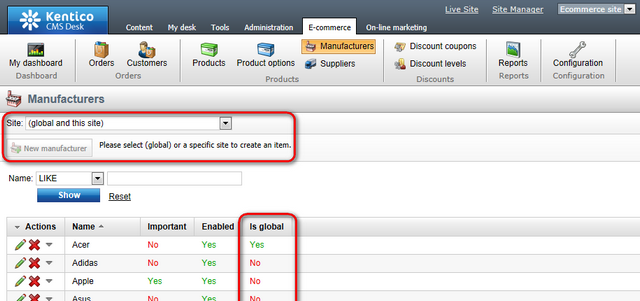
2. If global objects belonging to this group are not allowed for the current site, the Site drop-down list is hidden and only current site-specific objects are listed.
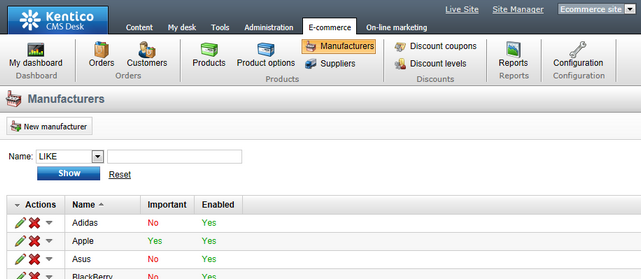
If global products are allowed for the current site, the Products drop-down list allows you to filter and view global products, current site products or a mix of global and current site products. However, if global products are not allowed for the current site, only products created on the current site can be viewed.
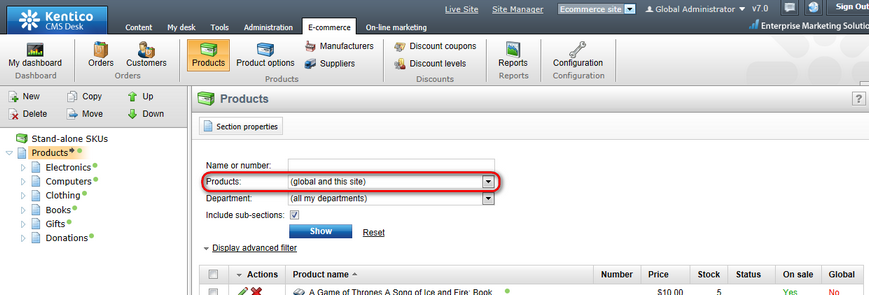
If you decide to add a new product (by clicking the ![]() New button and choosing the appropriate product type from the Product types list), you can choose from the following SKU (product object) binding options:
New button and choosing the appropriate product type from the Product types list), you can choose from the following SKU (product object) binding options:
•Create a new SKU (recommended) - creates a new site-specific SKU; the recommended option.
•Create a new global SKU - creates a new global SKU.
•Use an existing SKU - if you choose this option, the Select button is displayed allowing you to use an existing SKU. Click the button and then select the required SKU (site-specific or global) from the Select product dialog.
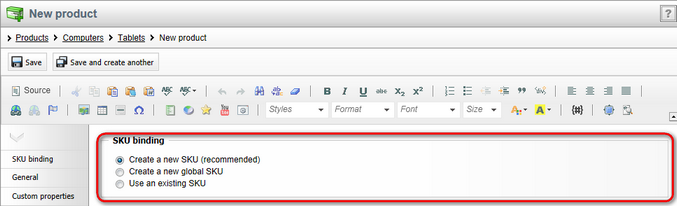
If global discount levels are allowed for the current site, you can assign a registered customer both a discount level defined for the current site only and a global discount level (if defined) using the Global discount level and Discount level on this site drop-down lists. This can be done while editing the given customer on the General tab in the Registered user info -> Discounts section.
Please note that if both the selected levels apply to a given product (i.e. if they apply to a department responsible for this product), the site-specific level will be used for the price of the product to be reduced.