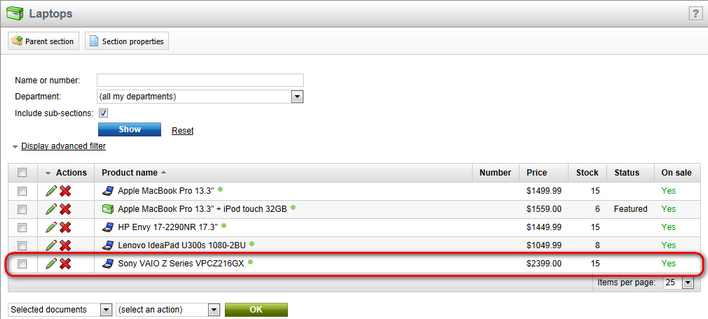Adding a new product |

|

|

|

|
|
Adding a new product |

|

|

|

|
|
|
||
In this topic, you will learn how new products can be added to your on-line store. The same approach that is demonstrated here can be used to add any products into any website featuring the E-commerce solution.
1. In order to add a product to your on-line store, navigate to CMS Desk -> E-commerce -> Products (alternatively to CMS Desk -> Content) and above the product sections tree (where you can choose a section under which the product will be put) click the ![]() New button.
New button.
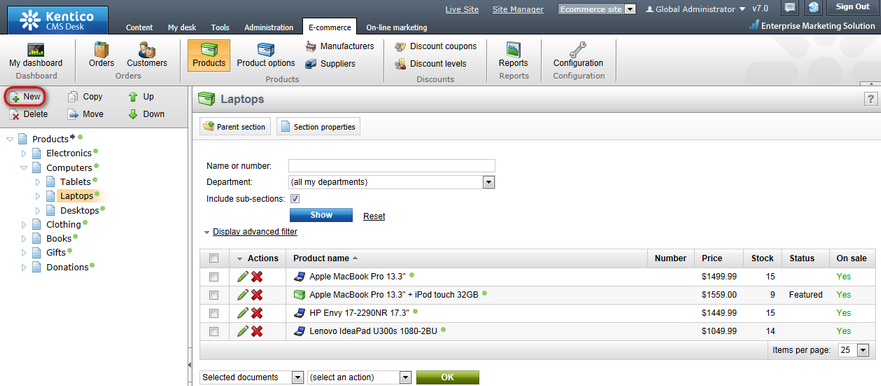
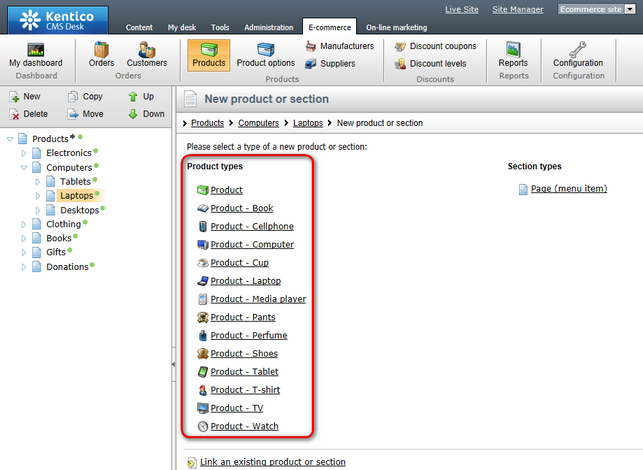
Please note that if you were creating a new product section, you would need to choose one of the available section types in this step.
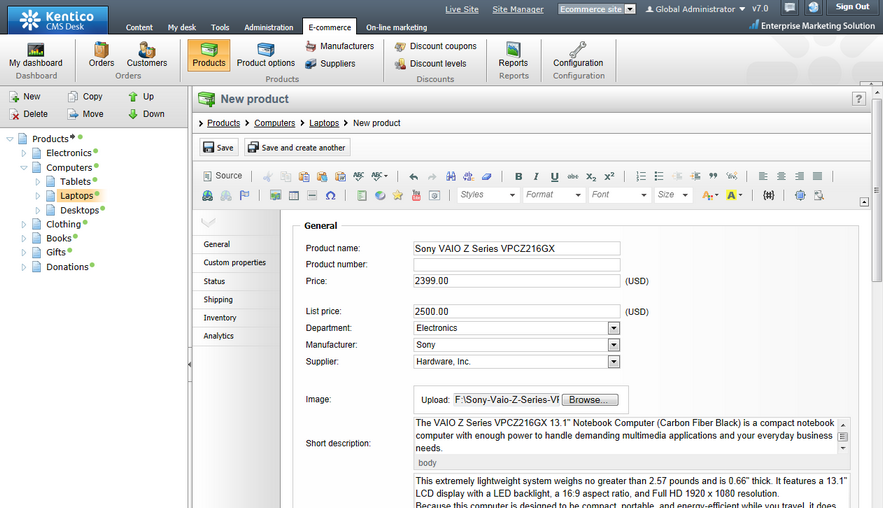
4. When you have entered the required values, click ![]() Save. As you can see, the new product is listed among other products. It can be further managed as described in detail in the Managing products chapter.
Save. As you can see, the new product is listed among other products. It can be further managed as described in detail in the Managing products chapter.