Enabling the use of global objects |

|

|

|

|
|
Enabling the use of global objects |

|

|

|

|
|
|
||
Here you will learn how certain authorized users can enable the use of global objects for the E-commerce solution. There are three options to perform this task:
You can navigate to Site Manager -> Settings. Using the Site drop-down list select (global) to perform the configuration globally or choose one of the available sites to perform configuration for this particular site only. Then choose E-commerce -> Global objects from the settings tree and mark the checkboxes next to objects which should be used as global objects. Click ![]() Save. For general information on how to configure settings in Kentico CMS, please refer to Developer's Guide -> Website settings.
Save. For general information on how to configure settings in Kentico CMS, please refer to Developer's Guide -> Website settings.
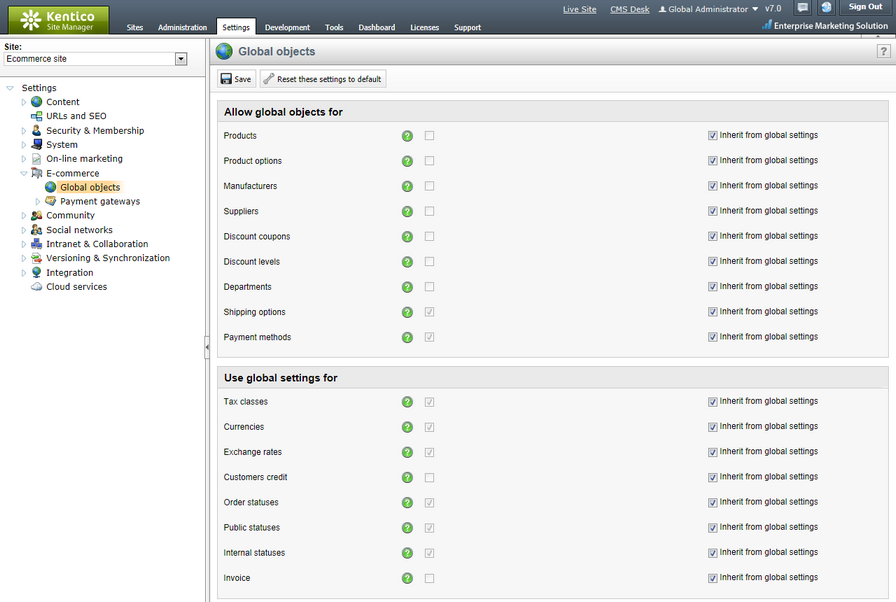
You can perform this configuration also in Site Manager -> Tools -> E-commerce configuration -> Store settings on the Global objects tab. You need to mark the checkboxes next to objects which should be used as global objects and click ![]() Save.
Save.
Please note that only global configuration can be performed from this part of the administration interface; i.e. you cannot select a site here. The system thus behaves as if you selected (global) from the Site drop-down list in Site Manager -> Settings.
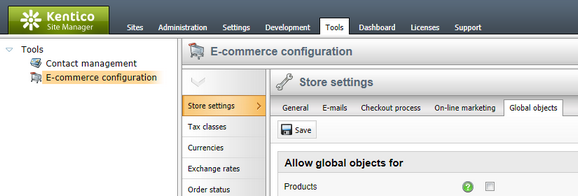
The third option is to navigate to CMS Desk -> E-commerce -> Configuration -> Store settings. Here, you need to switch to the Global objects tab and mark the checkboxes next to objects which should be used as global objects.
As you are now performing configuration for a particular site, you can optionally enable inheriting of the settings for the given objects from the global settings. This can be done using the Inherit from global settings checkboxes; more details can be found in the Website settings chapter of the Developer's Guide. Click ![]() Save to save the configuration.
Save to save the configuration.
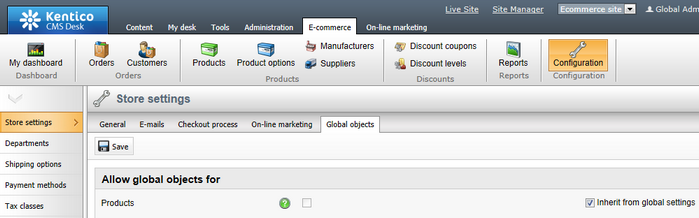
Marking the checkboxes in the Allow global objects for category allows global objects which can be used together with the site-specific objects.
Marking the checkboxes in the Use global settings for category results in allowing global objects which need to be used separately from their site-specific counterparts.
|
Please note
Global objects can use data from other global objects only. When editing a global object, only global data is thus available in its editing interface, regardless of the global objects settings for the given site. For example, a global product can be in a global department only and it can have only a global manufacturer, a global supplier, etc. assigned. Also the price of a global product is set in the global currency.
|