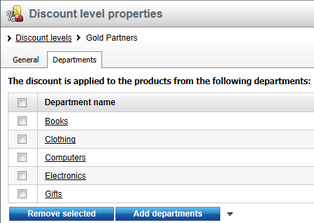Discount levels |

|

|

|

|
|
Discount levels |

|

|

|

|
|
|
||
Discount levels represent a type of discount that you can offer to your registered customers. For example, you can assign all Gold Partners a 30% discount on any product they purchase in your on-line store.
When editing a registered customer (on the General tab in the Registered user info -> Discounts section), you can assign them a discount level for the current site (if defined). Please note that if global discount levels are allowed for the current site, two drop-down lists are available in the section, allowing you to assign the customer both a global and site-specific discount level (if defined).
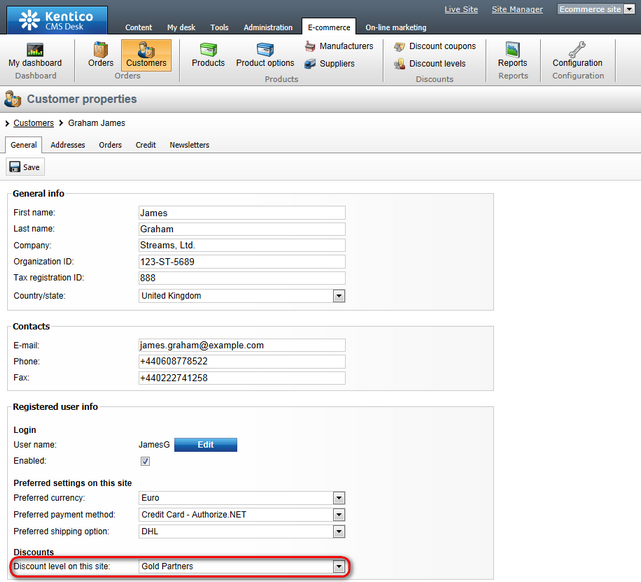
Discount levels can be managed in CMS Desk -> E-commerce -> Discount levels. In this section of the administration interface, you can see a list of all defined discount levels. You can add new discount levels by clicking ![]() New discount level button above the list. Properties of already defined discount levels can be edited by clicking the Edit (
New discount level button above the list. Properties of already defined discount levels can be edited by clicking the Edit (![]() ) icon in the Actions column. You can also delete a discount level by clicking the Delete (
) icon in the Actions column. You can also delete a discount level by clicking the Delete (![]() ) icon.
) icon.
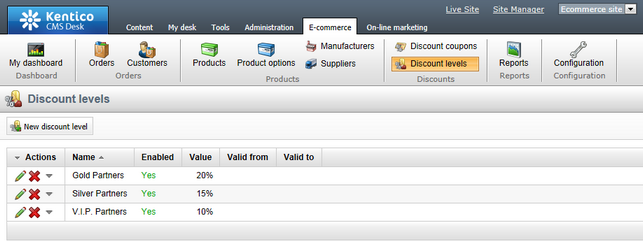
When editing a discount level, the following tabs are available to specify its properties:
•General tab
On this tab you can edit general properties of the selected discount level.
•Display name - the name of the discount level displayed to users on the live site and in the administration interface.
•Code name - the name of the discount level used by developers in the code.
•Value - allows you to enter the percentage value of the discount.
•Valid from - indicates since when the discount level is valid. You can click the Now link to insert the current date and time or you can click the ![]() icon to choose the date and time from the calendar. Please leave the field empty for unlimited validity.
icon to choose the date and time from the calendar. Please leave the field empty for unlimited validity.
•Valid to - indicates till when the discount level is valid. You can click the Now link to insert the current date and time or you can click the ![]() icon to choose the date and time from the calendar. Please leave the field empty for unlimited validity.
icon to choose the date and time from the calendar. Please leave the field empty for unlimited validity.
•Enabled - indicates if the discount level object can be used in your on-line store. For example, if checked, the respective discount level can be selected from the Discount level on this site drop-down list when editing a registered customer on the General tab.
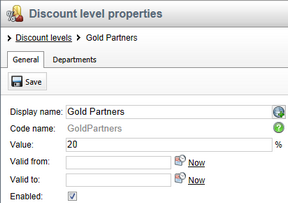
On this tab you can specify departments which the discount level should cover. This results in the discount being applied to the products from these departments. To add departments to the list, click the Add departments button and check the boxes next to the appropriate items in the displayed selection dialog. Department items can be removed from the list at any time using the corresponding checkboxes together with the Remove selected button. You can also remove all listed items at once by clicking the ![]() icon and performing the
icon and performing the ![]() Remove all action.
Remove all action.