Quick Tip: Viewing Azure Storage Table Data
Azure Storage tables are a great place to store non-relational data in an easy-to-access location with global availability. While writing to a table is very simple using the Azure Storage SDK, viewing the data may be a challenge for some developers. In this article, I will show you how to view and update this data quickly using some great tools provided by Microsoft.
Using Azure Storage tables is a great way to simplify your applications by providing a simple area in which to read and write non-relational data. Based on a REST service for communication, Azure Storage tables are a lightweight, extremely flexible, and globally available resource for developers. You can specify any structure for the data and use Partition and Row Keys for segregating and filtering your information.
You can find out more about Azure Storage tables here.
After you put your data into a table, you will certainly want to view it. While there are several third-party tools and applications that provide this functionality, Microsoft has a great tool built directly into Visual Studio. Using the Server Explorer, you can view all of your Azure resources directly within the IDE, including your table data. This allows you to manage your services and data quickly while you are developing your application.
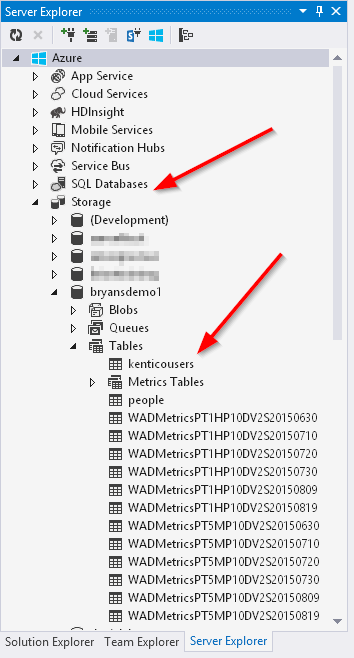
Selecting a table will display all of the records in an easy-to-read table format.
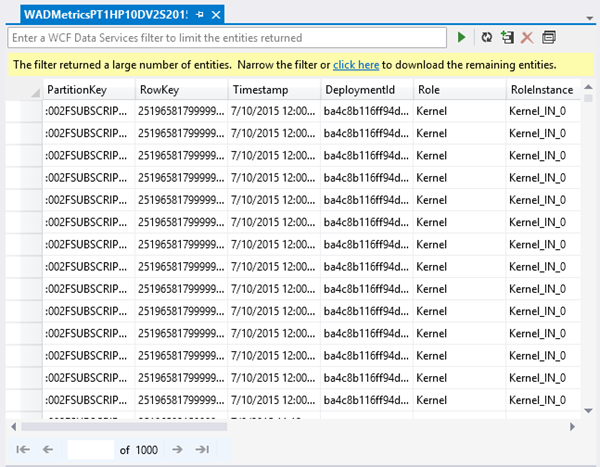
By default, the utility displays the top 1000 records of the data. You can then display the remaining records by clicking the link if needed.
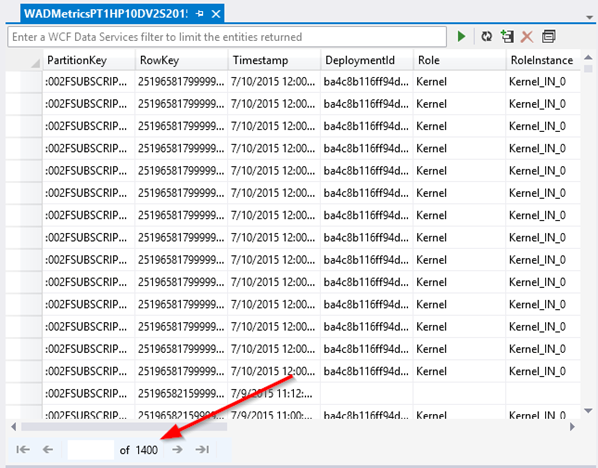
Using the Query Builder, you can filter the data to display only the desired records. You can choose any number of filter clauses on the data.
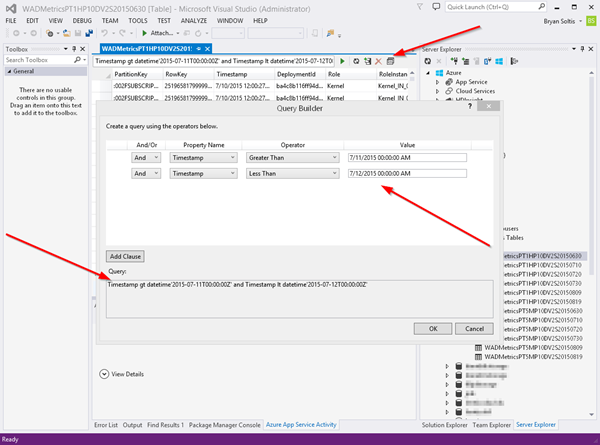
You can create a new entity directly from the utility by clicking the Add Entity button. You can also specify new properties for the entity.
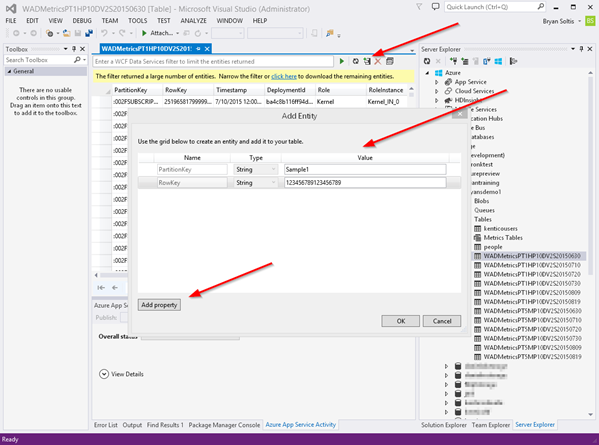
If you need to edit an entity, right-click the row and select Edit. From here, you can update any property of that entity.
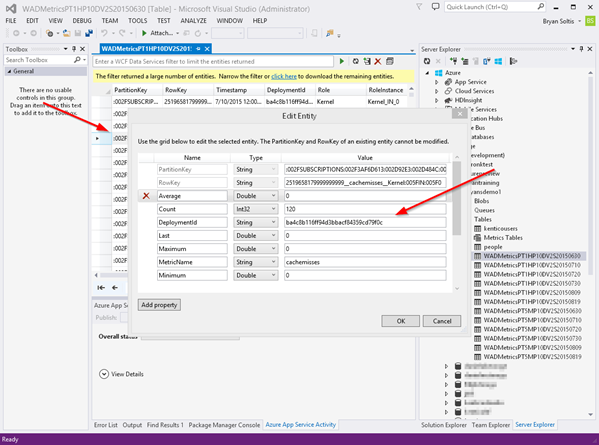
The Visual Studio Server Explorer utility is a great tool for viewing your Azure resources and updating your data. Seeing the table records helps you to understand how your application is functioning and is a great way to validate your data. Hope this helps!