Quick Tip: Understanding the Macro Report in Kentico
Macros are a great way to add dynamic values to your content and configurations and are a helpful tool for developers. However, they can sometimes cause problems with a website’s performance and functionality if there is an issue with resolving the values. When this happens, it’s often difficult to find every instance of where a macro is implemented. Luckily, Kentico provides a helpful report to tell you where in the system a macro is used.
In the System application, there are a number of utilities to help developers with their macros. The Macro Report is a great resource for identifying where a macro is used and whether there are any issues. So what else can this report tell you?
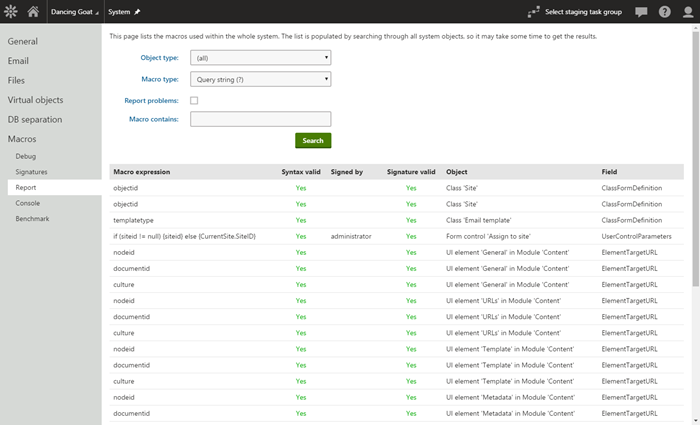
What is the macro expression?
This is the actual text of the macro. If the macro is used within a macro rule, the macro rule is displayed. You can hover over the macro rule and see the full macro text.
Is the syntax valid?
This indicates whether the text of the macro is syntactically correct. If a macro is not written properly, it will be noted with a red “No”.
Who was it signed by?
This indicates the user account that last signed the macro. Because macros are security specific, it’s important to know which user has signed the macro to ensure the proper results are displayed.
Is the signature valid?
This indicates whether the security signature on the macro is valid. If a user is deleted or removed, the signature can become invalid because the system will not know the security context of the macro.
What object is the macro used on?
This indicates the type of object the macro is being stored in, which can be especially helpful in tracking down a specific macro if you know the type of object it’s being used in.
What field is the macro in?
This indicates in which field within the object the macro is being stored, which is an additional bit of information that helps you track down a macro.
Other cool things you can do
You can filter the report with a number of parameters, including the object type, macro type, macro expression, and whether or not it is reporting an error. This is especially helpful if you know the exact macro that may be causing an issue and need to find every occurrence. Additionally, when the Report problems option is checked, you can quickly find any macros that do not resolve properly.
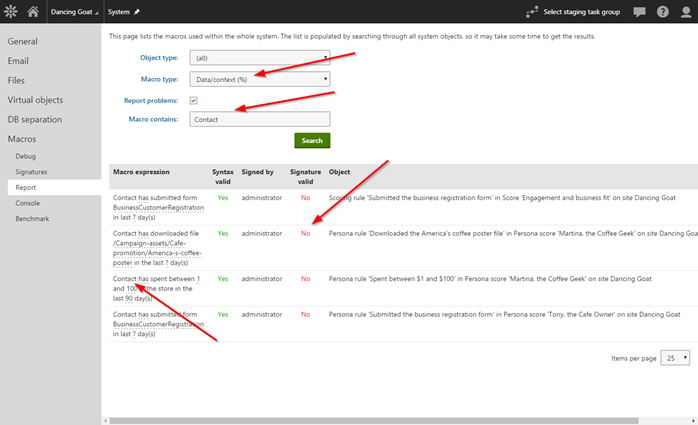
Moving forward
Macros are a great way to add dynamic functionality and data to your application. They are used throughout the system and are one of the most versatile features of the platform. Learning how the read the Macro Report and other utilities is a great way to be sure you’re implementing your macros properly. Good luck!
You can find out more about debugging macros here.