Quick Tip: Manually Sending a Scheduled Campaign Email
Using the Email Marketing feature of Kentico is a great way to leverage a lot of built-in functionality in a simple, and easy to use interface. Emails can be created easily and sent out in a number of ways. In this article, I will cover what happens when a scheduled email campaign is sent manually.
When sending out an email campaign, an important final step in the process is determining when delivery will happen. For many users, scheduling an email allows them to prepare all of the content ahead of time and send out the email itself at a later date. This is especially important when aiming for maximum reach and effectiveness. Using a set schedule, you can ensure your campaign gets delivered to the most people, and increase the chance that they will actually open it (important when sending out an email!).
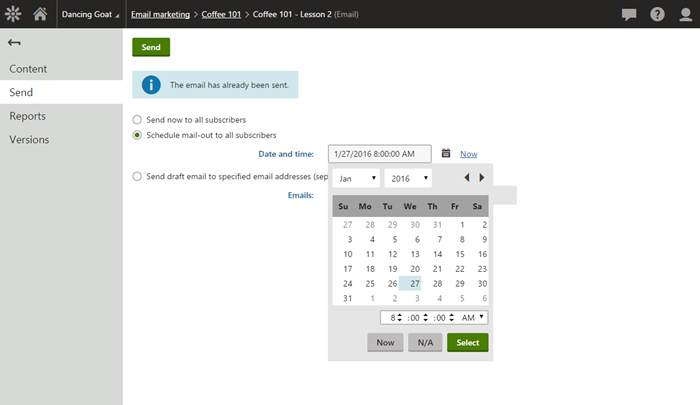
Tip
Here are some helpful blogs to help you determine when the best time is to send campaign emails.
http://www.wordstream.com/blog/ws/2014/09/04/best-time-to-send-email-campaign
http://www.verticalresponse.com/blog/best-time-send-email-marketing-campaign/
http://www.pinpointe.com/blog/best-time-to-send-email-marketing-campaigns
On the other hand, you may have a campaign that you have just finished writing, and you need to send it immediately. In these cases, you can opt for the “Send now to all subscribers” option to initiate delivery.
What Happens When You Schedule an Email?
You’ve decided to schedule your email. Let’s break down a few things that happen inside of the system.
- The email status gets updated to Scheduled.
The Emails UI is updated to show the email status as Scheduled with a Send date of the value you selected. This information can help you understand what you have already scheduled and what has already been sent.
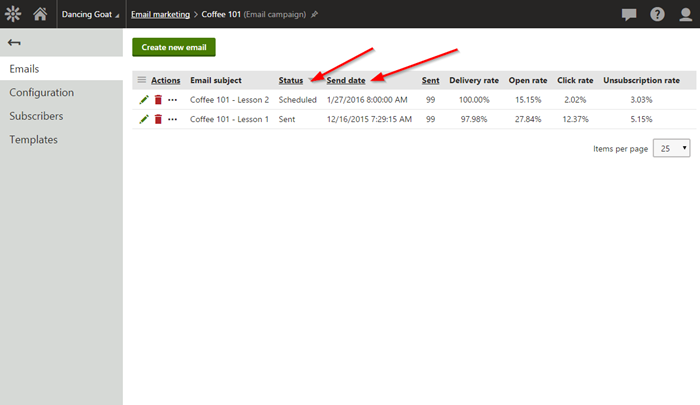
- A System task is created for the email.
Once an email campaign is scheduled, Kentico will create a System task for the selected site in the Scheduled Tasks UI. System tasks are internal processes that are created within the system to do different things. When an email is scheduled, Kentico will create a new task for the process with the selected execution time.
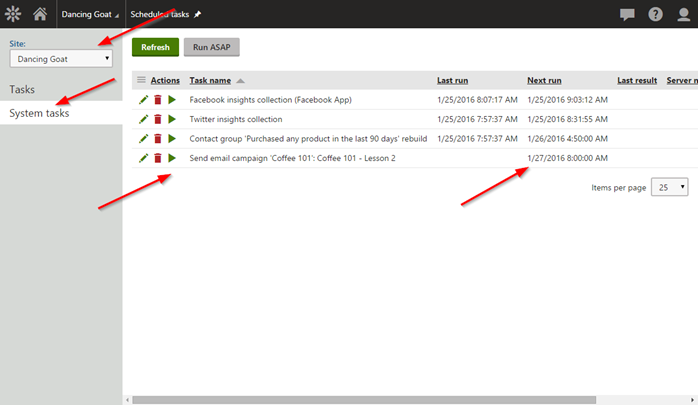
What Happens When the Email is Sent Manually?
When sending a campaign email manually, Kentico will override any previous schedules and send the email immediately. When you manually send the email, the following occurs:
- The email status gets updated to Sent.
This is pretty straightforward and lets you know that the email was immediately sent to the subscribers.
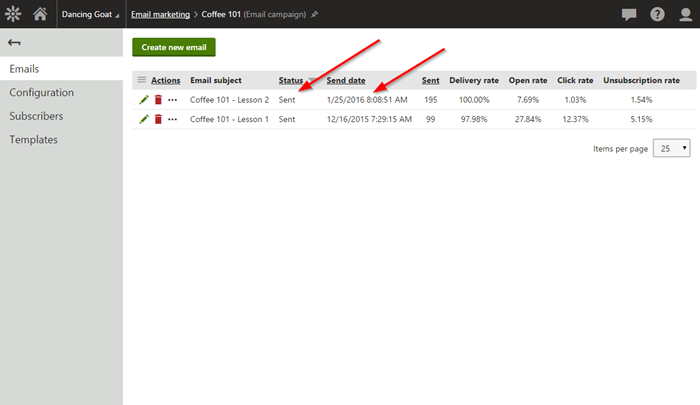
- Any System tasks for sending the email are deleted.
If the email had previously been scheduled, then there was a System task for the process in the Scheduled Tasks UI. Once an email is manually sent, Kentico will delete any System tasks associated with sending the email, so you do not have a double-delivery situation.
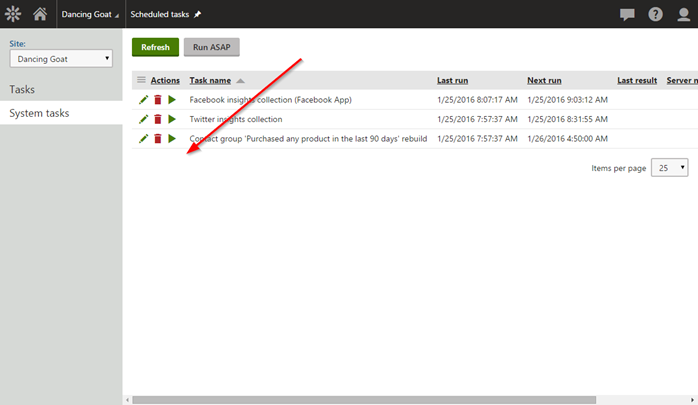
Deciding how and when to send your email campaigns is a pretty simple process, but one that should take some planning. You will want to reach the largest amount of recipients and ensure your content is received.
Good luck!