Quick Tip: Cleaning up Your KIM Files
The Kentico Installation Manager (KIM) is a great utility for installing and managing your applications. Using the tool, you can quickly see the current version of a site, check for updates, download hotfixes, and apply them to your installations. One thing to note is the tool will download hotfixes you apply and keep them in storage for later use. In this article, I will show you how to clean up these hotfixes if you no longer need them.
When the KIM was introduced in Version 6, it gave developers a great utility for managing their sites. The tool allowed the application of hotfixes using a simple UI and enabled sites to be kept up to date with the latest changes to the platform. It simplified the upgrade process and removed a lot of the manual actions involved when updating a site.
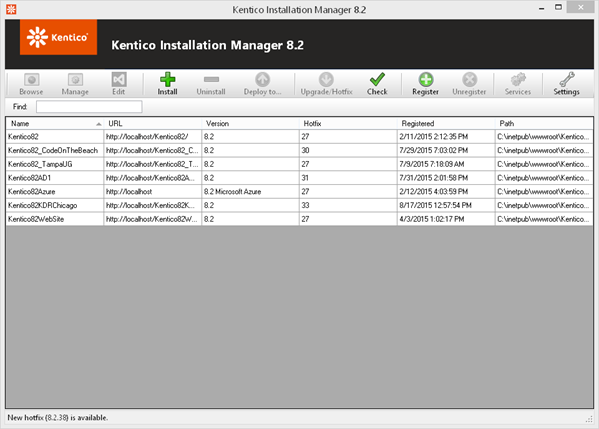
After applying several hotfixes to sites, you may notice that you are using up a lot of hard drive space with downloaded versions. The KIM has a great feature to help you clean up these older files, if you need to regain some of that space.
In the KIM, click Settings
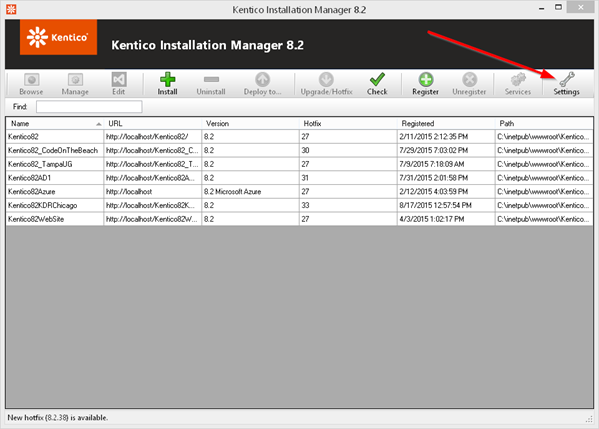
In the Settings screen, click the Cache tab.
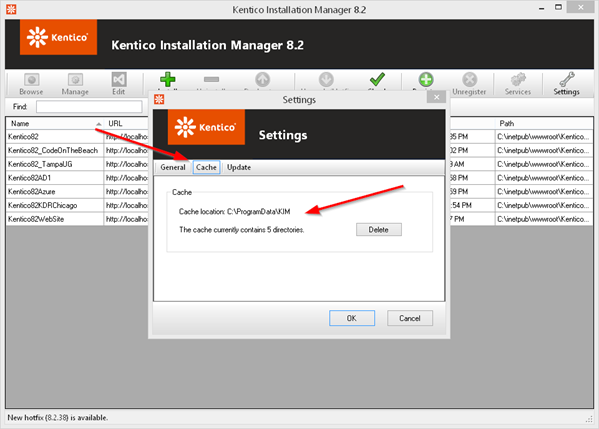
The screen displays the total number of hotfixes you have downloaded. If you browse to the directory, you can view the actual hotfix files.
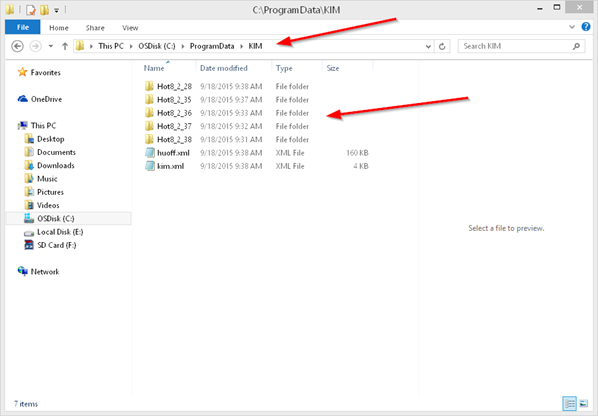
Click the Delete button to remove the files. This will remove the files from the file system.
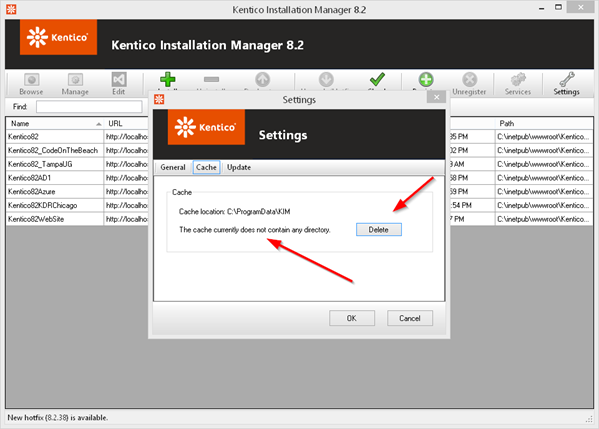
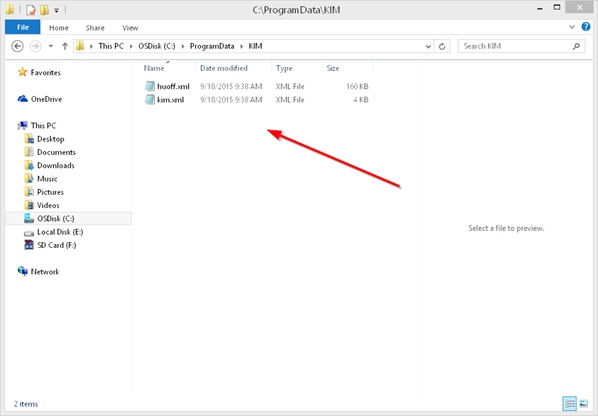
Note that this will permanently delete files from your system. If you need to apply the hotfix in the future, just click the Download button to get it again.
I hope this helps keep your KIM installations clean and organized while freeing up some hard drive space!