Last Kentico CMS Import Toolkit for 5.5 R2
Kentico CMS 6 is almost ready to be shipped as well as the functionality of the Import toolkit application is being close for this version. Here is the last version that will be provided for version 5.5 R2.
Hi there,
For newbies: If you are new to the Import Toolkit application, I recommend you to read these two articles first to get the basic information about it:
Kentico CMS 5.5 Import Toolkit
Kentico CMS Import Toolkit 5.5R2 Alpha 2
First, I would like to thank everyone for your valuable feedback on our new Import Toolkit application. It helped us prepare a tool powerful enough to be ready to import almosts any data you can think of into your
CMS database.
I have told some of you that the last preview will be ready at the beginning of the August, but since everyone was coming with suggestions and we have implemented lots of them, it took us some more time to close that.
Here is the last version that will be published for Kentico CMS 5.5 R2, the next one will be the final version shipped with Kentico CMS 6.
KenticoCMS_5_5R2_ImportToolkit.exe (2.7 MB)
What is new?
You can now import:
-
Document attachments (with binary data from DB or file system)
-
Object attachments (metafiles)
You now also have an explicit option to choose whether you want to import the objects as
new,
overwrite or
skip existing objects. For documents, you are able to tell whether the imported documents under workflow should be
automatically published.
All these selections can be done in Step 2, which, as you can see, is quite extended with all these new options:
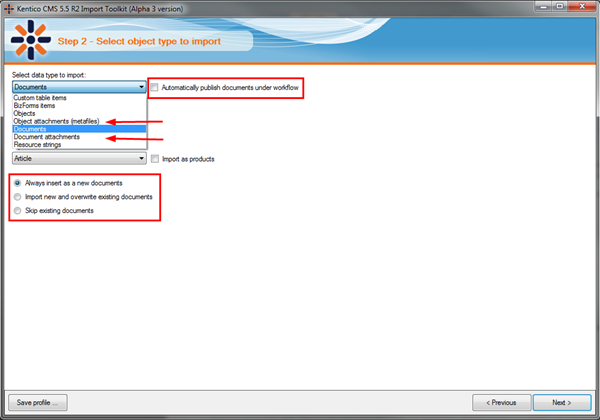
If you select to ovewrite or skip existing objects, the existing ones are either found automatically (if the object has a code name or GUID), or you can specify a WHERE condition that will identify them as you define.
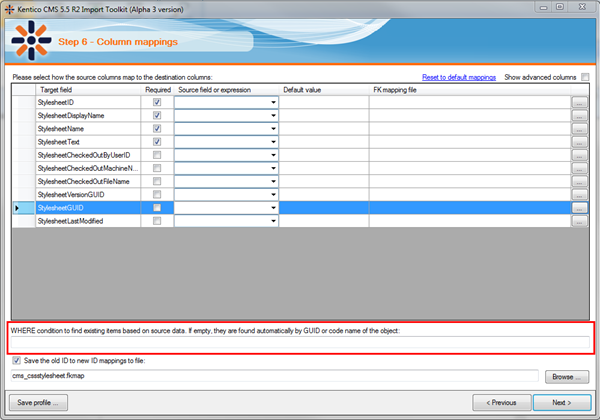
There are also smaller improvements like automatic trimming of text in case it is too long for the destination field, reseting the mapping to default, etc.
The application is also more robust and should handle more error scenarios, both typical and special that we could think of.
So this should be it, I hope I didn't forget anything. Consider the set of Import toolkit features final for Kentico CMS 6 and note that this Alpha version may still contain minor issues that will be fixed in version 6.
In case you have any additional feedback, let us know, we will appreciate it as always. Just please bear in mind that the newly suggested features will be part of Kentico CMS 7, not 6 ;-)
Enjoy!