Kentico 8 Technology – DocumentQuery API
If you like the concept of
DataQuery API discussed in previous articles by
Martin Hejtmanek, you should definitely read this article about the benefits of new document API using DataQuery.
We decided to leverage the concept of querying data from the Kentico database in the documents API for two main reasons. The first one was the various performance issues that we were facing and the concept that allowed us to solve them – more will be mentioned in this article later. The second reason was to improve the usability of the API and provide a fluent version of documents API. You will find several examples of the code in this article.
All of these aspects led us to create a
DocumentQuery that is built on top of the
ObjectQuery. This means that it can leverage all of the features that bring the base query and add additional features related to the documents.
The
DocumentQuery is used for getting single document type data. Because you need to query multiple types at once very often, the
MultiDocumentQuery was built to provide support for such querying. Below you can find the schema of multi-queries hierarchy, which is similar to the
one mentioned in Martin’s article.
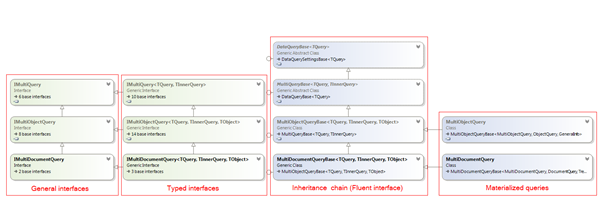
The concept of
MultiQuery is all about providing support for querying data from multiple sources. Several types are combined into a single query, which could be parameterized by global parameters, data could be paged etc. In this article, I will only scratch the surface of all the capabilities that the multi-query brings. Martin will go into more details on this matter in one of his next articles about the queries concept.
Old way of getting documents data
First off, let me go through the different ways you could get documents from previous versions and when they were usually used.
In the past, if you needed to get documents with data published on a live site, you used the
TreeProvider class where no version data is applied:
// Create instance of provider
var provider = new TreeProvider();
// Prepare parameters
var siteName = "CorporateSite";
var aliasPath = "/News/%";
var cultureCode = "en-us";
var combineWithDefaultCulture = false;
var classNames = "CMS.News";
// Get documents
var news = provider.SelectNodes(siteName, aliasPath, cultureCode, combineWithDefaultCulture, classNames, null, null, TreeProvider.ALL_LEVELS, true);
On the other hand when you needed to get data about latest versions (typically when a workflow is applied), the
DocumentHelper class was fully suited to your needs:
// Create instance of provider
var provider = new TreeProvider();
// Prepare parameters
var siteName = "CorporateSite";
var aliasPath = "/News/%";
var cultureCode = "en-us";
var combineWithDefaultCulture = false;
var classNames = "CMS.News";
// Get documents
var news = DocumentHelper.GetDocuments(siteName, aliasPath, cultureCode, combineWithDefaultCulture, classNames, null, null, TreeProvider.ALL_LEVELS, true, provider);
Please note this way is deprecated by starting version 8 and should not be used anymore.
The new way of getting documents data
The
DocumentQuery is an addition to the existing API and can be used for both scenarios. Therefore, you can find the methods for getting query in, both, the
TreeProvider and
DocumentHelper classes. The same rule applies here – use the
TreeProvider for published data and the
DocumentHelper for the latest data. Actually, both methods return query instance, but are predefined to get the published or latest data.
I highly recommend using this approach in your code, not only because of all the benefits that it brings, but also for the upgrade-friendly path in future versions.
Here’s the list of available methods to get the instance of a document query:
-
public MultiDocumentQuery TreeProvider.SelectNodes() – use this method if you want to get several types
-
public DocumentQuery TreeProvider.SelectNodes(string className) – use this method if you work with a single type specified by className parameter
-
public static MultiDocumentQuery DocumentHelper.GetDocuments() – use this method if you want to get several types
-
public static DocumentQuery DocumentHelper. GetDocuments(string className) – use this method if you work with a single type specified by className parameter
The code needed to get the same set of data, as seen in previous example, would look like this:
// Get documents
var news = DocumentHelper.GetDocuments("CMS.News")
.OnSite("CorporateSite")
.Path("/News", PathTypeEnum.Children)
.Culture("en-us")
.CombineWithDefaultCulture(false);
As you can see by using the new approach, the code is much more readable and understandable.
Single document type data
Now let’s take a look at how you can parameterize the
DocumentQuery.
Path methods
Compared to the existing API, there are more capabilities available for specifying the section of the documents. You can, for example, get the whole section of documents including the parent:
// Get documents from /Services section including parent page
var documents = DocumentHelper.GetDocuments("CMS.MenuItem")
.OnSite("CorporateSite")
.Path("/Services", PathTypeEnum.Section);
Or, you can even exclude a sub-section:
// Get news items from /News section except the Archive sub-section
var news = DocumentHelper.GetDocuments("CMS.News")
.OnSite("CorporateSite")
.Path("/News/%")
.ExcludePath("/News/Archive", PathTypeEnum.Section);
The path can be specified the old way by using SQL-like syntax
“/Path/%”, or you can leverage the
PathTypeEnum enumeration to define the type.
Published documents
Typically, when getting documents from a live site, you want to get only published documents:
// Get published news items from /News section
var news = DocumentHelper.GetDocuments("CMS.News")
.OnSite("CorporateSite")
.Path("/News", PathTypeEnum.Children)
.Published();
The
Published method has an optional parameter that can be used, when set to false, to even get the documents that have not been published.
Culture methods
When writing code, especially for a multilingual site, you need to specify the culture of the documents. With
DocumentQuery you can specify even more cultures to work with all at once:
// Get English and Czech language versions of news items from /News section
var news = DocumentHelper.GetDocuments("CMS.News")
.OnSite("CorporateSite")
.Path("/News", PathTypeEnum.Children)
.Culture("en-us", "cs-cz");
Or, make sure that if there is a requested culture version missing, the site’s default culture version of a document will be included in the results instead:
// Get Czech language version of news items from /News section. If not available get English version (default).
var news = DocumentHelper.GetDocuments("CMS.News")
.OnSite("CorporateSite")
.Path("/News", PathTypeEnum.Children)
.Culture("cs-cz")
.CombineWithDefaultCulture();
This is a significant
performance improvement in comparison with the current API since the combination is evaluated right on the SQL side and not in an application code – less data is pulled from database.
Nesting level
You can specify which relative level you want the documents to reach within a specified section. The code below only gets documents nested directly under the site root:
// Get documents nested directly under a root of the site
var documents = DocumentHelper.GetDocuments("CMS.MenuItem")
.OnSite("CorporateSite")
.Path("/", PathTypeEnum.Children)
.NestingLevel(1);
Please note that you don’t specify the absolute nesting level of a document, but instead one that is relative to the document specified by the
Path method. The direct child documents always have level 1 nesting despite the level of the parent document.
Related documents
If you have relationships defined between documents, you can easily parameterize the query to find any related documents:
// Simulates GUID of some document
var nodeGuid = Guid.NewGuid();
// Get documents related to specified document
var documents = DocumentHelper.GetDocuments("CMS.MenuItem")
.OnSite("CorporateSite")
.InRelationWith(nodeGuid, "IsRelatedTo");
The relationship name parameter is optional. If not provided, the documents are not limited to any specific relationship. There is also an additional optional parameter used to designate which side of the relation is the document on – either left, right or both. The default value is both sides.
Document categories
Documents in a category can be easily selected by defining the category name:
// Get documents from Development category
var documents = DocumentHelper.GetDocuments("CMS.MenuItem")
.OnSite("CorporateSite")
.InCategory("Development");
By default, the name defines the site category and the data is limited only if the category is enabled. This behavior can be changed using the optional parameters of this method.
Filtering duplicate documents
Sometimes when using linked documents, it’s handy to get documents from a section without duplicates – if both the original and the linked document are available, only the original will be included.
// Get all site documents without linked documents
var documents = DocumentHelper.GetDocuments("CMS.MenuItem")
.OnSite("CorporateSite")
.FilterDuplicates();
When using this method you don’t need to check the results for the duplicities.
Checking permissions
The query supports the filtering of data based on given user permissions. This support is available for the current API as well, but is more robust for the query. In the current API, you need to get the documents and then filter the data, so obtaining a specific number of documents is not exactly a straightforward procedure because you’ll never know how many of them will be filtered due to the permissions check. This is completely taken care of in the query implementation, along with the more effective data handling. By default, the context of the current user is used. You can provide context for a different user by applying the
CMSActionContext:
// Get all news items which are available for public user
var user = UserInfoProvider.GetUserInfo("public");
using (new CMSActionContext(user))
{
var news = DocumentHelper.GetDocuments("CMS.News")
.OnSite("CorporateSite")
.Path("/News", PathTypeEnum.Children)
.CheckPermissions();
}
The same applies when using paging together with the permissions check.
Paging support
The current documents API is inefficient when paging is requested because all of the documents up to the required page are pulled from the database and then filtered in the application.
The query brings full support of data paging to work with data efficiently. All viewer web parts for documents in version 8 were optimized to use query which leads to better
performance when displaying documents on a live site.
Please note: To leverage the full support of data paging in web parts, you need to connect the Universal pager web part to the viewer web part.
Requesting a specific page for a set of documents is quite straightforward:
// Get second page (of size 2) of news items from /News section sorted by title
var news = DocumentHelper.GetDocuments("CMS.News")
.OnSite("CorporateSite")
.Path("/News", PathTypeEnum.Children)
.OrderBy("NewsTitle")
.Page(1, 2);
Together with the
Columns method, you can significantly reduce the amount of data pulled from the database and increase the performance.
Multiple document types data
In the previous code examples you can see how to work with documents of a single document type.
In some scenarios, you need to limit the set of document types and only work with general data. In this case you can simply define the list of types:
// Get all news items and articles from site
var documents = DocumentHelper.GetDocuments()
.Types("CMS.News", "CMS.SimpleArticle")
.OnSite("CorporateSite");
In other scenarios, you need to work with a specific data type. With the
MultiDocumentQuery, you can get documents of different types all at once by specifying either local parameters for each type, or global parameters for the whole query.
Below, you can see how to get documents of several types with all of the specific data parameterized by a global condition:
// Get all news items and articles from site containing 'Kentico' in name
var documents = DocumentHelper.GetDocuments()
.Type("CMS.News", q => q.Default())
.Type("CMS.SimpleArticle", q => q.Default())
.OnSite("CorporateSite")
.WhereLike("DocumentName", "%Kentico%");
Using the
Default method for type-specific query ensures its default state – query is parameterized only based on related system settings (Combine with default culture etc.).
You can define conditions and other parameters for each type as well:
// Get all news items and articles from site containing 'Kentico' in names
var documents = DocumentHelper.GetDocuments()
.Type("CMS.News", q => q.WhereLike("NewsTitle", "%Kentico%"))
.Type("CMS.SimpleArticle", q => q.WhereLike("ArticleTitle", "%Kentico%"))
.OnSite("CorporateSite");
The local condition is related to the type-specific query, therefore you can use type-specific columns when parameterizing the query. This doesn’t apply to the global parameters. In this case, only general document columns can be used.
You can even combine local and global parameters:
// Get news title from /News section and article title from /Community section together with document name column
var documents = DocumentHelper.GetDocuments()
.Type("CMS.News", q => q
.Columns("NewsTitle")
.Path("/News", PathTypeEnum.Children))
.Type("CMS.SimpleArticle", q => q
.Columns("ArticleTitle")
.Path("/Community", PathTypeEnum.Children))
.Columns("DocumentName")
.OnSite("CorporateSite");
By default, the
MultiDocumentQuery selects type-specific columns (coupled columns) only if the type query is parameterized (example above). If you want to include the coupled columns in the results and you don’t need to parameterize the type query, simply use:
// Get news items from /News section including type specific columns
var documents = DocumentHelper.GetDocuments()
.Type("CMS.News")
.Path("/News", PathTypeEnum.Children)
.OnSite("CorporateSite")
.WithCoupledColumns();
Or, include only coupled columns:
// Get news title and all article specific columns, but no general document columns
var documents = DocumentHelper.GetDocuments()
.Type("CMS.News", q =>
q.Columns("NewsTitle")
)
.Type("CMS.SimpleArticle")
.OnSite("CorporateSite")
.OnlyCoupledColumns();
For the
MultiDocumentQuery you can use all of the methods available for the
DocumentQuery to parameterize it – conditions, permissions checking, paging etc. The final query generated by the multi-query can be quite complicated. You can simply get the query text by calling the
ToString method of the query instance.
How to work with data
The query provides two ways in which you can work with the data returned by the query.
Items enumeration
You can easily use the query to iterate through the collection of returned
TreeNode instances and access its properties:
// Get all news items and articles from site
var documents = DocumentHelper.GetDocuments()
.Types("CMS.News", "CMS.SimpleArticle")
.OnSite("CorporateSite")
.OrderBy("DocumentName");
// Go through the documents
foreach (var document in documents)
{
Response.Write(HTMLHelper.HTMLEncode(document.DocumentName) + "<br />");
}
DataSet rows iteration
If you need to work with results as a
DataSet data type, whether your customization code is from older versions, or if you’re simply used to this approach, there is still a way to achieve it. There is one other difference to take notice of when working with several document types at once: The API known from previous versions returned a
DataSet with a table per document type, so you needed to iterate through the tables and their rows. The query joins all of the type-specific columns into a single table together with a system column identifying the document type. Here is an example of how you can read the data:
// Get all news items and articles from site
var documentsDs = DocumentHelper.GetDocuments()
.Types("CMS.News", "CMS.SimpleArticle")
.OnSite("CorporateSite")
.OrderBy("DocumentName")
.Result; // Or you can use TypedResult
// Go through the rows
foreach (var row in documentsDs.Tables[0].Rows)
{
var className = TreeNodeProvider.GetClassName((string)row[SystemColumns.SOURCE_TYPE]);
var documentName = (string)row["DocumentName"];
Response.Write(HTMLHelper.HTMLEncode(documentName) + "<br />");
}
In the code example, you can see how you can easily get the className representing the document type and the document data. Use the
Result property to get the
DataSet object from the query or the
TypedResult property for strongly typed results (
InfoDataSet type).
Future plans
In Kentico 8 we wanted to provide you with at least the same set of options that exist for the current documents API. We know that there could be many more improvements and simplifications done to the API calls, and we definitely will continue improving the
DocumentQuery and
MultiDocumentQuery. Together with unifying the API for managing published and latest versions of documents in the future, we believe that we will provide an easy to use and powerful API.
Please let us know what you are missing in the
DocumentQuery or
MultiDocumentQuery via comments below or by creating a uservoice
idea. We appreciate all of your feedback.
Thank you!