Importing Web Parts from Kentico Marketplace
Learn how to import Web parts from Kentico Marketplace.
Kentico Marketplace contains extra Web parts that are not included in standard installation, some of the coming from third-party developers. If you with to use them, please follow these steps:
1. It's highly recommended that you make a clean installation of a new Kentico CMS Project using the Web Installer.
2. Download the web part package (a ZIP file) from Kentico Marketplace. In most cases the package includes the Instructions/Documentation file and the package of the webpart. Copy only the package of the webpart from the original package to folder <web site>\CMSSiteUtils\Import.
In other cases the package from the Marketplace represents the webpart itself (the package doesn't include the Insturction/Documentation file), then DO NOT uznip the file and copy it to folder <web site>\CMSSiteUtils\Import.
3. Go to CMS Site Manager -> Sites and click Import site or objects. You will see the web part package in the list. Select the web part in the list, choose to pre-select only new items and click Next.
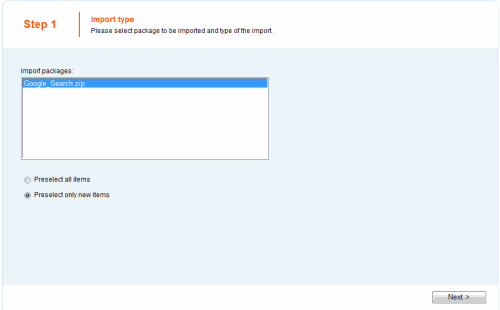
4. Now you can review the contents of the package and verify if there are any existing objects that may be in conflict with the existing web parts (these are marked with an asterisk *). Click Next to start the import.
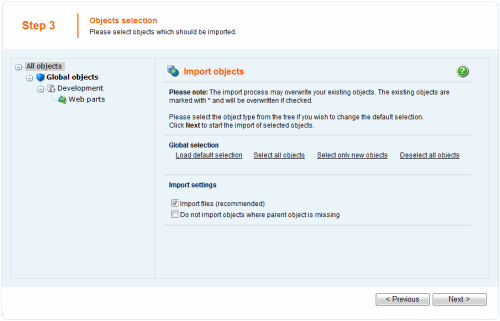
5. When the import is finished, you can find the Web part in the Web part gallery and add it to your page templates.
See also:
Applies to: 4.0+