Displaying only particular tabs in selection dialogs for the HTML area fields
With an introduction of a new selection dialogs (Insert link, Insert image or media) you've got an option to decide what type of items the user will be displayed with, whenever the content is entered int the HTML area field. The simple guide on how to display only specific areas to the CMS users through the selection dialogs is outlined in this KB article.
In some cases you might need to limit the CMS users to insert the content into the HTML area fields of your document types or BizForms only from particular source. In order to accomplish this task, please follow the steps below.
Let's open the Insert image dialog first. Place the cursor into the 'News Summary' field and hit the 'Insert image or media' button in the editor toolbar.
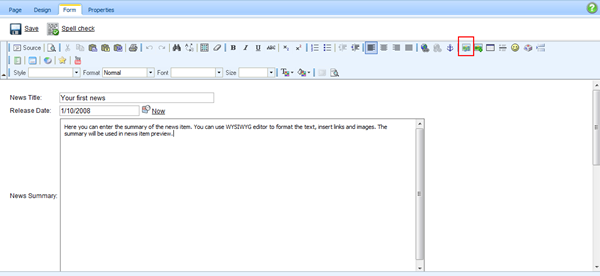
The pop-up window you get should look like following. You can try to open the 'Insert link' dialog instead the image one, however, you'll notice it actually looks the same. Only difference is it expands the set of tabs (content source areas) you get.
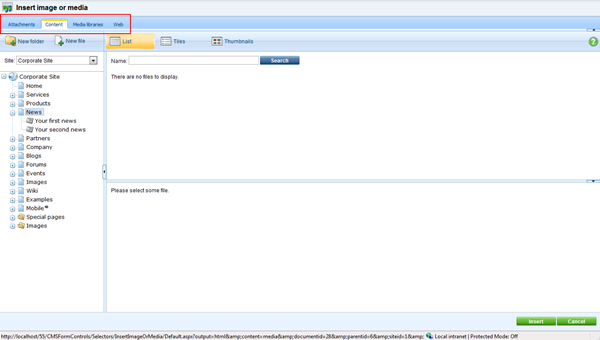
Now, imagine you have a policy requirement, so only items from the 'Content' tab can be included as the content of news summary field. Go ahead and set it up for the 'News Summary' field by going to
Site manager-> Development-> Document types-> News-> Edit.
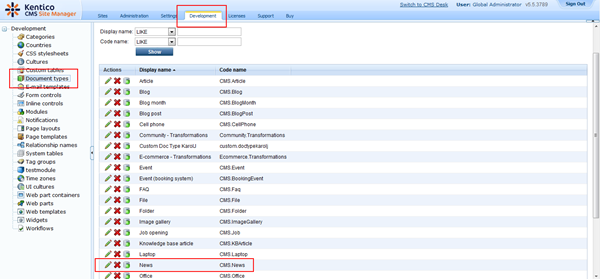
On the 'Field' tab select the 'NewsSummary' field and expand the '
Field advanced settings' using the 'Configure' link.
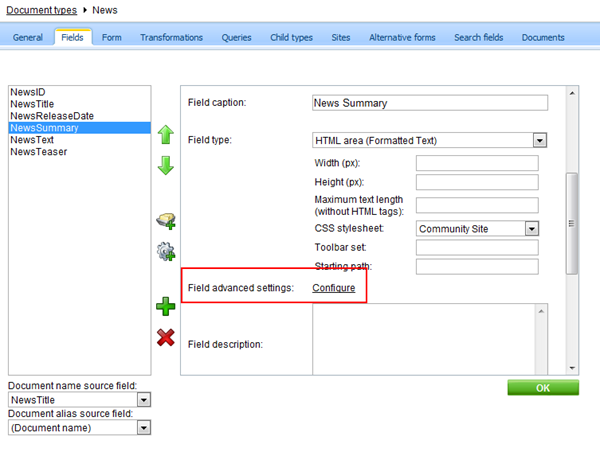
What you get there is a set of options related to the selection dialogs opened for this particular field. The important setting in there is the one related to displaying the tab. As you can see all the tabs are being displayed by default, therefore, go on and uncheck display box for let's say Media, Attachments and Web tab.
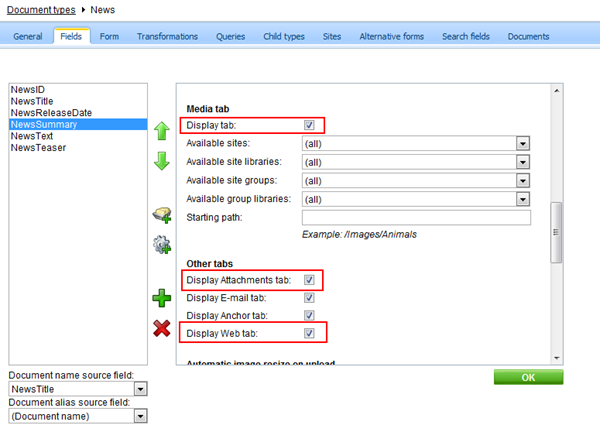
When you save all your changes properly, you should be able to see the difference once you reload editing form and re-open the selection dialog. Please note it's important to
reload editing form page as the information on the tabs being displayed is contained within the URL as a part of the query string, thus needs to be updated based on the field settings before the changes are reflected.
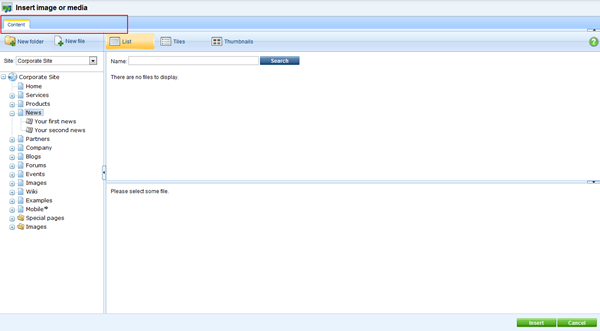 NOTE:
NOTE: The same steps apply not only for the document types, but for the BizForms as well. Basically, all Kentico CMS modules, that are using a field editor (UI interface where you define custom fields for the object) provide this kind of functionality.
-kj-
See also: Dialogs configurationApplies to: 4.x, 5.x