Kentico CMS 7 is now available in Windows web application gallery and Windows Azure websites!
Kentico CMS is available through many different channels including Windows web application gallery and Windows Azure websites gallery. A few weeks ago, Kentico CMS version 7 appeared in both of them. Let’s take a look at how you can easily install Kentico CMS using one of these two options.
Windows web application gallery
First, let’s install Kentico CMS from
Windows web application gallery.
1. Go to
http://www.microsoft.com/web/gallery/kentico.aspx and click on Install.
2. On the next page, click the
Install now button
.
3. A small file will be downloaded into your computer. Launch this file, it opens Web Platform Installer prepared to install Kentico CMS. Click the
Install button.
4. Web Platform Installer detects and installs all prerequisites automatically for you. You just need to click the
Accept button.
5. Wait until the Web Platform installer installs all you need.
6. Now click the
Finish button.
7. Web platform installer starts WebMatrix and also a Kentico CMS website in a web browser.
8. The final step before the actual use of the website is Kentico CMS database installer. During the installation, you will see the following window.
Here, you fill out the form, and Kentico CMS will generate a free license for you. Alternatively, when you don’t want to fill out anything, you can skip this dialog but then you will not be able to create any Kentico CMS site until you insert a license in SiteManager -> Licenses.
Windows Azure websites
The Windows Azure websites service is a quite new part of the Windows Azure family. This service allows you to create a website in a few minutes. You can upload your own data there
or you can choose a website from one of the applications in the gallery. With Kentico CMS, both ways are possible. However, it’s recommended to install Kentico CMS from the gallery since, in that case, you:
1. Don’t need to go through a standard Kentico CMS installation on your machine.
2. Don’t need to upload Kentico CMS installation from your machine into a Windows Azure environment.
3. Don’t need to copy Kentico CMS database to SQL Azure through specialized tools like SQL Azure migration wizard. Standard Kentico CMS installation doesn’t contain installation scripts for SQL Azure.
When you want to install Kentico CMS as a Windows Azure website you need to:
1. Go to the Windows Azure portal and log on.
2. Click the Windows Azure websites item.
3. Select the From gallery option.
4. Select Kentico CMS from the list and click the Next button.
5. Configure Windows Azure website according to your needs.
6. Configure SQL Azure database settings. The website will be ready to use in a few minutes.
7. Then, you can click the Browse button which opens your new Windows Azure website in a browser.
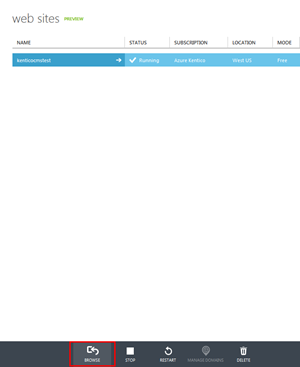
8. The final step – installation of Kentico CMS database is the same like installing Kentico CMS using Web application gallery.
Limitations
Using Kentico CMS in Windows Azure websites has a few limitations. All these limitations are related to working with Kentico CMS through WebMatrix . These limitations are not caused by Kentico CMS, their cause is a bug in the current version of MS SQL server. Microsoft is currently working on a fix. In time of writing this blog post, the release date of the fix is not available.
Anyway, the issue occurs only during the download of Kentico CMS database content to a local machine through WebMatrix. These three scenarios will not work:
1. Opening the application in Web Matrix using Open remote site.
2. Clicking the WebMatrix button in the Azure Management portal.
2. Downloading the Kentico website from Windows Azure to an existing local Kentico CMS site on WebMatrix.
So, what do you think? Do you install Kentico CMS through Web application gallery? Do you plan to try it in Windows Azure websites? Let me know your thoughts and experience in the comments.