Defining the process |

|

|

|

|
|
Defining the process |

|

|

|

|
|
|
||
With the testing users and roles prepared, you can start creating the new automation process.
Add the process itself and set its recurrence settings:
1. Log in to your website's CMS Desk as Travis.
oGo to http://<yourdomain>/CMSDesk and enter Travis as the user name.
2. Navigate to On-line Marketing -> Processes.
3. Click ![]() New process and type Coffee Merchandise Lead Nurturing as the Display name.
New process and type Coffee Merchandise Lead Nurturing as the Display name.
4. Click ![]() Save.
Save.
oThe system creates the process and opens the General tab of the process editing interface.
5. Under Start the process, choose If it hasn't been run before.
6. Click ![]() Save.
Save.
By setting the recurrence setting to If it hasn't been run before, you make sure that the process cannot run more than once for the same contact. This ensures that contacts will not receive the same marketing information twice.
See also: Creating processes
Create a trigger that runs the automation process whenever a new contact is created on your website:
1. Open the Triggers tab of the process's editing interface.
2. Click ![]() New trigger and set the details as follows:
New trigger and set the details as follows:
•Display name: UK and US Contacts
•Type: Contact created
3. Click Edit (![]() ) next to the Condition field.
) next to the Condition field.
oThe Edit macro condition dialog opens.
4. In the Available rules list, select Contact is from country and click Add rule (![]() ).
).
oYou can now see the rule in the designer on the left side of the dialog.
5. Click the select countries parameter.
oThe Set parameter value dialog opens.
6. Click Select, choose USA and United Kingdom (you can use the filter at the top of the dialog) and confirm by clicking OK twice.
7. Select Contact was created in the Available rules list and click Add rule (![]() ) again.
) again.
8. Click the select date parameter.
9. Click Now and OK.
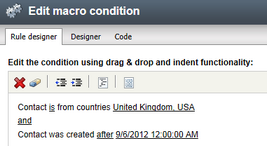
10. Close the Edit macro condition dialog by clicking OK again.
The trigger runs the process for contacts from the UK and USA created from now onwards.
See also: Creating triggers