E-product |

|

|

|

|
|
E-product |

|

|

|

|
|
|
||
The E-product product representation is designed for products in form of electronic files that can be downloaded. You will typically use it for software installation files, audio files, videos, e-books, etc.
When creating a new product or editing an existing one (on the General tab), you need to choose E-product in the Representing drop-down list. After doing so, the E-product section appears below, allowing you to enter the following properties specific for this product representation:
•Files validity - sets the period of time during which the file(s) can be downloaded after being purchased. Can be set either for a limited period (Days, Weeks, Months, Years, Until a given date) or for an unlimited period. To set your files validity for an unlimited period of time, choose Until and leave the text box below empty.
•Files - allows to upload the actual file(s). Only files with allowed extensions can be uploaded. The extensions can be defined using the Upload extensions setting in Site Manager -> Settings -> System -> Files.
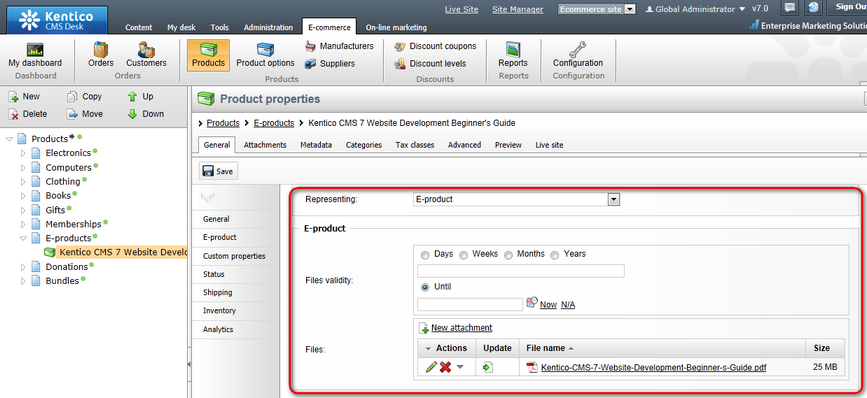
From the customer's point of view, there is no difference in the way e-products and any other types of product are bought. However, the customer is able to download the files only if the order is marked as paid. This can be done either automatically when the order changes its status to one with the Mark order as paid property enabled (available in CMS Desk -> E-commerce -> Configuration -> Order status -> Edit (![]() ) order status) ...
) order status) ...
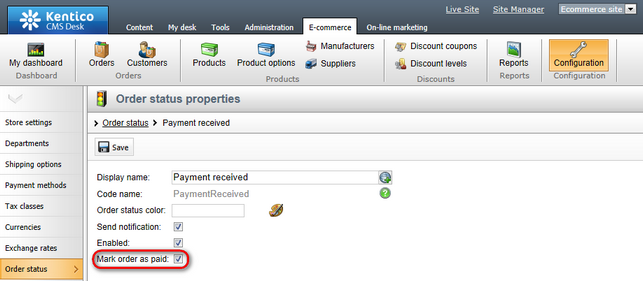
... or manually by a store administrator by enabling the Order is paid property in CMS Desk -> E-commerce -> Orders -> Edit (![]() ) order on the Billing tab of the order's editing interface.
) order on the Billing tab of the order's editing interface.
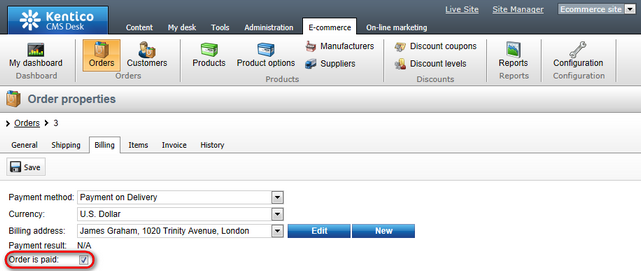
Marking an e-product order as paid, both automatically and manually, results in creating new download links for the respective e-product files, with validity set as of the time of marking.
|
Please note
If an order for e-products already marked as paid is unmarked, the download links related to these e-products are deleted so the customer is not able to download the files.
|
Once the download links are created when the order is marked as paid, customers can get to the links two ways.
First, they can see the links via the My account web part on the live site. On the Orders tab, they can view a list of all their orders, where each order containing at least one e-product has a View link in the Downloads column. By clicking the link, the user can view a list of e-products bought in the given order, together with the respective download links.
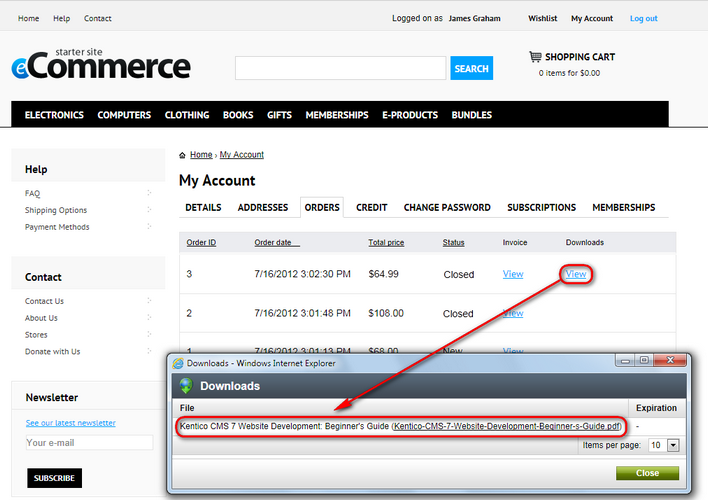
If e-mail notifications about paid orders are enabled, the user receives an e-mail notification based on the E-commerce - Order payment notification to customer e-mail template when an order is paid. This template contains a macro which ensures that respective download links are included in the e-mails.
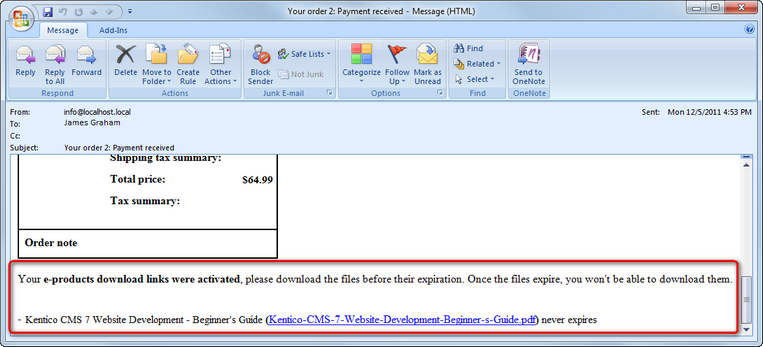
If an e-product download link is close to its expiration, the system can send the customer an automatic e-mail notification. By setting the Send e-product reminder (days) value in Site Manager -> Settings -> E-commerce, you can specify how many days prior to expiration a notification will be sent.
Checking for upcoming expirations is performed by the E-product reminder scheduled task (manageable in Site Manager -> Administration -> Scheduled tasks). This task is defined as global by default, which means that it checks for upcoming expirations of e-products purchased on all websites running in the system. Alternatively, you can define the scheduled task separately for individual websites in order to check only for expirations of e-products purchased on a particular website.
The content of the e‑mails is based on the E-commerce - E-product expiration notification e‑mail template, which can be edited in Site Manager -> Administration -> E‑mail templates. This template is also defined as global by default, but you can create a site-specific template with the same code name. This one would be used for all notifications for orders made on the respective website.
Detailed information on scheduled tasks in Kentico CMS can be found in Developer's Guide -> Development -> Scheduler.