Product option categories |

|

|

|

|
|
Product option categories |

|

|

|

|
|
|
||
When editing a product (on the Options tab), you can choose categories containing product options which will be offered together with the product. This can be done by clicking the Add categories button and checking the boxes next to the appropriate categories in the displayed selection dialog.
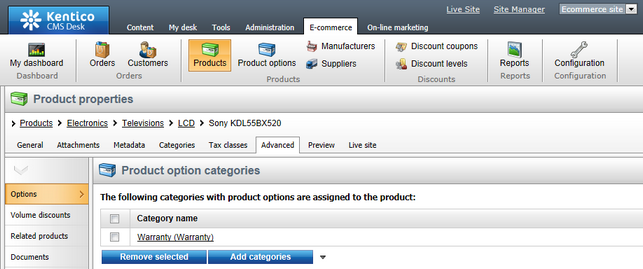
Product option categories can be managed in CMS Desk -> E-commerce -> Product options. In this section of the administration interface, you can see a list of all defined option categories. New ones can be added to the list by clicking the ![]() New category button above the list. When creating a new category, choose either Category with selectable options to create a category containing selectable options or choose Category with one text option only to create a category containing just one text option. Properties of already defined categories can be edited by clicking the Edit (
New category button above the list. When creating a new category, choose either Category with selectable options to create a category containing selectable options or choose Category with one text option only to create a category containing just one text option. Properties of already defined categories can be edited by clicking the Edit (![]() ) icon in the Actions column. You can also delete a category by clicking the Delete (
) icon in the Actions column. You can also delete a category by clicking the Delete (![]() ) icon.
) icon.
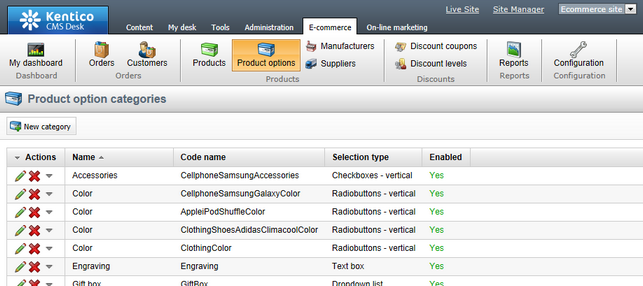
When editing a product option category, the following tabs are available to specify its properties:
•General tab
On this tab you can edit general properties of the selected category. Every category with selectable options has the following properties:
•Display name - the name of the option category displayed to users on the live site and in the administration interface.
•Code name - the name of the option category used by developers in the code.
•Selection type - the type of input selection which allows the user to choose a category option. Please note that the checkbox selection type allows them to select more than one option.
•Display price - if enabled, product option prices are displayed together with product options.
•Default option(s) - the category option(s) which is(are) set by default. If the user doesn't select any option, the default one is used.
•Description - can be used to enter a text description of the option category in order to give further information.
•Default record text - can be used to enter a default record text for the current option category, e.g. (none). For example, if you use this text in the Default option(s) property, it will be displayed to the user as the category default option.
•Enabled - indicates if the option category object can be used in your on-line store. For example, if checked, the category will be offered in the selection dialog when editing a product on the Options tab.
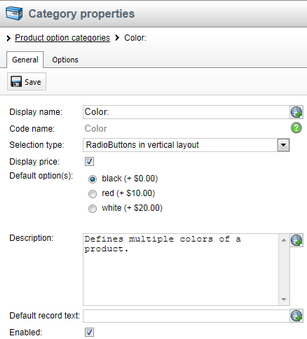
Every category with one text option only has the following properties:
•Display name - the name of the option category displayed to users on the live site and in the administration interface.
•Code name - the name of the option category used by developers in the code.
•Text type - here you can define the type of text; either a text box or text area can be selected.
•Display price - if enabled, the product option price is displayed together with the product option.
•Default text - can be used to set the default text of the product option under this category.
•Text max length - specifies the maximum length of the option text.
•Description - can be used to enter a text description of the option category in order to give further information.
•Enabled - indicates if the option category object can be used in your on-line store. For example, if checked, the category will be offered in the selection dialog when editing a product on the Options tab.
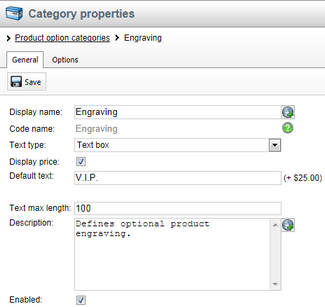
You need to click the confirmation button below the fields to save any changes.
On this tab you can manage product options under the currently edited category as described in detail in the Product options topic.
Categories with one text option only contain just one text option. They can be used e.g. to give your customers the choice of having some writing put on a T-shirt or an inscription added on the cover of a cell phone. However, from the point of view of the user, the option is defined for and assigned to a selected product as any other product option.