Managing lists |

|

|

|

|
|
Managing lists |

|

|

|

|
|
|
||
If you need to manage any list of documents, you need to:
•Locate the respective document items in the content tree.
•Add (delete, relocate) the document items.
•Alternatively, change the design of the list.
Although the following example shows how to modify the list of stores, you can use this procedure to modify various other lists, e.g. the list of news, FAQs, products, banners, etc.
1. Navigate to CMS Desk -> Content and in the content tree locate the page that displays the list of stores.
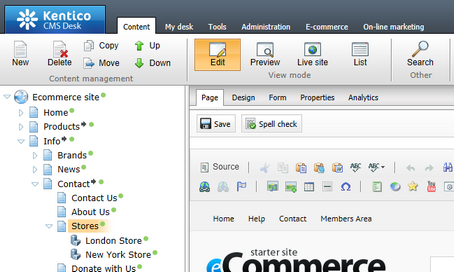
2. Add a new document of the respective type under the Stores page by clicking ![]() New and selecting
New and selecting ![]() Office from the list of available document types.
Office from the list of available document types.
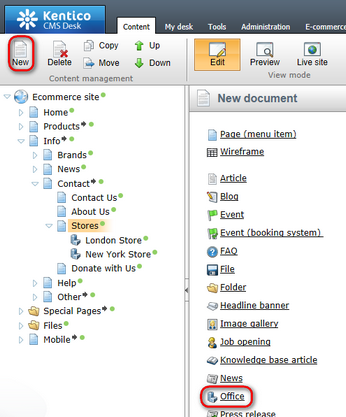
3. Fill in the properties of the new document as required and click ![]() Save.
Save.
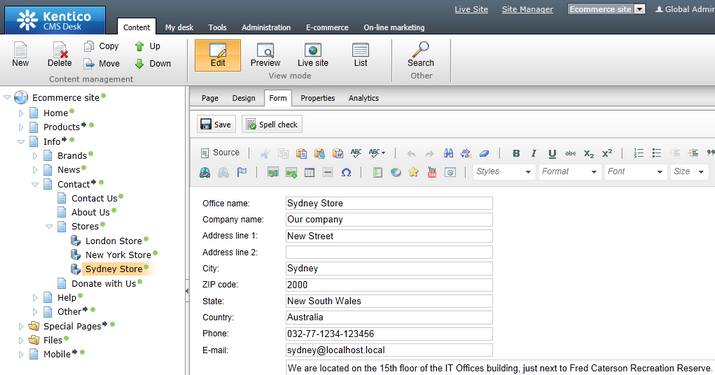
If you now go to the live website, you can see the new store is listed among other stores.
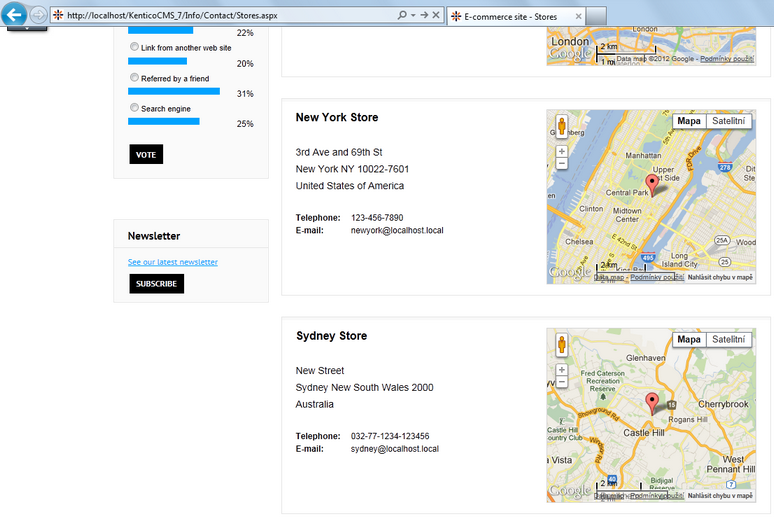
The web part displaying banners on the Home page (the Headline Banners Images web part) uses a data source web part (Headline Banners Data Source) for its content definition.
This means that you need to modify the content- and design-related properties of this particular list in two different web parts.
Common properties of web parts, which allow you to change the lists' content and design, are described in detail in the Using web parts -> Common web part properties topic.