Attachments |

|

|

|

|
|
Attachments |

|

|

|

|
|
|
||
The attachments folder in the root of your WebDAV network drive contains document attachments of all documents in the website's content tree. Under the attachments folder, there is one folder for each culture used for the website (1. in the screenshot below). Under each of the folders, you can find one folder for each document in the content tree in the particular language version (2. in the screenshot below).
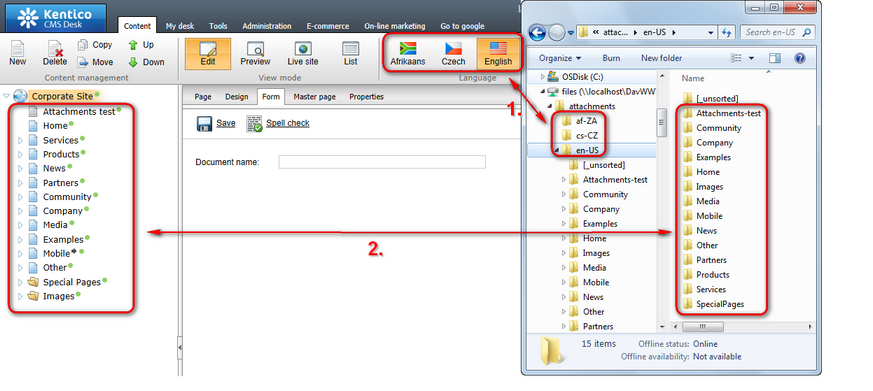
Please note that folder names reflect node aliases of particular documents, not their document names. This is necessary for unique identification of documents in URLs. Node aliases of documents can be viewed and modified on the Properties -> URLs tab, in the Document alias field.
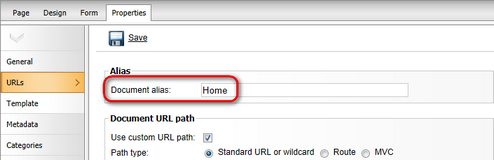
The [_unsorted] folder does not represent any document in the content tree. It is present under each folder representing a document and contains its unsorted attachments. In the root, this folder contains unsorted attachments of the content tree root. Unsorted attachments are the ones that are added to documents on the Properties -> Attachments tab.
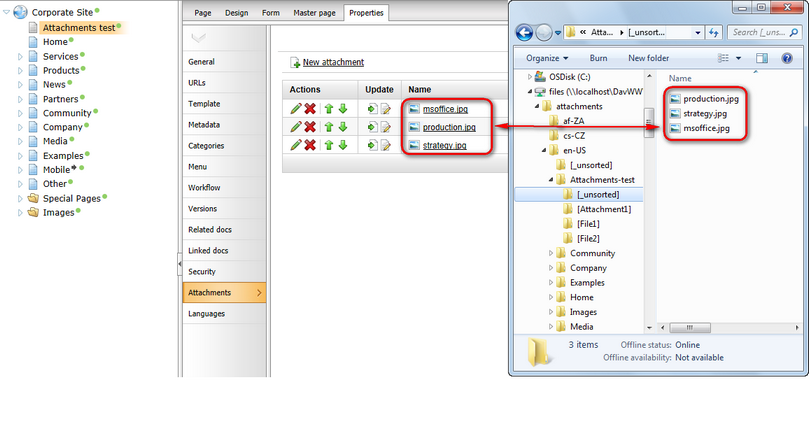
If you expand a folder representing a document that has some grouped attachment fields or file fields, you should see a folder for each of the fields. The folder has the same name as the respective field's DB column, wrapped in square brackets like [MyAttachmentField]. Under it, you can find all files uploaded into the field.
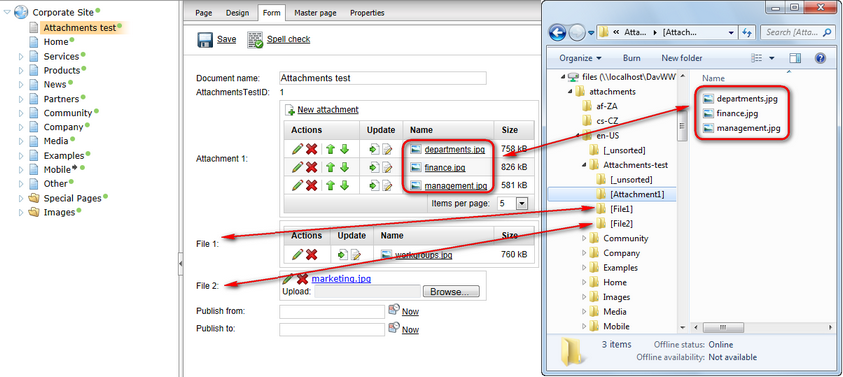
The following document permissions need to be granted to users (their roles) in order to perform respective actions with document attachments:
Action |
Required permission |
Browse folder structure |
Browse tree |
Display attachments & open them in read-only mode |
Read |
Upload attachments |
Modify, while the file must have one of the extensions defined in the Allowed extensions value for the respective field, or globally in Site Manager -> Settings -> System -> Files -> Upload extensions in case that the field is configured to inherit from settings. |
Edit attachments |
Modify |
Delete unsorted attachments |
Modify |
Delete grouped attachments |
Modify, while the Allow empty value option must be enabled for the respective field. |
Please note that because WebDAV only works with Windows Authentication, the account used to log on to Windows needs to be imported as a user account in Kentico CMS. If you grant permissions to roles where the CMS user is member, Browse mode editing for the Windows account will be allowed.