Permissions |

|

|

|

|
|
Permissions |

|

|

|

|
|
|
||
The Chat module offers a set of permissions intended for allowing or denying various actions to certain users.
The Chat module offers standard module permissions adjustable in Site Manager -> Administration -> Permissions. The following permissions control allowed actions in CMS Desk:
•Global read - allows users in the given role to display the lists of global chat rooms, chat users and canned responses, but doesn't permit any modifications. The permission is limited to global objects, it doesn't apply to objects bound to a specific site.
•Global modify - gives full control of global chat rooms, chat users and canned responses. The permission is limited to global objects, it doesn't apply to objects bound to a specific site.
•Read - allows users in the given role to display the lists of site-bound chat rooms, users and canned responses, but doesn't permit any modifications. The permission doesn't apply to global objects.
•Modify - gives full control of site-bound chat rooms, users and canned responses. The permission doesn't apply to global objects.
•Enter support - displays an additional toolbar with the options to go on-line as a support person and manage canned responses. More information can be found in the Support chat chapter.
The following permissions are applicable to users using chat on the live site:
•Manage rooms - gives users of the given role the right to modify chat room properties (e.g., create, delete, set passwords, send invitations, etc.) and administer users (e.g., define room administrators or kick users).
•Create room from live site - allows users to create a new chat room using a button in the list of chat rooms.
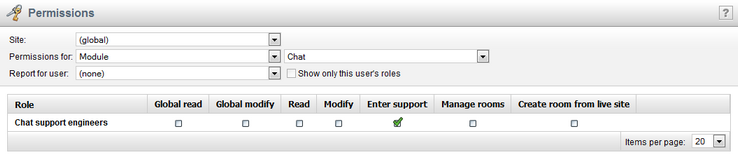
There are also a few permissions which are specific for the Chat module. These can be assigned to a user for a particular room. This means that a single user can have elevated rights in one room, while being a regular user without any special permissions in another.
The following list presents users with different permissions and the actions they are allowed to perform:
•Regular user - doesn't have any special rights. Such user can only post messages to public rooms.
•Invited user - can post messages to a private room they are invited to.
•Room administrator - can post messages, reject messages, kick users and define other administrators. An administrator can also edit the room's properties or disable the room to make it unavailable to be joined.
•Room creator - has the same rights as an administrator, however, this permission can be taken away from the user only in the CMS Desk interface by a user with the Modify permission for the Chat module.
Room permissions can be set while adding or editing a room user in CMS Desk -> Tools -> Chat -> ...select a room... -> Users. See the Users tab topic in the Managing chat rooms chapter for details.
Users can be assigned rights also on the live site, using the ![]() Add room admin button in the list of room users.
Add room admin button in the list of room users.
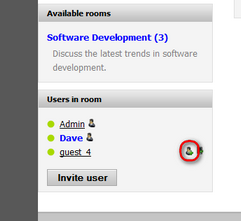
You can remove administrator rights from a user in a similar fashion - by clicking the ![]() Delete room admin button.
Delete room admin button.
Invitations to users can be sent via the Invite user button in the list of room users.