Users tab |

|

|

|

|
|
Users tab |

|

|

|

|
|
|
||
The Users tab of the chat room editing interface allows management of users who are present in the respective room. It allows you to kick users, add users to the room and assign them administrator rights.
The tab features a list of users that are currently present in the chat room and users that have elevated rights for the room. Off-line users with no special permissions do not appear on the list.
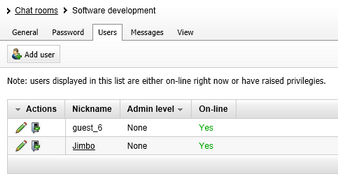
To add a user to the room, click ![]() Add user. Then click Select to bring up a dialog listing users registered on the current site. You can select the user you wish to add by clicking the appropriate line.
Add user. Then click Select to bring up a dialog listing users registered on the current site. You can select the user you wish to add by clicking the appropriate line.
Before adding the user to the room, you need to assign them certain permissions. For this purpose, the Admin level drop-down list offers the following options:
•None - the user won't have any special permission.
•Join - the user will receive permission to join the room, but no special management rights. This option is available only in private rooms.
•Admin - the user will receive rights to administer the room. A room administrator can adjust the properties of the room, moderate messages and manage users present in that room.
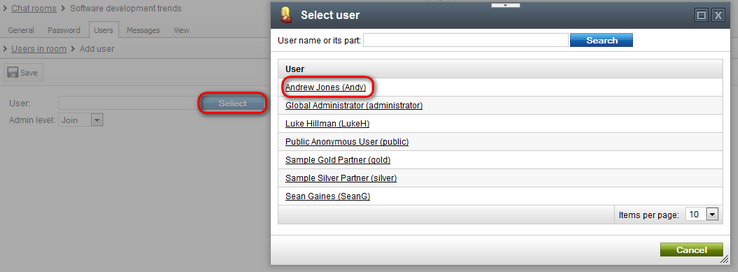
The following action buttons are available in the list of room users.
•![]() Edit - allows to modify the user's permissions and properties.
Edit - allows to modify the user's permissions and properties.
•![]() Kick - removes the user from the room.
Kick - removes the user from the room.
•![]() Revoke access - available only in private rooms, removes the user's right to join the room.
Revoke access - available only in private rooms, removes the user's right to join the room.
The ![]() Edit button takes you to the Editing admin rights page. On this page, you can change the permissions the user has.
Edit button takes you to the Editing admin rights page. On this page, you can change the permissions the user has.
You can click the user's name to display a dialog that allows you to change the user's chat nickname. In that dialog, you can click Edit to modify the user's settings, similarly to the interface located in Administration -> Users.