Product with the text product option |

|

|

|

|
|
Product with the text product option |

|

|

|

|
|
|
||
In Kentico CMS any type of product can be assigned with the text product option. This is a special product option enabling you e.g. to put writing on a T-shirt etc. From the point of view of the user, the option is defined for and assigned to a selected product as any other product option.
Further in this topic you will learn how to create a new text product option, how to assign the category containing this option to a product, how to buy this product and how to edit the product option text in the product order.
1. To create a new text product option, you first need to define a text option category. Go to CMS Desk -> E-commerce, click ![]() Product options on the ribbon and on the Product option categories page click the
Product options on the ribbon and on the Product option categories page click the ![]() New category link.
New category link.
2. Enter the category display name and code name and as the category type choose Category with one text option only. Click OK.
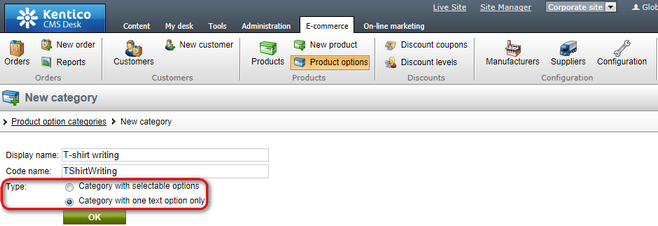
3. Set the category properties on the General tab as required by filling in the form fields and click OK to save the changes. Please note that the Text type property gives you the option to choose from either a text box or text area.
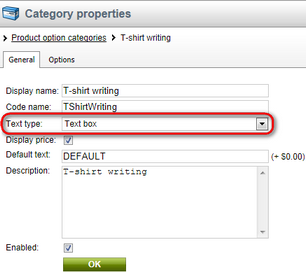
4. If you now switch to the Options tab, you can see that the new text product option was created automatically, with the same name like the name of the given category. Edit (![]() ) the option as required by filling in the form fields on its General tab and add or remove tax classes on its Tax classes tab.
) the option as required by filling in the form fields on its General tab and add or remove tax classes on its Tax classes tab.
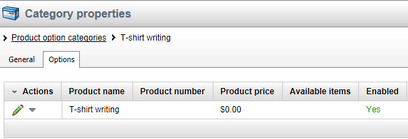
To assign the category containing the text product option to a product, please follow the standard product options assignment procedure, as described in detail in the Adding product options chapter.
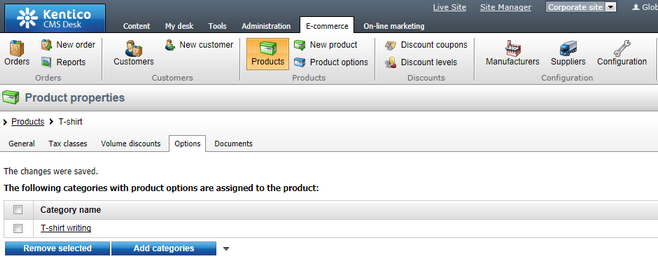
From the point of view of the customer, there is no difference in the way products with text product options and any other types of product are bought; i.e. products with text product options can also be bought by going through the standard checkout process.
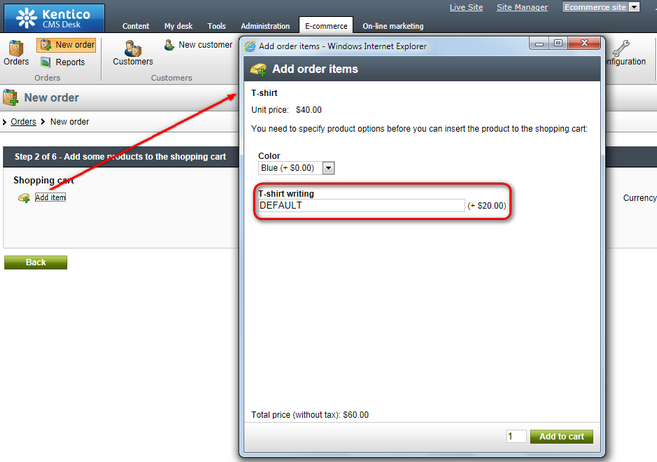
If the order is not marked as paid, the product option text together with other order item properties can be edited in the given product order. However, editing is enabled only if the web.config file is properly configured (i.e. the CMSEnableOrderItemEditing key is set to TRUE and the CMSUseCurrentSKUData key is set to FALSE) as described in detail in the Web.config settings topic in the Configuration settings section of this guide.
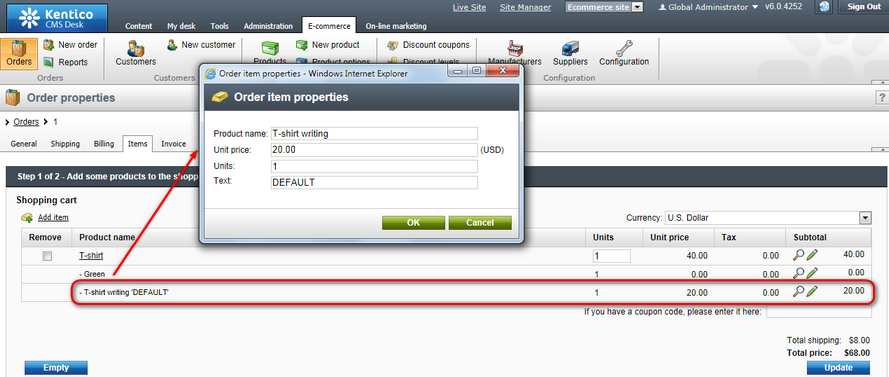
Please note that an order is marked as paid either automatically by the system if it changes its status to one with the Mark order as paid property enabled (available in CMS Desk -> E-commerce -> Configuration -> Order status -> Edit (![]() ) order status) or manually by a store administrator by enabling the Order is paid property (available in CMS Desk -> E-commerce -> Orders -> Edit (
) order status) or manually by a store administrator by enabling the Order is paid property (available in CMS Desk -> E-commerce -> Orders -> Edit (![]() ) order on the Billing tab).
) order on the Billing tab).