|
Events overview |

|

|

|

|
The Events section is designed for planning various events.
The section can be accessed from the main menu by clicking the Events button. Events are added by the company employees and other persons who have access to the portal and were assigned special rights. Events are organized chronologically and can be viewed from the main page of the Events section, either by means of the events calendar that takes up the main portion of the page or from the list of upcomming events to the right from the calendar. The calendar displays months and provides the user with a brief and clear overview of all events that were added for the given time period. Each event in the calendar is identified by the date in the given month and its name, which serves as a link towards the details of the event. The Upcomming events section displays the list of the five last added events and you can see here not only the events titles but also the dates when these events are to take place, their summaries and also their locations. If you find the list of five recent events too limited as for its extent, you can view all events added to the portal by clicking the View all events link. Even though the content of the events is primarily aimed at business activities of the company, there are in fact no limitations as to the orientation of the section.
To demonstrate the Events section's features, we will use Luke Hillman, one of the sample users shipped with the portal. Log on using the LukeH username with blank password and select Events in the main navigation. You should see a page similar to the one depicted in the following screenshot.
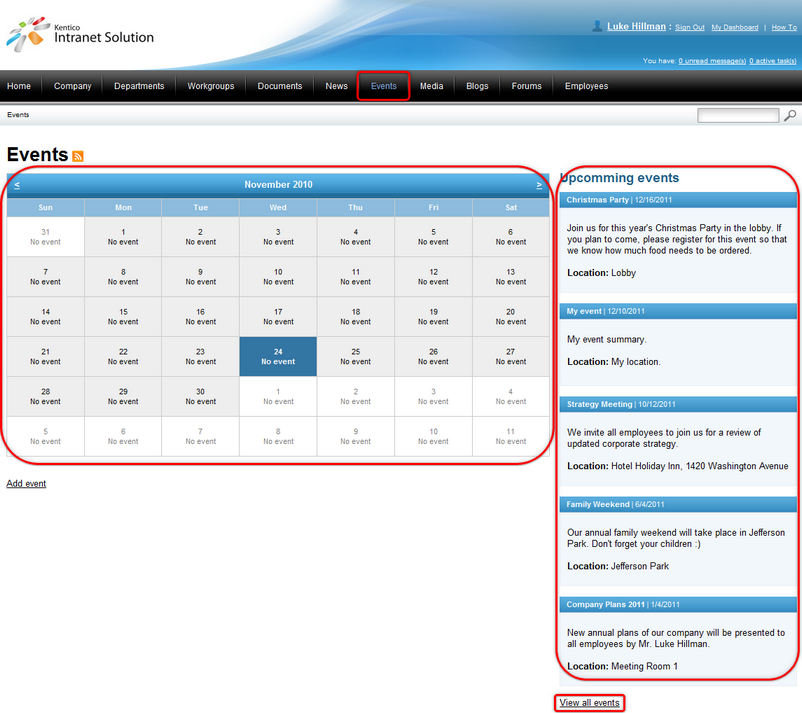
There are three ways how to deal with events on the Intranet Portal:
| • | Events can be read by anyone who has access to the portal. |
| • | Each user of the portal can register for events. |
| • | Events can be managed only by users who were assigned appropriate rights. |
Apart from these global events, each department and workgroup also has its own dedicated events, accessible only to members of the department or workgroup. These events can be accessed through the main navigation within each department's or workgroup's dedicated website section. Please refer to the Departments and Workgroups chapters for more details.
If you would like to read events on the portal, choose Events from the main menu and you will be redirected to the main page of the Events section. Here you can choose between browsing through the calendar by scrolling through months using the two arrow links in its top left and right corners and between selecting an event from the list of upcomming events or viewing all events on the portal at the same time. Clicking the View all events link will result just in displaying the list of all events on the portal.
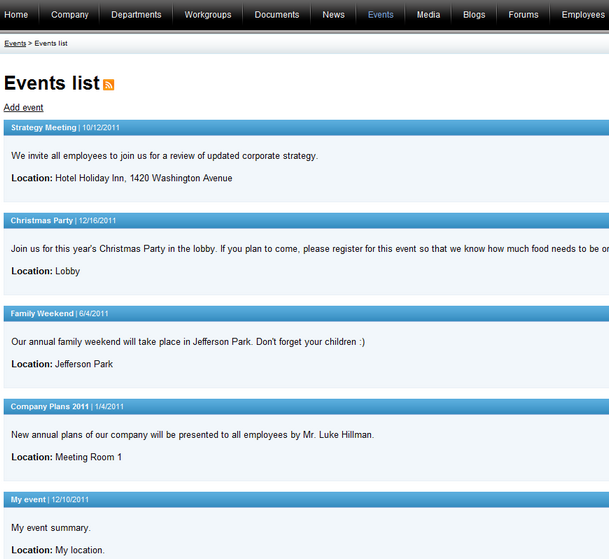
To view the details of a particular event, click on its title placed in the colored background. Another way how to view event details is to click on the event title in the calendar. Regardless of where you try to view the event from, its details will be displayed on the main page of the Events section, right below the events calendar.
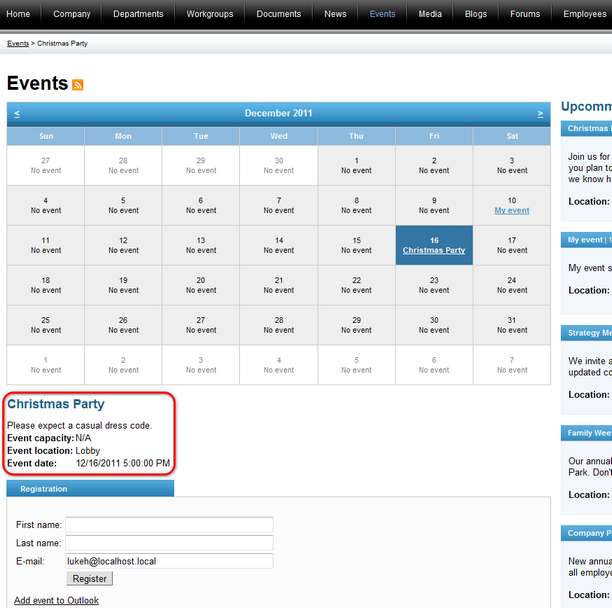
The name of the event is followed by the event summary, which is a concise and clear description of this upcomming event. Event attributes on the Intranet Portal include:
| • | Event capacity - the number of attendees allowed for the event. |
| • | Event location - the place where the event is to take place. |
| • | Event date - the date when the event is to take place. |
The event registration form, the purpose of which is to enable users to register for the particular event, is placed right below the event details, just like the Add event to Outlook link. If you would like to learn more on how to register for events and how to add events to Microsoft Outlook, please refer to the Registering for events topic.
What is more, it is possible to subscribe to events using RSS feeds by clicking on the ![]() icon beside the caption of the section. If you would like to learn more about RSS feeds available on the Intranet Portal, please refer to Other features -> RSS feeds.
icon beside the caption of the section. If you would like to learn more about RSS feeds available on the Intranet Portal, please refer to Other features -> RSS feeds.
Page url: http://devnet.kentico.com/docs/5_5r2/intranetusersguide/index.html?events_overview.htm